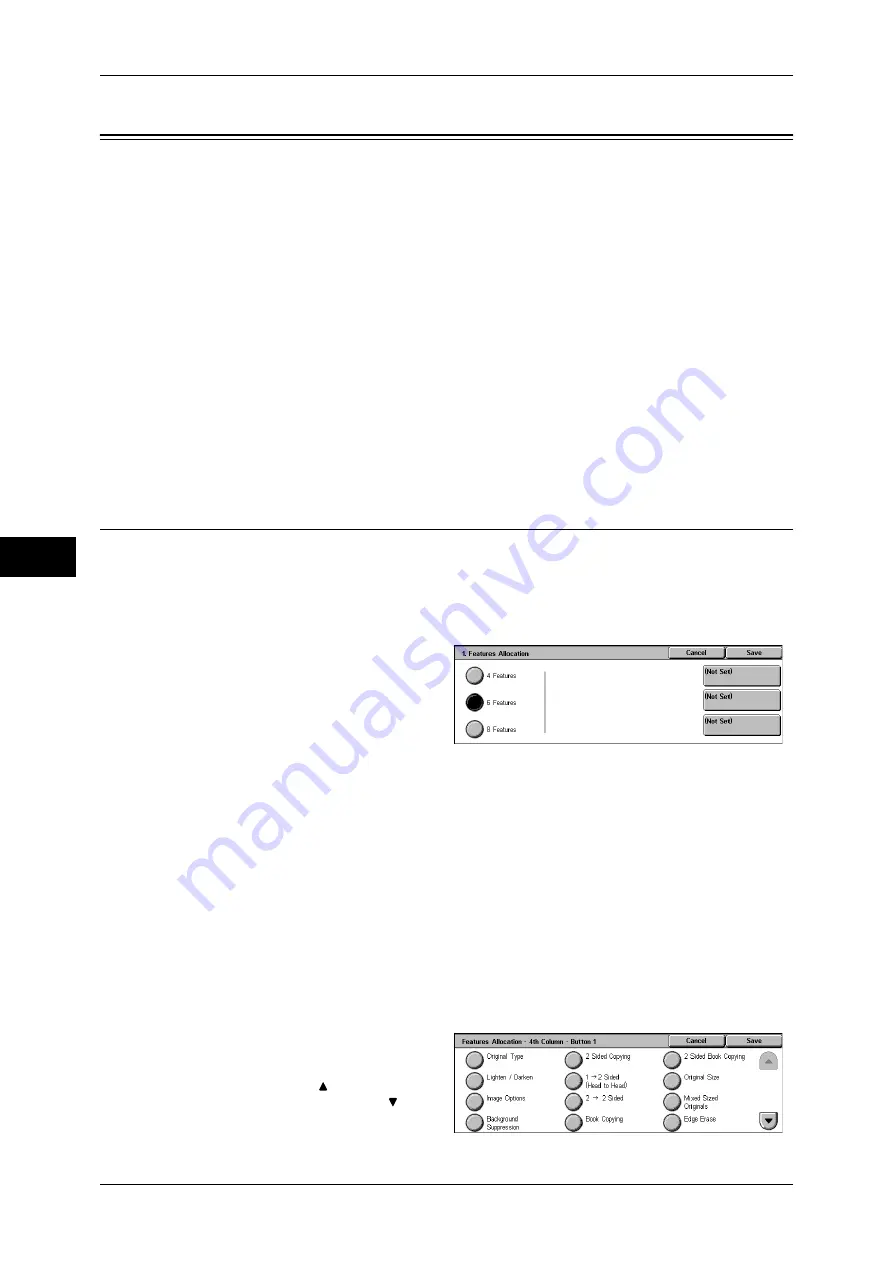
5 Tools
106
T
ools
5
Copy Service Settings
In [Copy Service Settings], you can make settings relating to the copy feature. The
following shows the reference section for each item.
Copy Tab - Features Allocation................................................................................................106
Number of Display Buttons ......................................................................................................107
Copy Defaults ...........................................................................................................................107
Copy Control.............................................................................................................................110
Original Size Defaults...............................................................................................................111
Reduce/Enlarge Presets.............................................................................................................111
Annotations Create Comments .................................................................................................111
1
Select [Tools].
For the method of displaying the [Tools] screen, refer to "System Settings Procedure" (P.76).
2
Select [Copy Service Settings].
3
Select the item to be set or changed.
Copy Tab - Features Allocation
You can change the paper tray buttons and copy magnification buttons shown on the
[Copy] screen. This setting allows you to easily select the paper trays and copy
magnification you frequently use.
You can change the features shown on the [Copy] screen. By setting the most
commonly used features, you can avoid extra operations such as selecting tabs.
1
Select the number of features
displayed on the [Copy] screen.
2
From the buttons appearing on the
right side of the screen, select the
position where you want to allocate
a feature.
Note
•
The position of each button on the right side corresponds to the position on the [Copy]
screen.
4 Features
The [Reduce/Enlarge], [Paper Supply], [2 Sided Copying], and [Copy Output] features are
displayed on the [Copy] screen. You cannot change the displayed features and their
positions.
6 Features
You can set the features appearing in the fourth column from the left of the [Copy] screen. Up
to 3 features can be allocated.[Reduce/Enlarge] and [Paper Supply] cannot be allocated.
8 Features
You can set the features appearing in the third and fourth columns from the left of the [Copy]
screen. Up to 6 features can be allocated.
[Reduce/Enlarge] and [Paper Supply] cannot be
allocated.
3
Select the feature to be displayed,
and select [Save].
Note
•
Select [ ] to return to the
previous screen or [ ] to
move to the next screen.
4
Repeat Steps 2 to 3 as required.






























