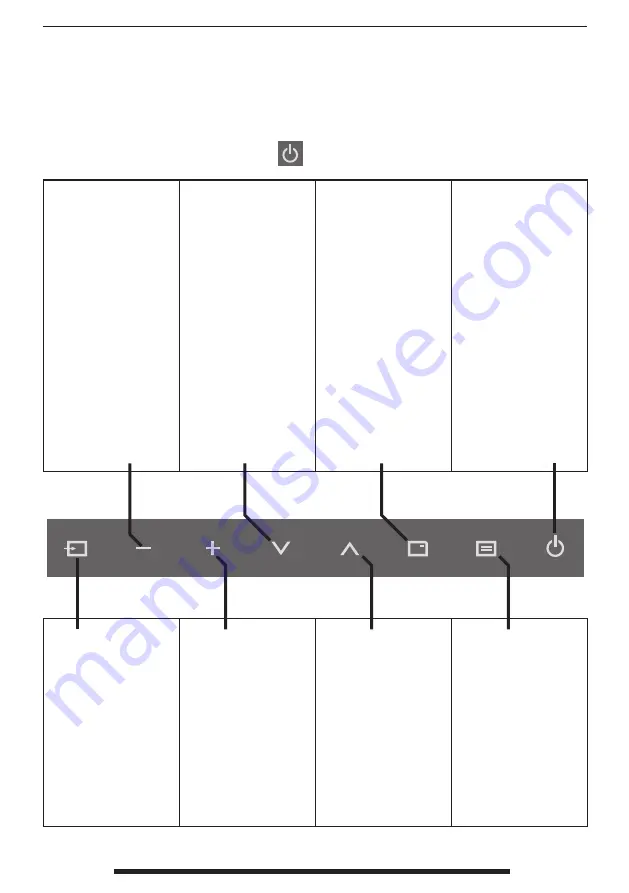
FSN1962 - 6/2015
English - 23
Controls
On Screen Display (OSD) Touchscreen (FS-L2701DT)
Touchscreen icons, located in bottom right corner of the LCD display, allows
the user to make adjustments to various display parameters using the On Screen Dis-
play (OSD) system. Slightly touch the
icon to display all of the icons.
QUICK ADJUST. Press
to decrease the display
contrast. No need to
enter the OSD main
menu.
When the OSD menu
is activated, press to
decrease the adjustment
of the selected function.
QUICK ADJUST. Press
to decrease the display
brightness. No need
to enter the OSD main
menu.
When the OSD menu is
activated, press to move
the menu selection
downward.
Press to enable PIP (Pic-
ture in Picture) function.
Select from:
PIP
PBP1
PBP2
Press to turn power on/
off to the display’s front
LCD screen.
If this icon is not illumi-
nated, then the power
switch on the back of
the display has been
turned off.
Press to show the input
selection menu and
to change the display
signal source.
Input choices:
DVI 1, DVI 2, SDI,
VGA, RGBS, YPbPr,
S-VIDEO, C-VIDEO
QUICK ADJUST. Press to
increase the display con-
trast. No need to enter
the OSD main menu.
When the OSD menu
is activated, press to
increase the adjustment
of the selected function.
QUICK ADJUST. Press
to increase the display
brightness. No need
to enter the OSD main
menu.
When the OSD menu is
activated, press to move
the menu selection
upward.
Press to activate the
OSD menu.
When the OSD menu
is active, press to exit
from the main menu or
submenu.
















































