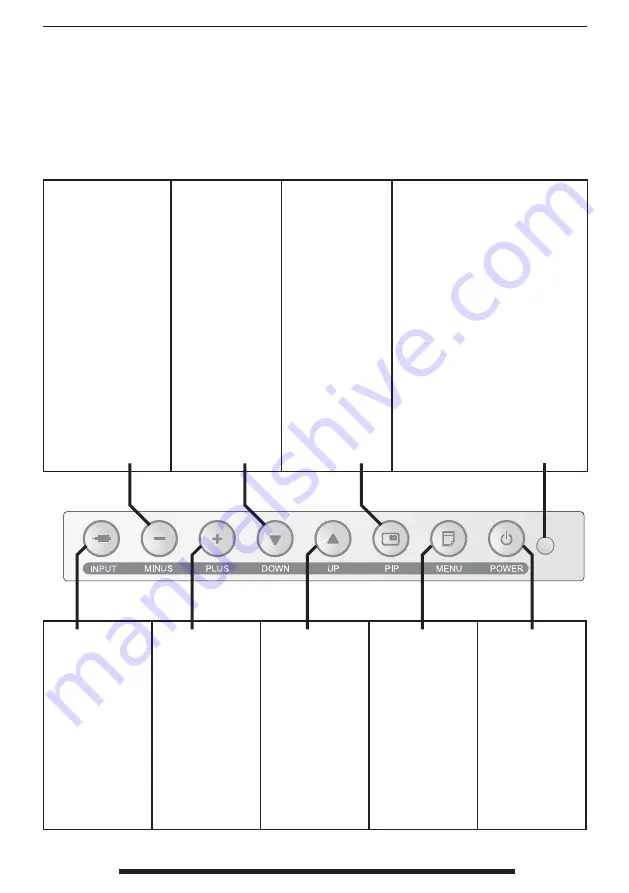
FSN1962 - 6/2015
22 - English
Controls
On Screen Display (OSD) Buttons
An 8 button keypad, located in bottom right corner on the front of the display, allows
the user to make adjustments to various display parameters using the On Screen Dis-
play (OSD) system.
QUICK ADJUST. Press
to decrease the display
contrast. No need to
enter the OSD main
menu.
When the OSD menu
is activated, press to
decrease the adjust-
ment of the selected
function.
QUICK ADJUST.
Press to decrease
the display bright-
ness. No need to
enter the OSD main
menu.
When the OSD
menu is activated,
press to move the
menu selection
downward.
Press to enable PIP
(Picture in Picture)
function.
Select from:
PIP
PBP1
PBP2
No Light - Normal, display has
power and an active signal.
Blinking Light - Standby Mode, no
active signal is present.
Constant Light - Off Mode, power
to the LCD screen has been turned
off using the OSD power button,
however the display unit is still con-
nected to a power source.
Note 1 : Normal and Off Mode behavior of the
Power Indicator Light can be changed according
to the requirements of the customer. Constant
light can be changed to indicate Normal if
desired.
Note 2 : The main AC power switch on the dis-
play’s back panel should be in the ON position.
The front OSD power button is used to turn on
the LCD screen on and off.
Press to show the
input selection
menu and to
change the display
signal source.
Input choices:
DVI 1, DVI 2, SDI,
VGA, RGBS, YPbPr,
S-VIDEO, C-VIDEO
QUICK ADJUST.
Press to increase
the display
contrast. No need
to enter the OSD
main menu.
When the OSD
menu is activated,
press to increase
the adjustment of
the selected func-
tion.
QUICK ADJUST.
Press to increase
the display bright-
ness. No need to
enter the OSD
main menu.
When the OSD
menu is activated,
press to move the
menu selection
upward.
Press to activate
the OSD menu.
When the OSD
menu is active,
press to exit from
the main menu or
submenu.
Press to turn
power on/off to
the display’s front
LCD screen.






























