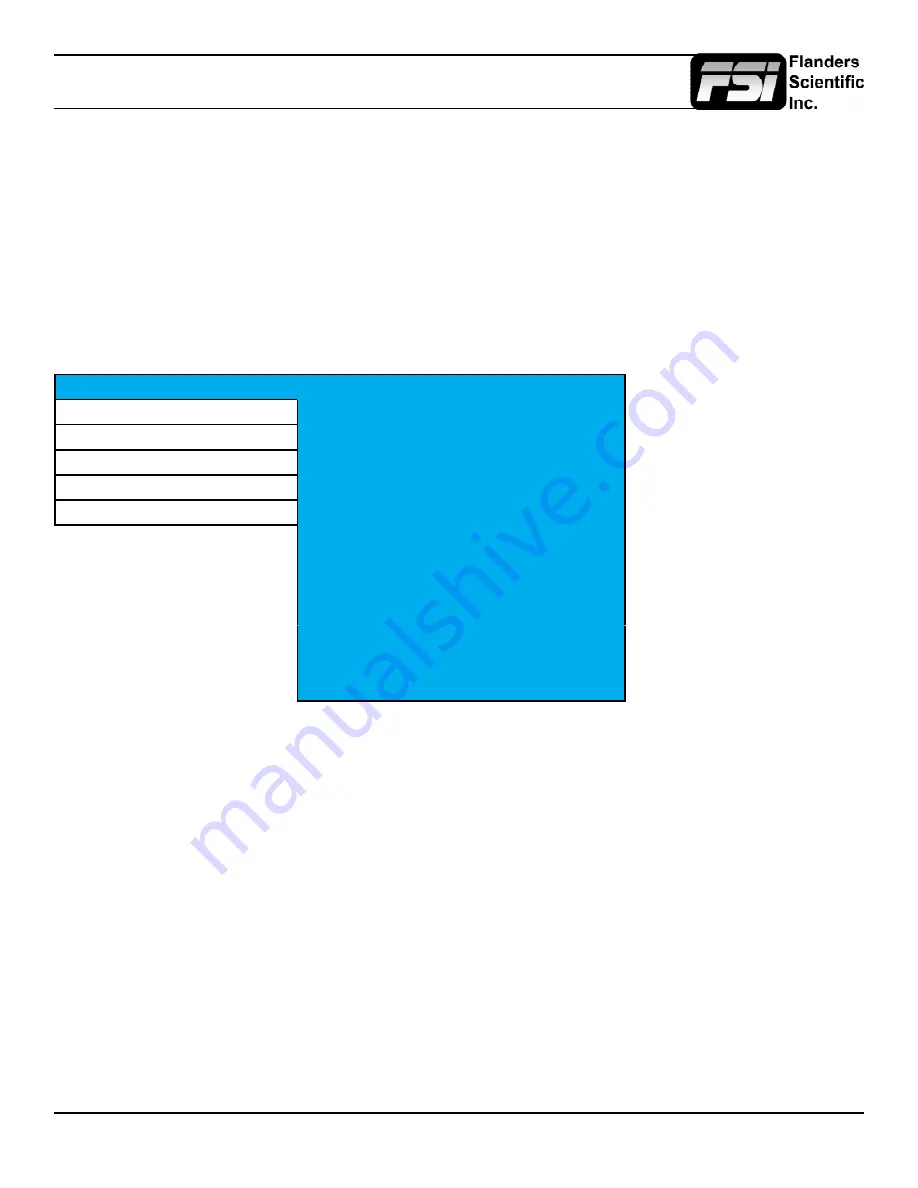
© 2022 Flanders Scientific, Inc.
9
Menu
Navigating the Menu
Pressing the MENU button on the monitor’s keypad will call up the on screen menu. To navigate use
the UP and DOWN buttons and press the ENTER button to select the highlighted sub menu. Navigate
the sub menu in the same way by using the UP and DOWN buttons to highlight a particular function
and press ENTER to change that function’s settings. To exit the menu or back out of a sub menu press
the MENU button.
Menus longer than the Main Menu may not fully display. These menus will scroll. Use the Up and
Down keys to scroll up and down a menu.
Function Menu
Function
F1
Luminance Scope
Scope
F2
Vector Scope
Video
F3
Pixel Mapping
Color
F4
LUM Coloring
System
F5
Area Marker
OSD
Safety Marker
Center Marker
Load Profile 0
Load Profile 1
Load Profile 2
Load Profile 3
Load Profile 4
Load Profile 5
The Function Menu allows you to assign user selectable functions to any of the 5 function buttons (F1,
F2, F3, F4, and F5) on the monitor keypad. To assign a function to a function key, highlight one of the 5
functions and press ENTER. A list of assignable functions will appear. Select the desired function with
the UP and DOWN buttons and press ENTER.
Area Marker
Use the Area Marker function to select what type of marker is displayed when the marker function is
active. The marker selections available from this option include most commonly used markers and
more complex user designed custom markers.
Safety Marker
Use the Safety Marker function to toggle the size, in percentage, of the safety marker displayed. This
option can be used by itself or in conjunction with the Area Marker function.
Center Marker
Toggles whether the center marker (cross-hair) is displayed when the marker is activated.
























