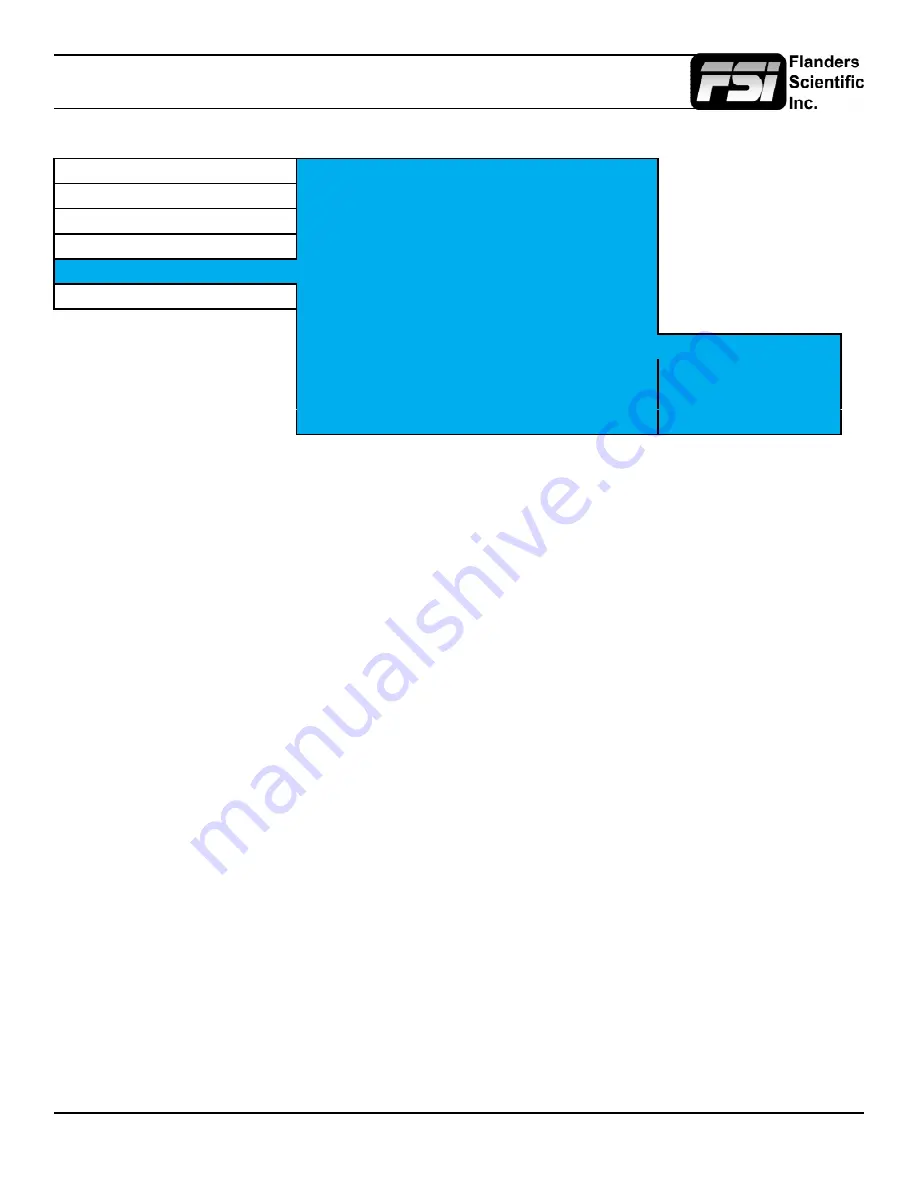
© 2022 Flanders Scientific, Inc.
19
Menu - System Menu
System Menu
Function
Update Firmware
Allow
Scope
Current IP
192.168.1.100
Video
Version
2.1.20
Color
Serial Number
XM310A0000
System
Payload ID
0000
OSD
Profile Load
Profile Save
Set Static IP
192.168.1.100
192.168.1.100
IP Reset
DHCP
255.255.255.0
Clear Panel Noise
Off
192.168.1.1
Panel Dimming
On
Apply Settings
Set Static IP
Allows you to set a static IP address, subnet mask, and gateway address.
While setting an IP using the on-screen keyboard, use the monitor’s Up, Down, Menu, and Enter keys
to navigate the keyboard. You can also use the H Pos and V Pos rotary knobs. Pressing the H Pos or
V Pos rotary knobs will make a selection of the highlighted on-screen key.
IP Reset
Re-enable DHCP after a static IP address has been used.
Clear Panel Noise
The Clear Panel Noise feature may help to alleviate various panel noise conditions, particularly severe
burn-in conditions caused by displaying static, high contrast, content for extended periods of time.
Select On
Panel will display black and remain on for approximately 8 minutes.
After 8 minutes the monitor will automatically shut down.
After unit shuts down please leave the monitor turned Off for 1 hour.
After 1 hour press the power button to turn the monitor back on.
The display will remain black for 15 seconds after boot up, then a white line will appear on screen
and slowly scan down the panel.*
Once the scan is complete the monitor will automatically be ready for use.
*this step may vary slightly depending on specific model in use
Panel Dimming
When panel dimming is set to On the panel will automatically begin to dim after 2 mins of static color
and/or shape is detected to help protect the panel from image retention. Panel dimming can be set
to Off to disable this behavior and this may be particularly useful during calibration routines, but care
should be taken to avoid long term display of static images.




















