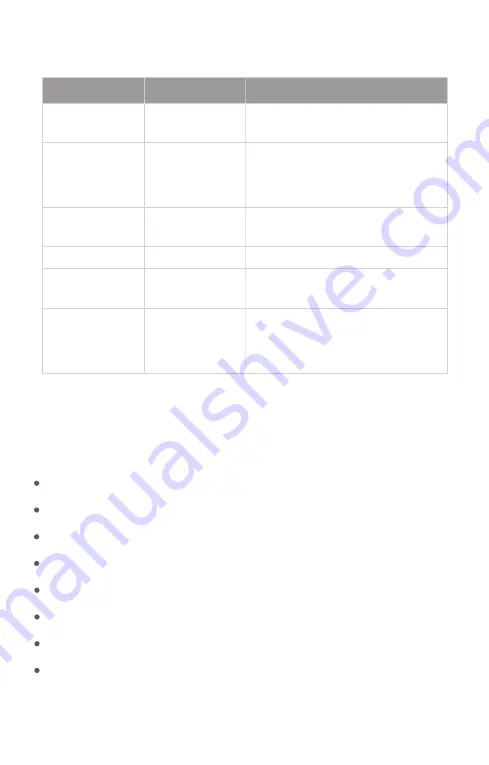
FIT AP:
Off
Fast Blinking Red
Blinking Red
Blinking Green
Slow Blinking Green
Fast Blinking
Green Before
Solid Green
Description
Status
Frequency
N/A
2.5Hz (fast blinking
green)
The AP is powered off, or the AP is in Silent
mode, which can be disabled via software.
2.5Hz
1Hz
Initialization is in progress. The AP is
operational.
Firmware upgrade in progress. Do not
power off the AP.
AP is operational and Ethernet link is down.
0.4Hz
AP is operational and CAPWAP connection
is established. At least one client is
associated.
1Hz
AP is operational and Ethernet link is up.
CAPWAP error.
Installation Requirements
Install the AP indoors.
Do not power the AP during installation.
Install the AP in a well-ventilated location.
Place the AP in a dry area and avoid liquid intrusion.
Keep the AP clean and dust-free.
Keep away from high voltage cables.
Do not subject the device to high temperatures.
Do not expose the device in a thunderstorm or strong electric field.
































