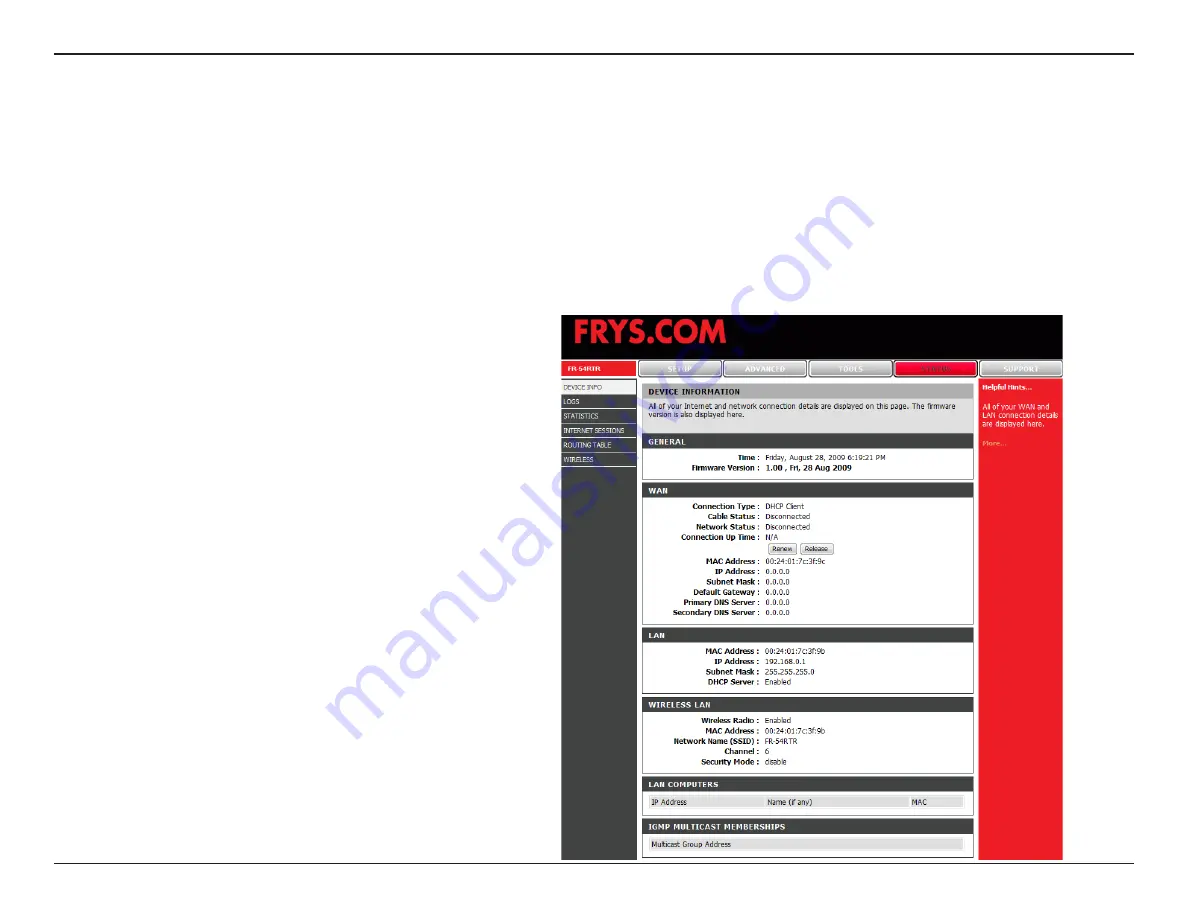
57
FR-54RTR User Manual
Section 3 - Configuration
Device Information
Ths page dsplays the current nformaton for the FR-54RTR. It wll dsplay the LAN, WAN, and Wreless
nformaton.
If your WAN connecton s set up for a Dynamc IP address then a
Release
button and a
Renew
button wll be dsplayed.
Use
Release
to dsconnect from your ISP and use
Renew
to connect to your ISP.
If your WAN connecton s set up for PPPoE, a
Connect
button and a
Disconnect
button wll be dsplayed. Use
Disconnect
to drop the PPPoE connecton and use
Connect
to establsh the PPPoE connecton.
Dsplays the MAC address and the prvate
(local) IP settngs for the router.
Dsplays the MAC address and the publc IP
settngs for the router.
Dsplays wreless settngs such as SSID,
Channel, and Encrypton level.
LAN:
WAN:
Wireless:
Содержание FR-54RTR
Страница 1: ......
Страница 68: ...64 FR 54RTR User Manual Section 3 Configuration Support ...















































