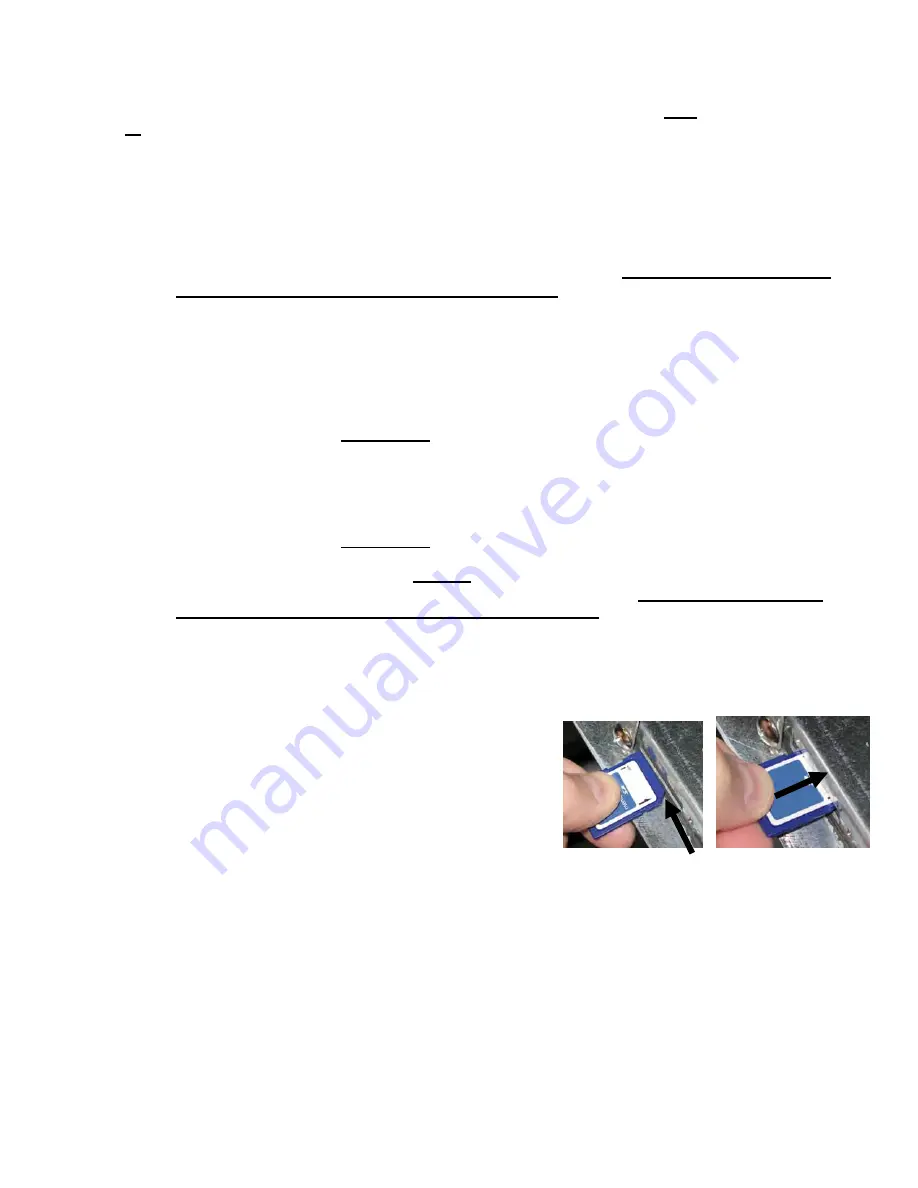
1-42
1.16 Loading and Updating Software Procedures
Updating the software takes approximately 30 minutes. The software only needs to be loaded in
ONE
controller and it will
update
all
the controllers and boards in the system.
To update the software, follow these steps carefully:
1.
Switch all controllers to
OFF
. Press the temperature button to check current Controller/MIB/AIF/ATO
software versions.
2.
Remove the bezel and remove the two screws on the left side cover plate of the controller board.
3.
With the controller folded down, insert the SD card, with the contacts facing down and the notch on the
bottom right (see Figure 17 and 18), into the slot on the left side of the controller.
4.
Once inserted,
UPGRADE IN PROGRESS
appears on the left display and
WAIT
on the right.
5.
The display then changes to
CC UPDATING
on the left and the percentage completed appears on the right.
The display counts up to 100 on the right, changing to a flashing
BOOT
.
DO NOT REMOVE THE CARD
UNTIL THE DISPLAY PROMPTS TO DO SO IN STEP 8.
6.
Then
UPGRADE IN PROGRESS
is displayed on the left display and
WAIT
on the right again
followed by
COOK HEX
,
mib HEX
,
aIf HEX
ending with
aTO HEX
displayed on the left and the
percentage complete on the right.
7.
The display then changes to
REMOVE SD CARD
on the left and
100
on the right.
8.
Remove the SD card using the fingernail slot on the top of the SD card.
9.
Once the SD card is removed the display changes to
CYCLE POWER
.
10.
Cycle the control power using the hidden reset switch behind the right control box.
ENSURE THE
SWITCH IS HELD FOR 10 SECONDS. WAIT ANOTHER 20 SECONDS UNTIL THE MIB
BOARD HAS FULLY RESET BEFORE CONTINUING.
11.
When the update is complete the controller displays
OFF
. The MIB display will remain blank while
software is loading, changing to show the vat numbers. Once the LED’s stop blinking, the MIB board will
display
A
.
12.
Cycle the control power using the hidden reset switch behind the right control box again.
ENSURE THE
SWITCH IS HELD FOR 10 SECONDS. WAIT ANOTHER 20 SECONDS UNTIL THE MIB
BOARD HAS FULLY RESET BEFORE CONTINUING.
13.
With the controller displaying
OFF
, VERIFY software update by pressing the
temperature
button
to check updated Controller/MIB/AIF/ATO version on each controller. IF ANY BOARDS DID NOT
UPDATE, REPEAT THE PROCESS STARTING WITH STEP 3.
14.
Press the temperature button again.
15.
Press the EXIT
button to escape.
16.
Once the software has been updated and the versions are correct, replace the cover and screws covering the
SD card slot.
17.
Reinstall the screws attaching the controllers and bezel by reversing steps 2 through 5.
Figure 17
Figure 18
Содержание FilterQuick FQE30
Страница 30: ...1 25 1 13 2 Bulk Wiring...
Страница 43: ...1 38 1 15 6 Menu Trees 1 15 6 1 FilterQuick Controller Setup Menu Tree...
Страница 44: ...1 39 1 15 6 2 FilterQuick Filter and Info Mode Menu Tree...
Страница 51: ...THIS PAGE INTENTIONALLY LEFT BLANK...




















