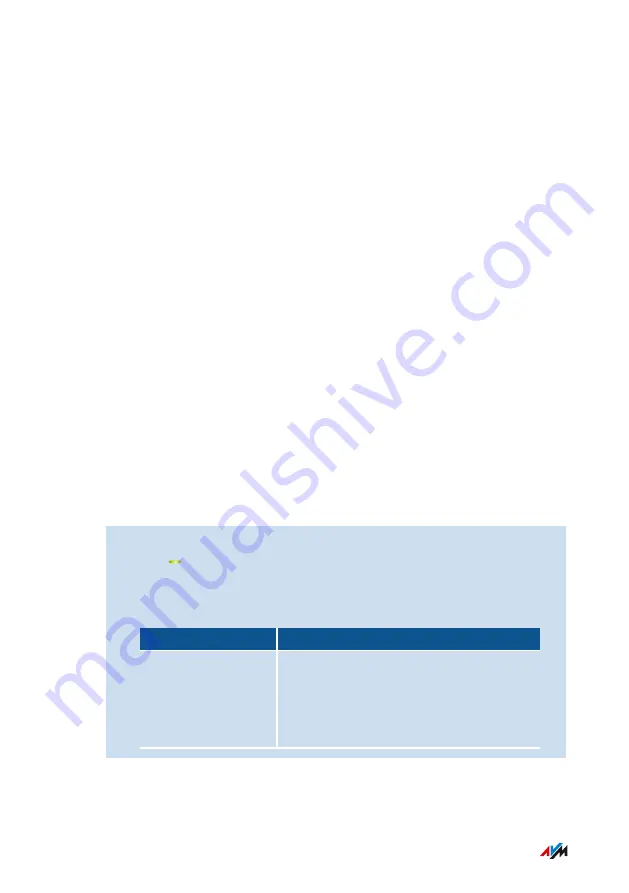
Adopting Wireless LAN Settings from the Router (FRITZ!Box)
Overview
You can adopt the wireless LAN settings of the router at the touch of a
button. You only need this feature if your router is not a FRITZ!Box, or if
your FRITZ!Box does not support Mesh.
In the Mesh of a FRITZ!Box, the FRITZ!Repeater automatically adopts
the wireless LAN settings when it is connected, and every time they
are changed in the FRITZ!Box; without Mesh, they are adopted only
upon connection.
The wireless LAN settings adopted are the wireless network name
(SSID), network key, channel settings, wireless guest access and wire
less switching schedule.
Example
Your router is not a FRITZ!Box and you changed the wireless network
name (SSID) in the router. The FRITZ!Repeater is to adopt the change.
Instructions: Adopting the Wireless LAN Settings of the Router at the Touch of
a Button
1.
Press the “Connect” button on the FRITZ!Repeater.
The LED flashes.
2.
Start WPS on the router. The procedure depends on the router
you are using:
Router
Start WPS
FRITZ!Box with
“WPS” or
“Connect/WPS”
button
Press button briefly.
User Interface: Access to Home Network Menu
• • • • • • • • • • • • • • • • • • • • • • • • • • • • • • • • • • • • • • • • • • • • • • • • • • • • • • • • • • • • • • • • • • • • • • • • • • • • • • • • • • • • • • • • • • • • • • •
• • • • • • • • • • • • • • • • • • • • • • • • • • • • • • • • • • • • • • • • • • • • • • • • • • • • • • • • • • • • • • • • • • • • • • • • • • • • • • • • • • • • • • • • • • • • • • •
43
FRITZ!Repeater 600
Содержание Fritz!Repeater 600
Страница 1: ...Repeater 600 Configuration and Operation ...
Страница 40: ...2 Select Contents AVM Services 3 For instructions open the online help User Interface 40 FRITZ Repeater 600 ...
Страница 62: ...Updating FRITZ OS User Interface System Menu 62 FRITZ Repeater 600 ...
Страница 64: ...Malfunctions Troubleshooting Procedures 65 Malfunctions 64 FRITZ Repeater 600 ...






























