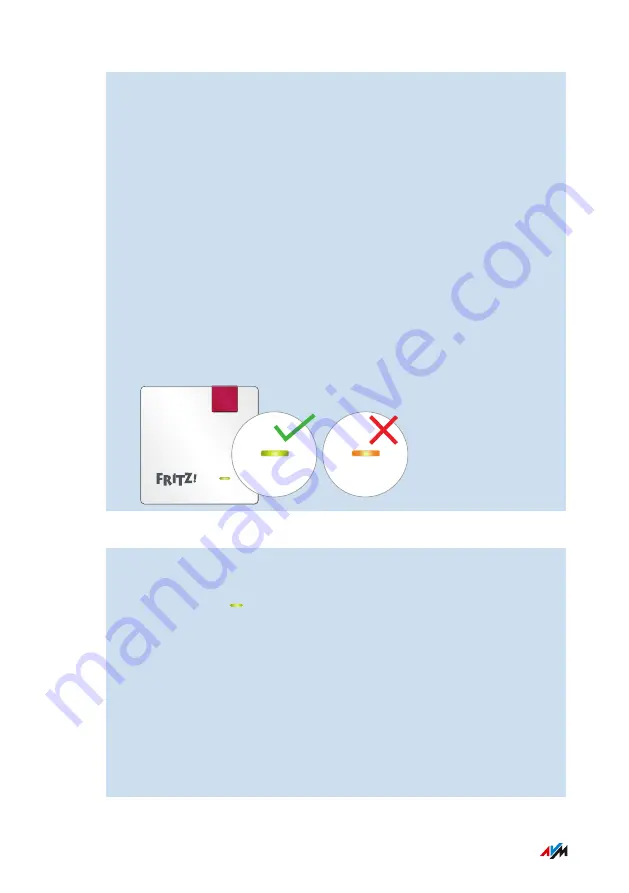
6.
Insert the FRITZ!Repeater into an electrical outlet where the
wireless radio network is to be expanded.
The distance from the wireless router should be about the same
as the distance from the wireless devices for which the radio
network is being expanded.
The FRITZ!Repeater starts and reconnects to the FRITZ!Box (LED
flashes). A steady green LED indicates that the connection has
been established.
7.
A green LED indicates that the FRITZ!Repeater is positioned in a
good location.
If the LED is orange or flashing orange, then the wireless
connection to the wireless router is weak or could not be estab
lished. Test other outlets;
see Finding the Ideal Location for
Connect
Instructions: Establishing a Wireless Connection to the Router with a Wizard
1.
Connect the FRITZ!Repeater to an electrical outlet in the vicinity
of the router.
2.
Wait until the LED starts flashing slowly.
3.
Connect the FRITZ!Repeater to a computer using a LAN cable, or
establish a wireless connection to the FRITZ!Repeater on a
computer, tablet or smartphone.
The preset network key of the FRITZ!Repeater is located on the
Back of the Device.
4.
in a web browser on a
computer.
The user interface of the FRITZ!Repeater appears.
Connecting
• • • • • • • • • • • • • • • • • • • • • • • • • • • • • • • • • • • • • • • • • • • • • • • • • • • • • • • • • • • • • • • • • • • • • • • • • • • • • • • • • • • • • • • • • • • • • • •
• • • • • • • • • • • • • • • • • • • • • • • • • • • • • • • • • • • • • • • • • • • • • • • • • • • • • • • • • • • • • • • • • • • • • • • • • • • • • • • • • • • • • • • • • • • • • • •
21
FRITZ!Repeater 600
Содержание Fritz!Repeater 600
Страница 1: ...Repeater 600 Configuration and Operation ...
Страница 40: ...2 Select Contents AVM Services 3 For instructions open the online help User Interface 40 FRITZ Repeater 600 ...
Страница 62: ...Updating FRITZ OS User Interface System Menu 62 FRITZ Repeater 600 ...
Страница 64: ...Malfunctions Troubleshooting Procedures 65 Malfunctions 64 FRITZ Repeater 600 ...
















































