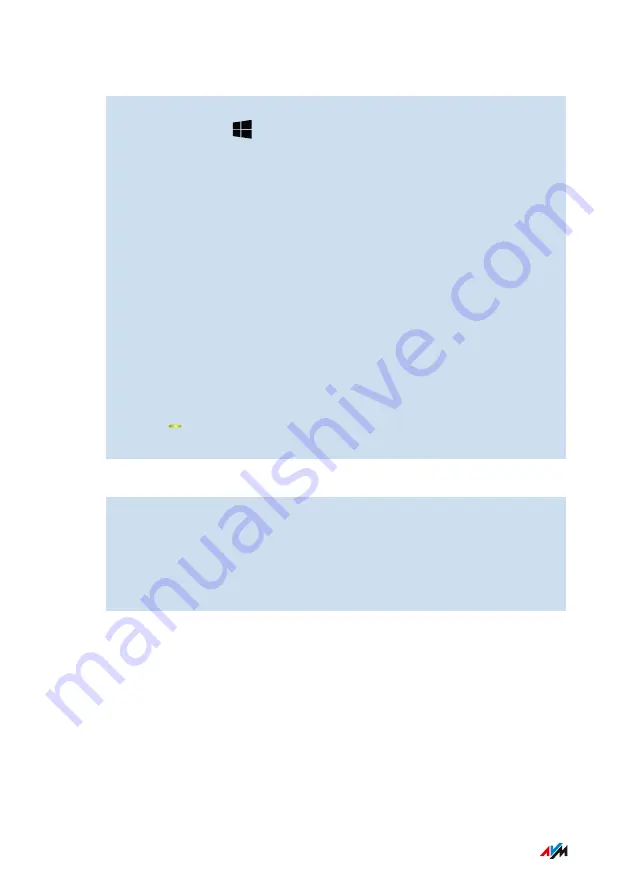
Instructions: Connecting with WPS in Windows 10
1.
In Windows 10: Click with the right mouse button on the
Windows icon
.
2.
Select “Settings”.
3.
Click on “Network and Internet”.
4.
Click on “Wi-Fi”.
5.
Click on “Show available networks”.
6.
Click on the name of the wireless radio network of your router
(FRITZ!Box). If you configured a different wireless network name
for the FRITZ!Repeater, then click on that name.
The field for entering the network key appears, along with the
indication that “You can also connect by pressing the button on
the router”. (If this message does not appear, the computer does
not support WPS.)
7.
On FRITZ!Repeater: Press the “Connect” button.
The LED starts to flash. The wireless connection has been
established when the LED lights up.
Instructions: Establishing a Wireless LAN Connection with a Network Key
1.
Start the wireless LAN software on your wireless device and
search for wireless radio networks.
2.
Select the wireless radio network of your router (FRITZ!Box).
3.
Start the connection procedure and enter the wireless network
key of your router.
Connecting Devices with FRITZ!Repeater
• • • • • • • • • • • • • • • • • • • • • • • • • • • • • • • • • • • • • • • • • • • • • • • • • • • • • • • • • • • • • • • • • • • • • • • • • • • • • • • • • • • • • • • • • • • • • • •
• • • • • • • • • • • • • • • • • • • • • • • • • • • • • • • • • • • • • • • • • • • • • • • • • • • • • • • • • • • • • • • • • • • • • • • • • • • • • • • • • • • • • • • • • • • • • • •
32
FRITZ!Repeater 600
Содержание Fritz!Repeater 600
Страница 1: ...Repeater 600 Configuration and Operation ...
Страница 40: ...2 Select Contents AVM Services 3 For instructions open the online help User Interface 40 FRITZ Repeater 600 ...
Страница 62: ...Updating FRITZ OS User Interface System Menu 62 FRITZ Repeater 600 ...
Страница 64: ...Malfunctions Troubleshooting Procedures 65 Malfunctions 64 FRITZ Repeater 600 ...






























