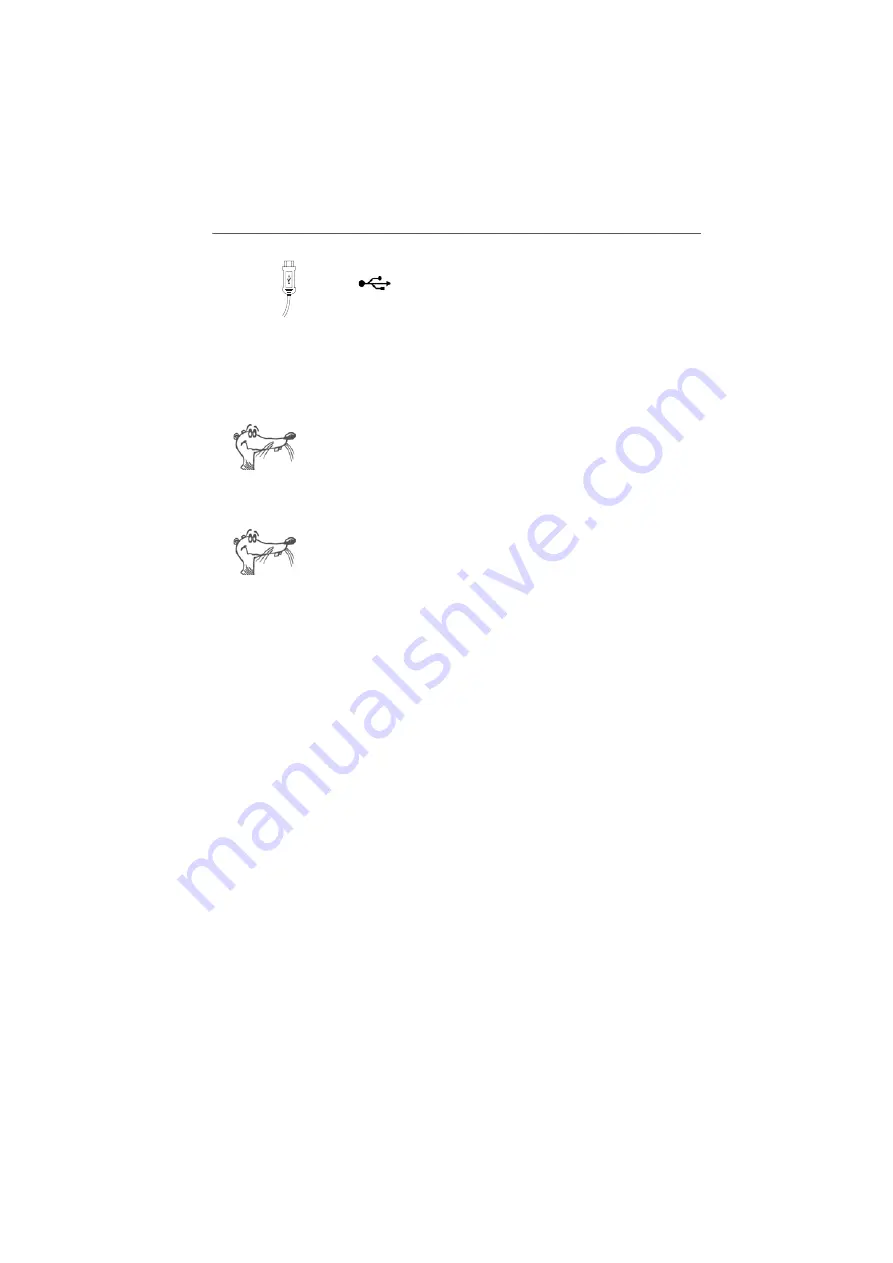
Installing FRITZ!Box Fon ata in Windows XP
22
FRITZ!Box Fon ata – 2 Starting FRITZ!Box Fon ata Operation
5.
Then plug the square connector into the socket labeled
“
” on FRITZ!Box Fon ata.
FRITZ!Box Fon ata and your computer are now connect-
ed over the USB cable.
6.
Continue with the installation as described in the fol-
lowing sections. Select the section that describes the
next steps for the operating system installed on your
computer.
In some operating systems the display of menus and folders
can be changed. The following instructions are based on the
standard installation of each operating system.
Installing FRITZ!Box Fon ata in Windows XP
Administrator rights are required to install the driver soft-
ware in Windows XP.
1.
Once you have connected FRITZ!Box Fon ata to your
computer, FRITZ!Box Fon ata will be detected automati-
cally and the required drivers will be installed.
A progress bar is shown on your screen so that you can
monitor the progress of the installation.
2.
As soon as the procedure is complete, the FRITZ!Box
Fon ata user interface opens and FRITZ!Box Fon ata is
ready for operation.
This concludes the installation in Windows XP. Now connect
FRITZ!Box Fon ata to the broadband line. Please see the in-
structions in the section “Connecting FRITZ!Box Fon ata to
the DSL Modem, the Cable Modem or the Router” from
page 28.
VoIPon www.voipon.co.uk [email protected] Tel: +44 (0)1245 808195 Fax: +44 (0)1245 600030






























