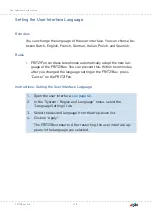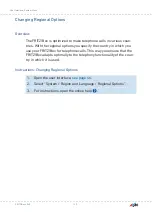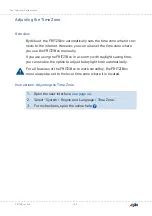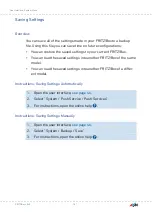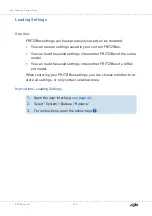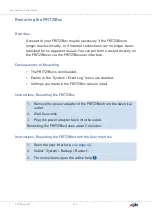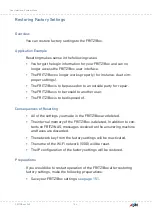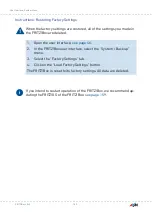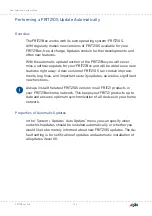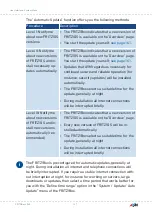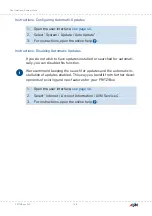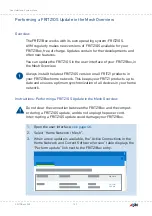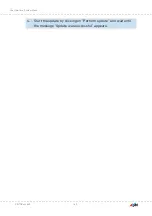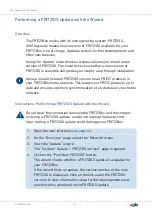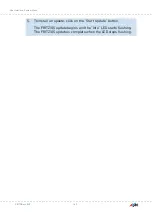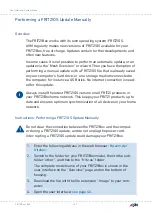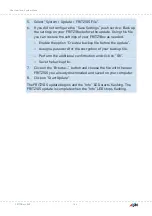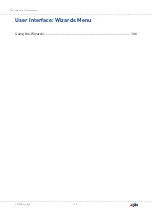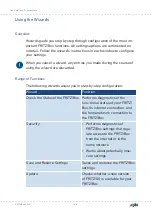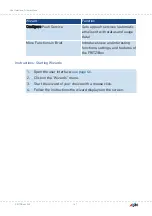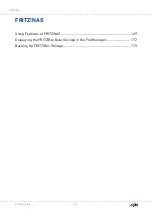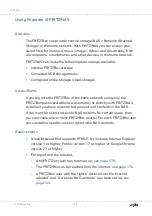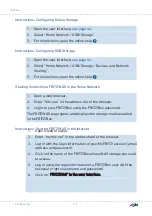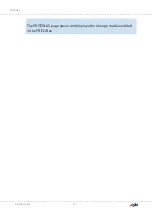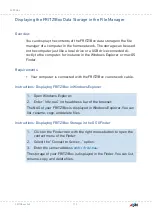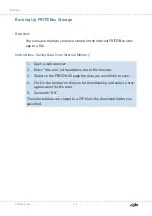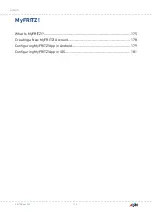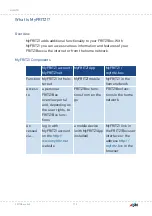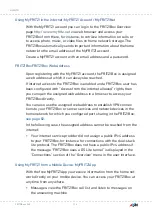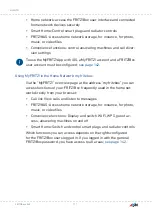5.
To install an update, click on the “Start Update” button.
The FRITZ!OS update begins and the “Info” LED starts flashing.
The FRITZ!OS update is complete when the LED stops flashing.
FRITZ!Box 4040
162
User Interface: System Menu
• • • • • • • • • • • • • • • • • • • • • • • • • • • • • • • • • • • • • • • • • • • • • • • • • • • • • • • • • • • • • • • • • • • • • • • • • • • • • • • • • • • • • • • • • • • • • • • • • • • • • • • •
• • • • • • • • • • • • • • • • • • • • • • • • • • • • • • • • • • • • • • • • • • • • • • • • • • • • • • • • • • • • • • • • • • • • • • • • • • • • • • • • • • • • • • • • • • • • • • • • • • • • • • • •
Содержание 4040
Страница 1: ...Manual Manual FRITZ Box 4040 ...
Страница 57: ...5 For further settings use the online help of the FRITZ Box FRITZ Box 4040 57 Configuring ...
Страница 59: ...FRITZ Box 4040 59 Configuring 6 For further settings use the online help of the FRITZ Box ...
Страница 80: ...3 For instructions open the online help FRITZ Box 4040 80 User Interface Internet Menu ...
Страница 171: ...The FRITZ NAS page opens and displays the storage media enabled in the FRITZ Box FRITZ Box 4040 171 FRITZ NAS ...
Страница 197: ...Legal Notice Contents of this chapter Legal Notice 198 FRITZ Box 4040 197 Legal Notice ...
Страница 204: ......