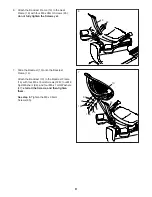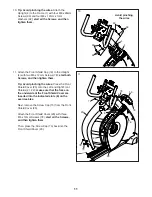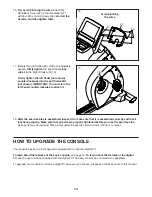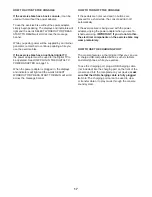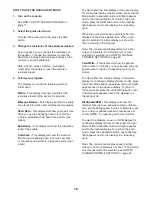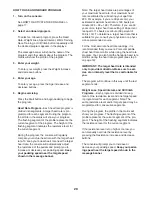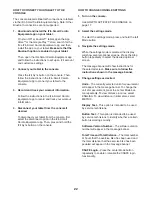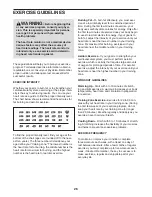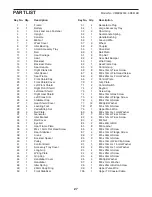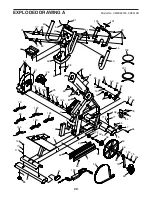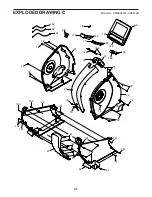22
HOW TO CONNECT YOUR TABLET TO THE
CONSOLE
The console supports Bluetooth connections to tablets
via the iFit–Smart Cardio Equipment app. Note: Other
Bluetooth connections are not supported.
1. Download and install the iFit–Smart Cardio
Equipment app on your tablet.
On your iOS
®
or Android™ tablet, open the App
Store℠ or the Google Play™ store, search for the
free iFit–Smart Cardio Equipment app, and then
install the app on your tablet. Make sure that the
Bluetooth option is enabled on your tablet.
Then, open the iFit–Smart Cardio Equipment app
and follow the instructions to set up an iFit account
and customize settings.
2. Connect your tablet to the console.
Press the iFit Sync button on the console. Then,
follow the instructions in the iFit–Smart Cardio
Equipment app to connect your tablet to the
console.
3. Record and track your workout information.
Follow the instructions in the iFit–Smart Cardio
Equipment app to record and track your workout
information.
4. Disconnect your tablet from the console if
desired.
To disconnect your tablet from the console, first
select the disconnect option in the iFit–Smart
Cardio Equipment app. Then, press and hold the
iFit Sync button on the console.
HOW TO CHANGE CONSOLE SETTINGS
1. Turn on the console.
See HOW TO ACTIVATE THE CONSOLE on
page 17.
2. Select the settings mode.
To select the settings mode, press and hold the left
Mode button.
3. Navigate the settings mode.
While the settings mode is selected, the display
will show several optional screens. Press the Stop
button repeatedly to select the desired optional
screen.
The message banner will show instructions for
the selected screen. Make sure to follow the
instructions shown in the message banner.
4. Change settings as desired.
Units—The currently selected unit of measurement
will appear in the message banner. To change the
unit of measurement, press the center Mode but-
ton repeatedly. To view distance in miles, select
ENGLISH. To view distance in kilometers, select
METRIC.
Display Test—This option is intended to be used
by service technicians.
Button Test—This option is intended to be used
by service technicians to identify whether a certain
button is working correctly.
Software Version Number—The software version
number will appear in the message banner.
Total Time and Total Distance—The total number
of hours that the exercise bike has been used and
the total distance that the exercise bike has been
pedaled will appear in the message banner.
CSAFE Login—Press the center Mode button
repeatedly to enable or disable the CSAFE login
functionality.