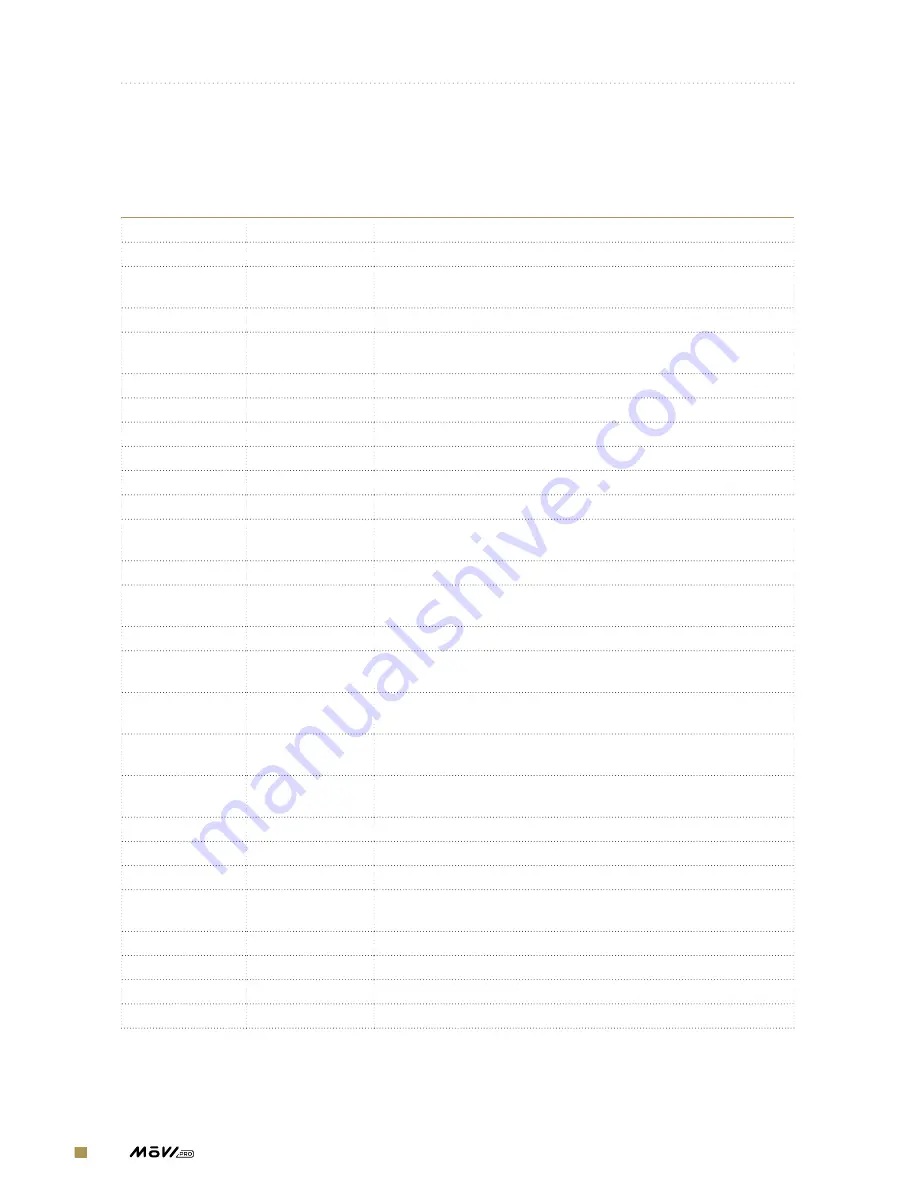
109
| OPERATION MANUAL
APPENDIX B.
DATA LOGGING FIELDS
FIELD
FIELD
DESCRIPTION
Accel East
m/s
^
2
The IMU derived eastward acceleration
Accel North
m/s
^
2
The IMU derived northward acceleration
Accel Up
m/s
^
2
The IMU derived upward acceleration, without
gravitational acceleration
Baro Height
m
Height derived by barometric pressure measurement
East
m
GPS measured positional change in the lateral axis; where
positive values indicate movement to the East
GPS Alt
m
The altitude determined by received GPS signals
GPS Time
HH:MM:SS
The Universal Coordinated Time determined by received GPS signals
Hacc
m
Horizontal position accuracy reported by GPS
IMU Time
s
Measurement of time elapsed since IMU initialization
Lat
deg*10
^
7
GPS determined latitude multiplied by 10
^
7
Long
deg*10
^
7
GPS determined longitude multiplied by 10
^
7
North
m
GPS measured positional change in the longitudinal axis
where positive values indicate movement to the North
Pitch
deg
The IMU derived pitch angle where positive values indicate pitch up
Pitch Rate
deg/s
The IMU derived pitch rate where positive
values indicate an upward pitch
Radio Pitch
μs
RC pulse width (1000-2000μs) where increasing values are for pitch up
Radio Roll
μs
RC pulse width (1000-2000μs) where increasing
values are for roll right
Radio Yaw
μs
RC pulse width (1000-2000μs) where increasing
values are for yaw to the right
Roll
deg
The IMU derived roll angle where positive
values indicate a roll to the right
Roll Rate
deg/s
The IMU derived roll rate where positive
values indicate a rightward roll
Sacc
m/s
Horizontal speed accuracy reported by GPS
Sats
#
Number of satellites used for position calculation by GPS
Temperature
deg C
The IMU derived temperature inside the GCU
Up
m
Barometer measured positional change in the altitude;
where positive values indicate rise in altitude
Vel East
m/s
The GPS derived eastward velocity component
Vel North
m/s
The GPS derived northward velocity component
Vel Up
m/s
The GPS derived upward velocity component
Voltage
V
Main battery voltage measured by the GCU
Содержание movi pro
Страница 1: ...OPERATION MANUAL 770 00050 REVISION B 03 01 2017...
Страница 8: ...Overview OVERVIEW...
Страница 21: ...21 OPERATION MANUAL 2 1 3 GCU CONNECTOR LAYOUT 1 COM 1 2 12V 3 COM 2...
Страница 34: ...34 OPERATION MANUAL Setting Up M VI Pro SETTING UP M VI PRO...
Страница 84: ...84 OPERATION MANUAL Using M VI Pro USING M VI PRO...
Страница 103: ...103 OPERATION MANUAL Troubleshooting and Maintenance TROUBLESHOOTING AND MAINTENANCE...
Страница 106: ...106 OPERATION MANUAL Appendix APPENDIX...


































