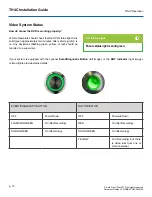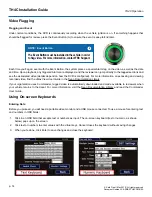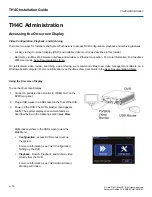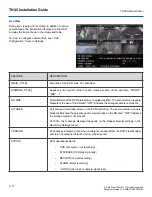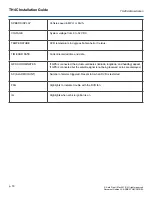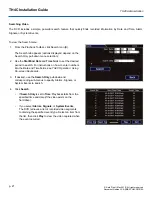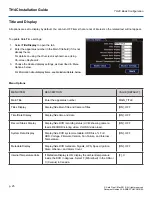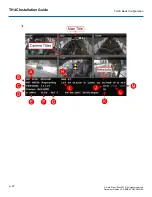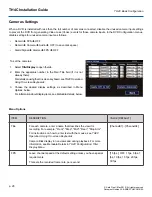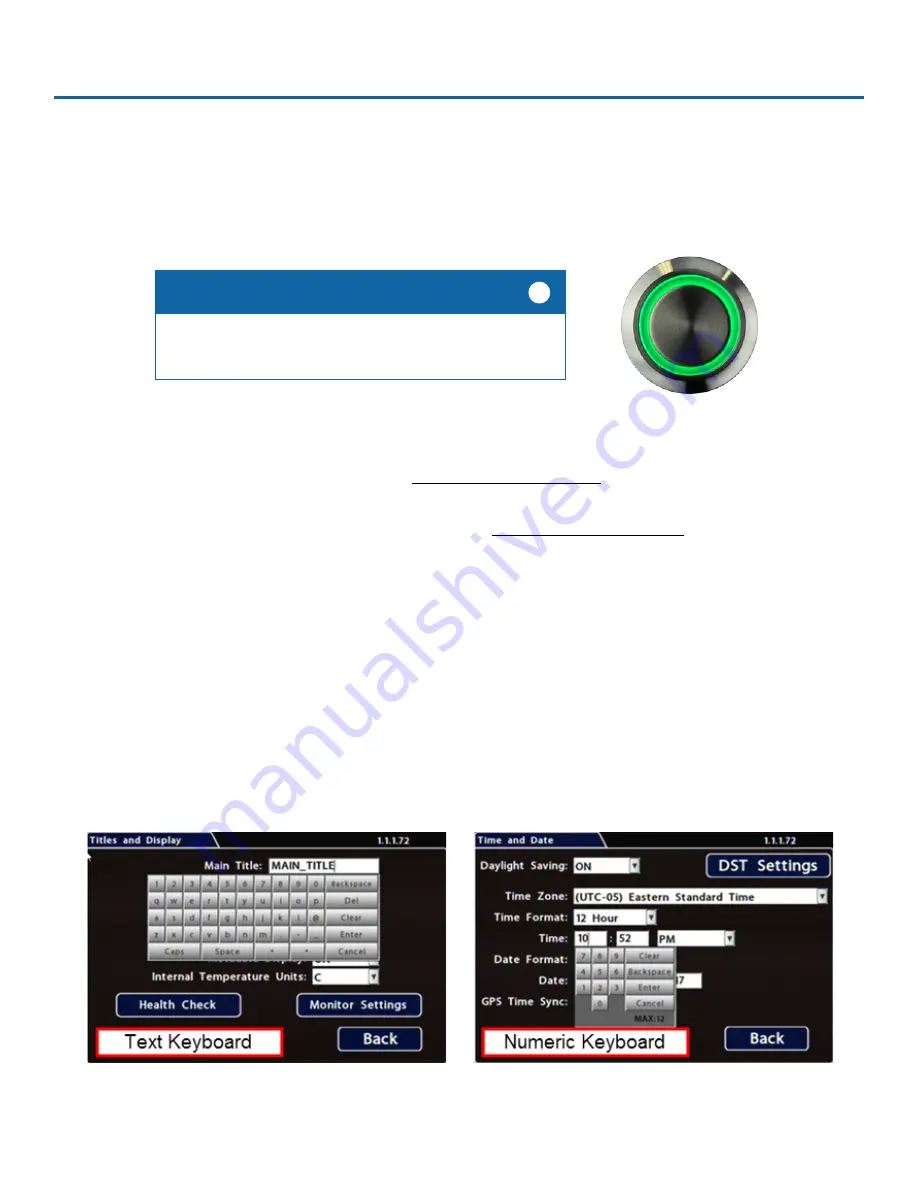
TH4C Installation Guide
p. 14
TH4C Operation
© Safe Fleet | May 2019 | All rights reserved
Document Number: XE-SNB2-TH4CPM-R0A
Video Flagging
Flagging and Event
Under normal conditions, the DVR is continuously recording when the vehicle ignition is on. If something happens that
should be flagged for review, press the Event Button (A) to ensure the event is easy-to-find later.
Each time you flag an event with the Event Button, the system places a special Alarm tag on the video, as well as the date
and time. Upon playback, any triggered Alarms are displayed, and the reviewer can jump directly to the tagged sections and
see the associated video (details depend on how the DVR is configured). For more information on accessing and viewing
recorded video, find the
vMax View User Guide
in the Seon Documentation Library.
If your organization uses Commander, tagged video is automatically downloaded and made available to reviewers when
your vehicle returns to the depot. For more information, visit the Seon Documentation Library and read the
Commander
User Guide
.
Using On-screen Keyboards
Entering Data
Before you proceed, you will need a portable video monitor and a USB mouse connected. To use a mouse for entering text
and numbers in OSD fields:
1.
Click in an OSD field that accepts text or numbers as input. The on-screen keyboard (text or numeric, as shown
below) pops up on the screen.
2. Click text or numbers to enter values with the virtual keys. Cancel closes the keyboard without saving changes.
3. When you're done, click Enter to save changes and close the keyboard.
The Event Button must be installed in the vehicle in order
to flag video. For more information, contact FRC Support.
NOTE: Event Button
i
Содержание TH4C
Страница 2: ......