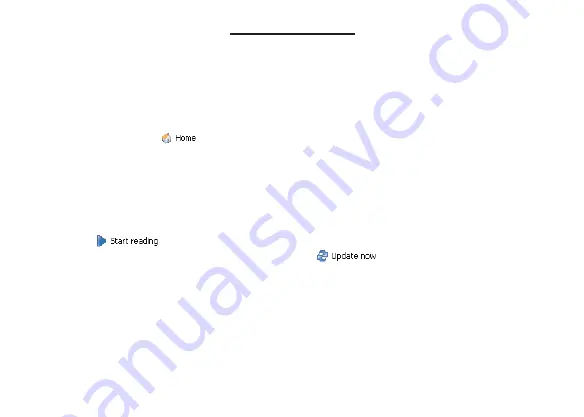
Getting eNews
The Mobipocket Reader also provides you with easy access to subscribing to eNewspapers. Note:
Before you subscribe, be sure you are connected to the Internet.
1.
Click eNewsstand in the Left pane.
The Home page of the eNewsstand is opened within the Mobipocket Reader.
2.
Browse to find the eNewspaper you want.
Categories are listed down the left side of the page.
At any time, click
to return to the Home page of the eBookstore.
3.
When you see a newspaper you want to subscribe to, click it, so you are viewing that
eNewspaper’s page.
4.
Click SUBSCRIBE.
The eNews section of My Library is displayed, the eNewspaper subscription is activated, and
the most recent update is downloaded to your PC.
Note: There is no charge to subscribe to an eNewspaper.
5.
Click
to begin reading the eNews.
At any time, click an eNews subscription, click
to check if there are any updates
to the file.
You can also adjust the times when your eNews subscriptions are updated. Click Tools |
Settings ... to open the Settings screen. Click the eNews tab, then adjust the days when
you want to update your eNews.




















