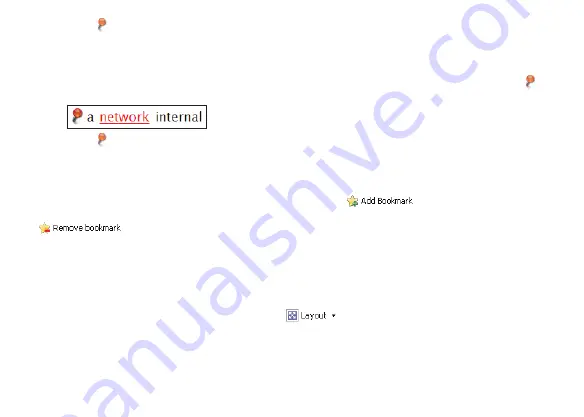
Click
at any time to view, edit, or delete the changes.
Click Add link to add a hyperlink from the highlighted text to a page within this dictionary or
another location. An instructional note is displayed. Click anywhere on the screen to close
the instructions. Go to the entry you want to link to and highlight any word on the page. The
pop-up menu is displayed. Click Set link target. You return to your previous location.
is
displayed and the highlighted text is underlined so you know it is a link.
Click
at any time to edit or delete the hyperlink.
Click anywhere in the screen to close the pop-up menu and remove the highlight.
✓
Adding a Bookmark
If you are viewing an entry that you want to mark for easy access, or just to remember where you
were, you can add a bookmark to that page. Simply click
and you a bookmark will
be saved. If you revisit a page that has a bookmark, and want to remove it, you see
in the tool bar. Click it to remove the bookmark.
✓
Viewing the Annotations Pane
Any time you add a bookmark, highlight, note, modification, or link a record of these is kept in the
“Annotations pane” of the Mobipocket Reader. When you add an item, this pane is displayed
automatically. But you can choose to view or close it anytime. Click View | Annotations pane. If
there is a check mark next to Annotations pane, it is already displayed, and you will be closing
it. Another way to view the pane is by clicking
then Show Annotation Pane.




























