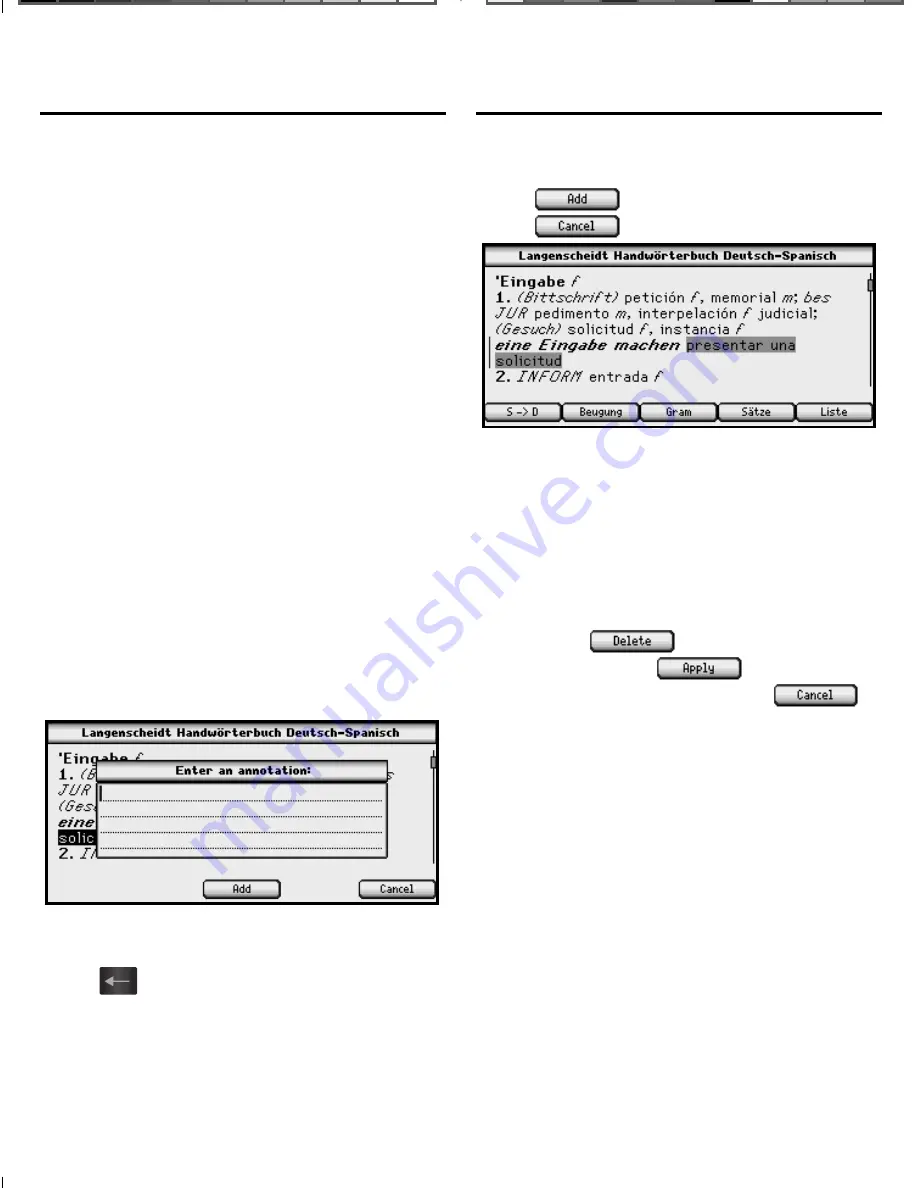
23
Your device contains three special
features that help you to customize
your books. The
Highlight
,
Modify
and
Add note
menu items allow you to
mark, edit and expand the text of any
of the books in this device. To review
how to highlight a word or words in
text, please see “Highlighting Words”
on page 22.
Annotations
Customize your learning by entering
annotations that explain, in your own
words, the meaning and usage of the
words you selected. Write examples
you can apply in your job or in any
other of your daily routines.
When you select
Add note
from the
menu, a note screen is displayed
prompting you to add a note to the
text.
Begin typing your note. Use the
navigation button to move the cursor.
Press
to delete letters. Hold
FN
and press a letter, or press
AKZENTE
,
to type punctuation marks and other
symbols. Press
CLEAR
to clear the
screen. When you are fi nished typing,
press
to add the annotation or
press
to exit without adding it.
Your selected word or words are shaded
so that you can remember you added a
note regarding that section of text.
To edit an annotation, highlight the
shaded section of text and press
EINGABE
. Then select
Edit annotation
from the menu to see and edit your
note. Press
to delete the
annotation, press
to accept any
changes to the note, or press
to exit without accepting any changes.
Modifi cations
When you select
Modify
from the menu,
a note screen is displayed containing
the highlighted word or words.
Using Annotations,
Modifi cations and Highlights
Using Annotations,
Modifi cations and Highlights
LDS-1990_RevA_eng.indd 23
LDS-1990_RevA_eng.indd 23
3/4/09 8:02:27 PM
3/4/09 8:02:27 PM






























