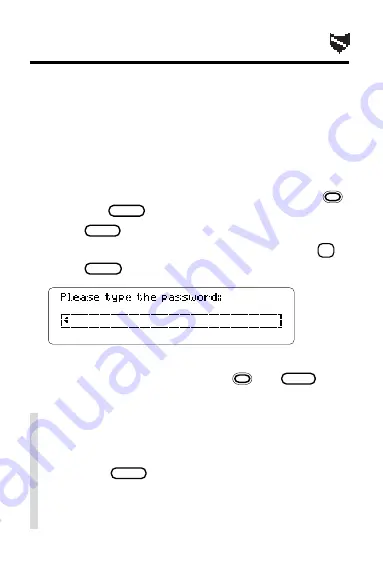
49
Assigning a Password
CAUTION: After you assign a password, you cannot
start using your Organiz-It without it. So write down
and save your password in a separate location.
1. Select
Name this Card from the Other menu.
2. Enter all the requested information.
Your password is case sensitive (e.g.,
a is treated
differently than
A). To exit without saving, hold
and press
BACK
.
3. Press
ENTER
.
4. If this is the first password assigned, press
C
.
5. Press
ON/OFF
twice.
6. Enter your password exactly as before.
To type special characters, hold
and
SHIFT
and
press the appropriate letter key (see p. 10).
✓
Password Changes and Problems
To change or erase your password during a ses-
sion, select
Name this Card, edit the password,
and press
ENTER
. If you forget or lose your pass-
word, call the Customer Support Department at
Franklin Electronic Publishers, Inc., toll-free, at
800-762-5382.
Содержание IC-142
Страница 17: ...16 Schedule The Schedule is an electronic date book In it you can enter meetings annual events and notes ...
Страница 27: ...26 In the Business and Personal Phone Books you can save names addresses phone numbers and notes Phone Books ...
Страница 42: ...41 The To Do topic lists your important tasks You can prioritize change and delete your things to do To Do ...
Страница 56: ...55 Appendix These pages review how to use the Digital Book System ...
Страница 72: ...Important Update 8 FEP 28916 00 P N 7202769 Rev A ...






























