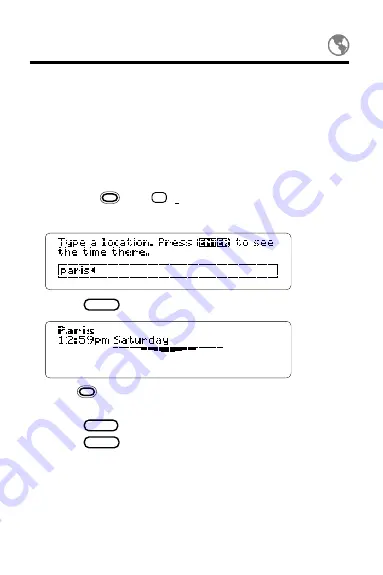
33
You can find the current time and day in World Time
locations by searching for cities and countries.
NOTE: The Clock must be set to the correct local
time and date for the World Time times and days to
be accurate.
1. Select
World Time from the Topics menu.
Or press
plus
F
(foreign).
2. Type a location (e.g., city or country).
3. Press
ENTER
.
4. Hold
and press the DN key to view more
matching locations, if any.
5. Press
MENU
to view a listing of all the matches.
6. Press
CLEAR
to clear the search.
Finding Locations
Содержание IC-142
Страница 17: ...16 Schedule The Schedule is an electronic date book In it you can enter meetings annual events and notes ...
Страница 27: ...26 In the Business and Personal Phone Books you can save names addresses phone numbers and notes Phone Books ...
Страница 42: ...41 The To Do topic lists your important tasks You can prioritize change and delete your things to do To Do ...
Страница 56: ...55 Appendix These pages review how to use the Digital Book System ...
Страница 72: ...Important Update 8 FEP 28916 00 P N 7202769 Rev A ...






























