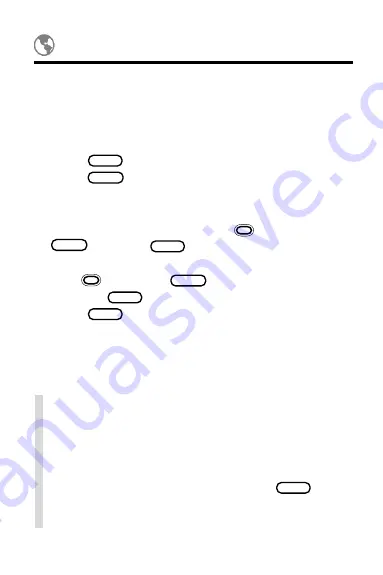
36
You can change or delete any location that you have
added to the World Time topic. You cannot change or
delete pre-entered locations.
1. Find a World Time location that you entered.
2. Press
SPEC
.
3. Press
ENTER
to select
Change Entry.
Or select
Delete Entry and go to Step 6.
4. Enter your changes.
To discard your changes, hold
and press
BACK
. Or press
SPEC
and select
Discard
Changes.
5. Hold
and press
ENTER
to save the changes.
Or press
SPEC
and then select
Save Changes.
6. Press
MENU
when done.
Changing Locations
✓
Changing Time Zones
There is a quick way to set the Clock to your cur-
rent time and day when you are travelling across
time zones.
First, find a World Time location in your new time
zone. With the location in view, press
SPEC
. Then
select
Set Clock To This Time Zone from the spe-
cial menu.
Содержание IC-142
Страница 17: ...16 Schedule The Schedule is an electronic date book In it you can enter meetings annual events and notes ...
Страница 27: ...26 In the Business and Personal Phone Books you can save names addresses phone numbers and notes Phone Books ...
Страница 42: ...41 The To Do topic lists your important tasks You can prioritize change and delete your things to do To Do ...
Страница 56: ...55 Appendix These pages review how to use the Digital Book System ...
Страница 72: ...Important Update 8 FEP 28916 00 P N 7202769 Rev A ...






























