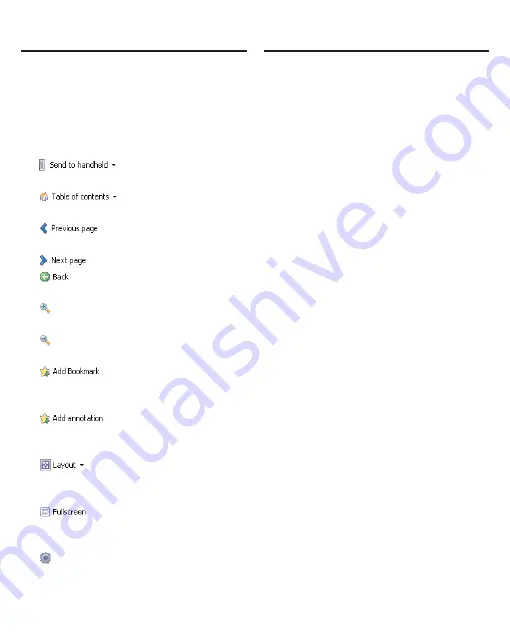
Using the Franklin PC
View™ Function
Using the Franklin PC
View™ Function
90
information about how the
Mobipocket Reader for Franklin
works, please read its helptext by
clicking Help | Mobi Reader Help
in the tool bar.
Click...
To...
copy the eBook to
your device.
go to the table of
contents, if available.
go to the previous
page.
go to the next page.
go to your previous
location.
increase the font
size.
decrease the font
size.
add a bookmark at
your current location
in the eBook.
add an annotation at
your current location
in the eBook.
change the layout
of the eBook in the
desktop Reader.
toggle the desktop
Reader to and from
full screen view.
access the desktop
Reader options.
✓
Highlighting Text in the
Franklin PC View function
Another way to look up words is
by highlighting them in text. You
can then find their definition or
translation, or copy the word to
the clipboard. Highlighting words
in the Franklin PC View function
differs from the method in your
device.
1. Click and drag the mouse
across the text you want to
highlight.
A pop-up menu is displayed.
2. Use the up or down arrow
keys to highlight the menu
item you want and then press
Enter to select it.
Note: For a description of
available menu items, please see
“Highlighting Words” on page 66.
Using the
AudibleManager
®
Use the AudibleManager
®
to access
any Audible™ format audio books
on your PC and to purchase and
download additional audio books.
Any Audible™ format audio books
you have stored on your PC are
displayed in the top right pane of the
AudibleManager
®
. The bottom right
pane displays information about your





















