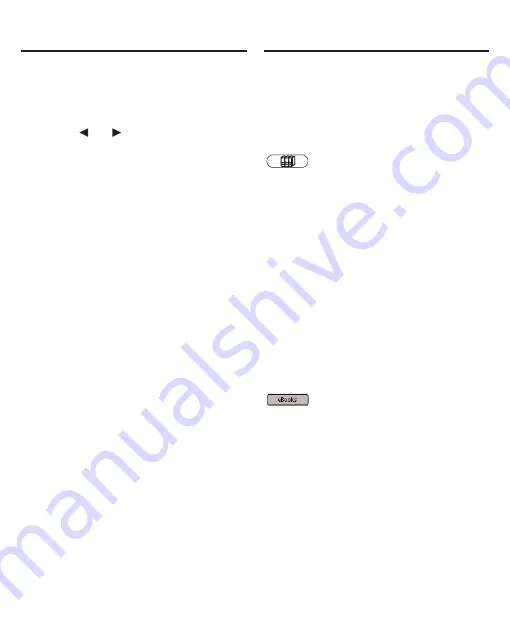
Using the Library
60
The first time you turn on your
device, a contrast bar is displayed.
The contrast indicates how dark or
light the screen is.
1. Press or to
adjust
the
contrast and then press
INGRESAR.
2. Follow the instructions on the
screen to set your time and
date.
3. Press INGRESAR when done.
The eBooks tab of the Library is
displayed.
If you would like to change the
font size, you can do so at this
time. Simply hold FN and press M
repeatedly until you reach the
desired font size.
Note: Initially, the language of the
BSI-1900 is set to Spanish. To
change the message language,
please see “Changing the
Settings” on page 61.
The Library is your home screen.
This is the hub of the BSI-1900 and
the place to start in order to access
all of the dictionaries and other
books stored in your device. At any
time, and from any location, press
to return to this location.
The Library consists of five tabs:
eBooks, eNews, Other, Audio and
Setup. The first four of these tabs
keep track of the different kinds of
files that you can store on your
device, and the Setup tab opens the
Settings List. To select a tab, simply
press the Soft Key that refers to that
tab, that is, the blank key at the top
of the keyboard that lines up with
the name of the tab where it is
displayed on the screen.
Try it now by pressing the five Soft
Keys at the top of the keyboard to
see what happens. Then press
to return to the list of books.
Getting Started


























