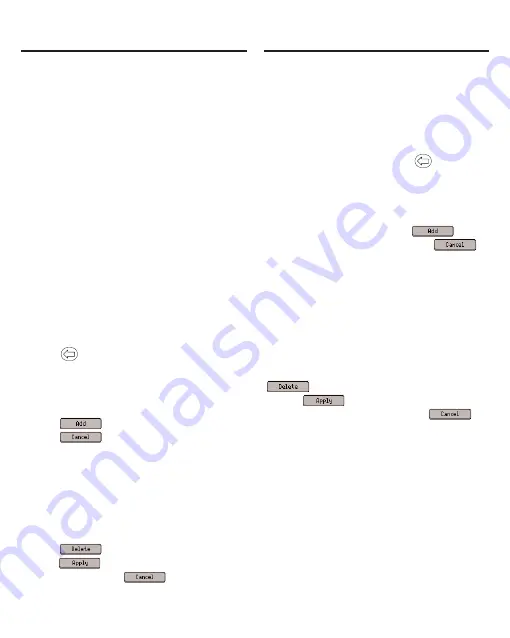
Using Annotations,
Modifications and Highlights
Using Annotations,
Modifications and Highlights
67
Your device contains three special
features that help you to customize your
books. The Highlight, Modify and
Annotate menu items allow you to mark,
edit and expand the text of any of the
books in this device. To review how to
highlight a word or words in text, please
see “Highlighting Words” on page 66.
Annotations
Customize your learning by entering
annotations that explain, in your own
words, the meaning and usage of the
words you selected. Write examples
you can apply in your job or in any
other of your daily routines.
When you select Add annotation from
the menu, a note screen is displayed
prompting you to add a note to the
text. Begin typing your note. Use the
navigation button to move the cursor.
Press
to delete letters. Hold FN
and press a letter, or press ACENTO,
to type punctuation marks and other
symbols. Press CLEAR to clear the
screen. When you are finished typing,
press
to add the annotation or
press
to exit without adding it.
Your selected word or words are shaded
so that you can remember you added a
note regarding that section of text.
To edit an annotation, highlight the
shaded section of text and press
ING/ENTER. Then select Edit annotation
from the menu to see and edit your note.
Press
to delete the annotation,
press
to accept any changes to
the note, or press
to exit without
accepting any changes.
Modifications
When you select Modify from the
menu, a note screen is displayed
containing the highlighted word or
words. Begin typing your modification
to this text. Use the navigation button
to move the cursor. Press
to delete
letters. Hold FN and press a letter, or
press ACENTO, to type punctuation
marks and other symbols. Press
CLEAR to clear the screen. When you
are finished typing, press
to
add the modification or press
to exit without adding it.
Your selected word or words are
crossed out in the text, so they stand
out as a modification.
To edit a modification at a later time,
highlight the crossed out section of
text and press ING/ENTER. Then
select Edit modification from the menu
to edit your modifications. Press
to delete the modification,
press
to accept any changes
to the modification, or press
to
exit without accepting any changes.
Highlights
When you select Highlight from the
menu, your selected word or words
are shaded in the text (a little darker
than the shading for annotations) so
they stand out and are easy to spot.
To delete your highlight at a later time,
highlight the highlighted section of text
and press ING/ENTER. Then select
Delete highlight from the menu to
erase the highlight.






























