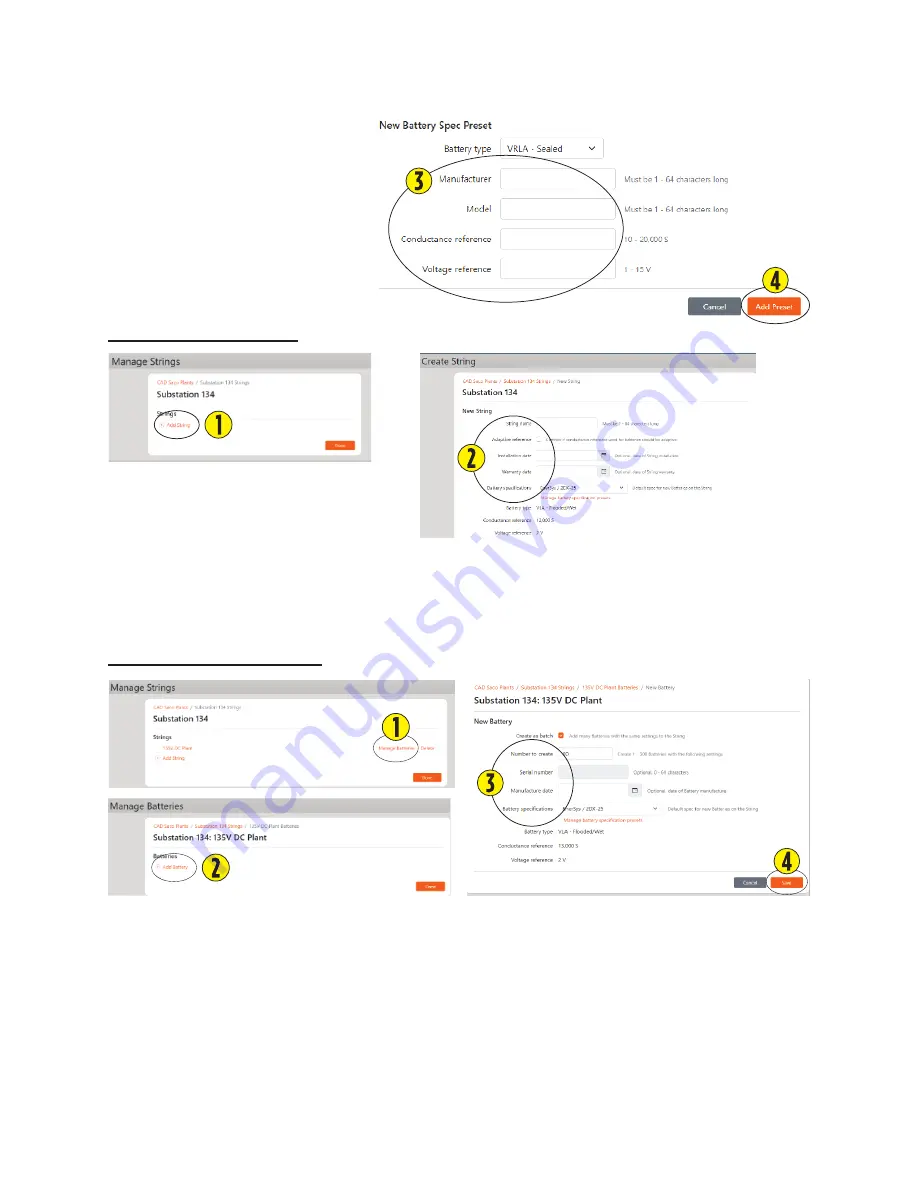
9
3. Enter the following information
•
Manufacturer name.
•
Battery model name/number.
•
Conductance baseline reference value.
•
Nominal battery/cell voltage.
4. Select "
Add Preset
" when done.
Creating a Battery String
1. Select "
Add String
".
2. Enter the following information.
•
Name the Battery String.
•
Installation Date and Warranty Date are optional fields.
•
Select a Battery Specification from the list or create a new battery specification for the string.
Adding Batteries to a String
1. Select "
Manage Batteries
".
2. Select "
Add Batteries
".
3. Enter required information.
4. Select "
Save
" when done.
Содержание Celltron UNITE
Страница 1: ...Celltron advantagedigitalbatterytester UNITE START UP guide ...
Страница 4: ...Intentionally Blank ...
Страница 18: ...10000011488 r1 ...




































