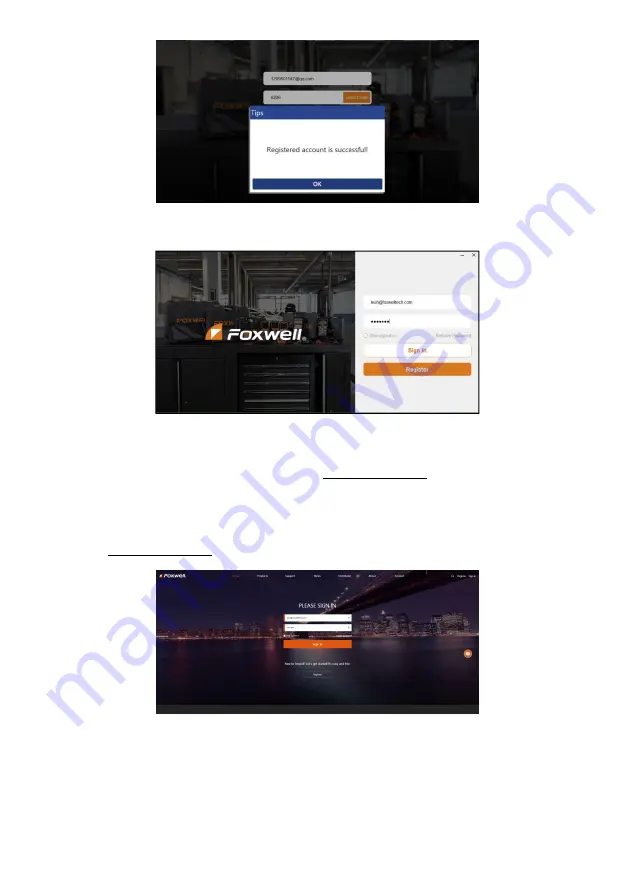
39
NT630Plus ABS & Airbag Reset Tool Manual_English_V1.02
Figure 8-13 Sample Registration Success Screen
6. Click OK. It skips to the login page automatically. You can input your FOXWELL ID and Password
to sign in.
Figure 8-14 Sample Sign in Screen
8.2 Register Your Scanner
To register a scanner , you can either register on www.foxwelltech.us or by the update PC application
FoxAssist.
8.2.1 Register Through Website
1. Open www.foxwelltech.us main page and click
Sign in
. Input your FOXWELL ID/registered email
and password.
Figure 8-15 Sample Sign in Screen
2. When log in successfully, the
Member Center
will show as below. This platform enables you to
review the registered products, register new products, modify personal information or reset the
password.







































