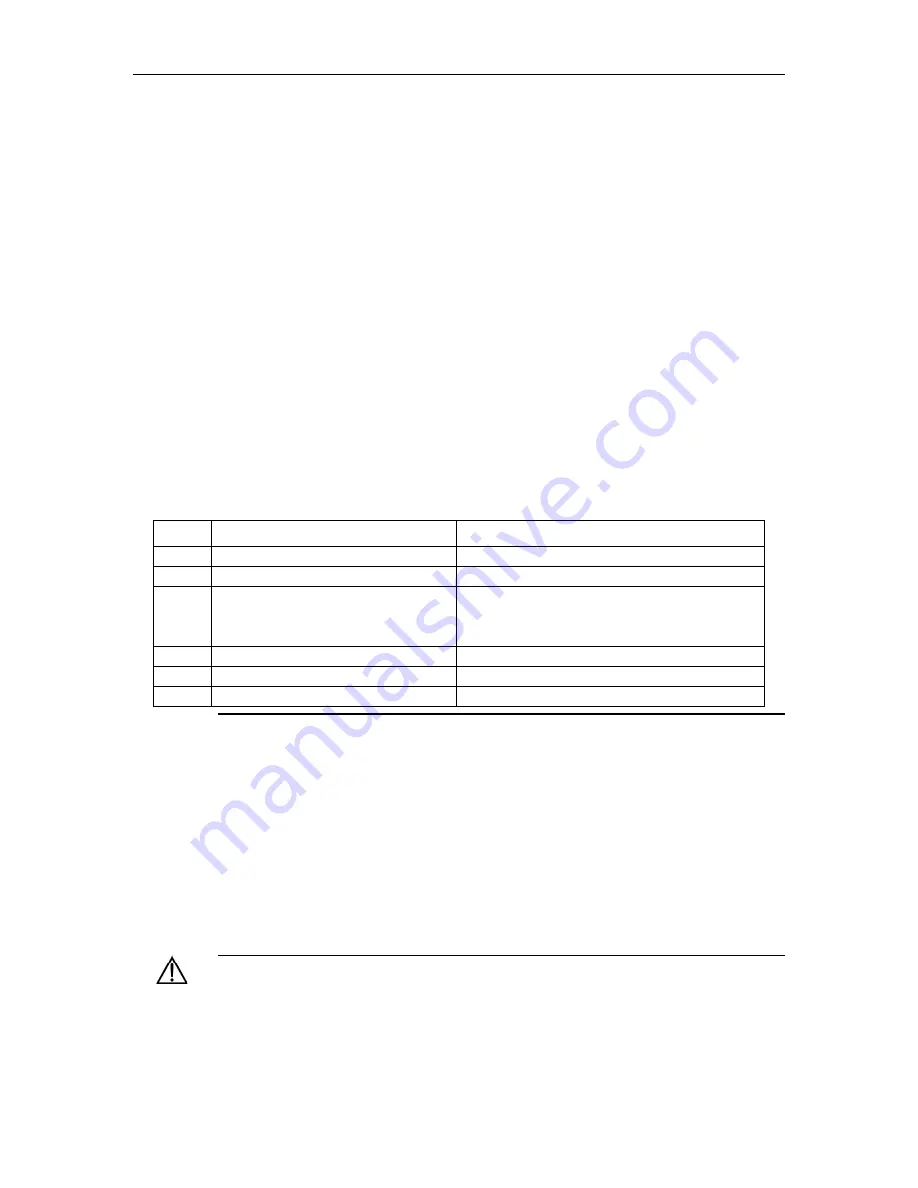
Manage Users
29
3.2
User’s Authentication
User’s authentication can be divided into local authentication and remote authentication:
Local authentication:
The users’ account and password are saved in local database. All
users are supported by local authentication.
Remote
authentication:
The users’ account and password are saved in
RADIUS/ server. Super-
administrator “admin” is not supported by remote
authentication.
3.3 Local Authentication Configuration
3.3.1 Add Users
At most 15 users can be added. Log in the switch first as Super-administrator and create
new users as following steps:
Table 3-1 Add users
Step
Command
Description
1
enable
Enter privileged mode
2
config terminal
Enter global configuration mode
3
username
username
privilege
privilege
<0,1>
password
password
Adding a new user and specified the privilege.
4
show username
Check the configuration.
5
exit
Exit to user mode
6
copy running-config startup-config
Save the configuration
Note:
Username: it means the name of the user to be added which must be 1 to 32
printable characters without '/',':','*','?','\\','<','>','|','"'.
Level: means the priority of the user to be added which is the number between 0 and
15. 0 and 1 mean the normal user and 2 to 15 mean the administrator.
encryption-type: it can be 0 or 7. 0 means clear text and 7 means encrypted text
(
not
supported now
)
.
privilege it can be 0, 1 or 2 to 15. 0 and 1 mean normal users while 2 to 15 mean
administrators.
Password: the login password of new-added user which is 1 to 16 characters.
If the user's privilege level is not specified, it will default to be normal user. There is up
to 8 users in the system.
Caution: Case-sensitive is for password but not username.
Example:
!
Create administrator "FoxGate" with its password being admin and privilege level is 3
Switch(config)#username FoxGate privilege 3 password 0 admin






























