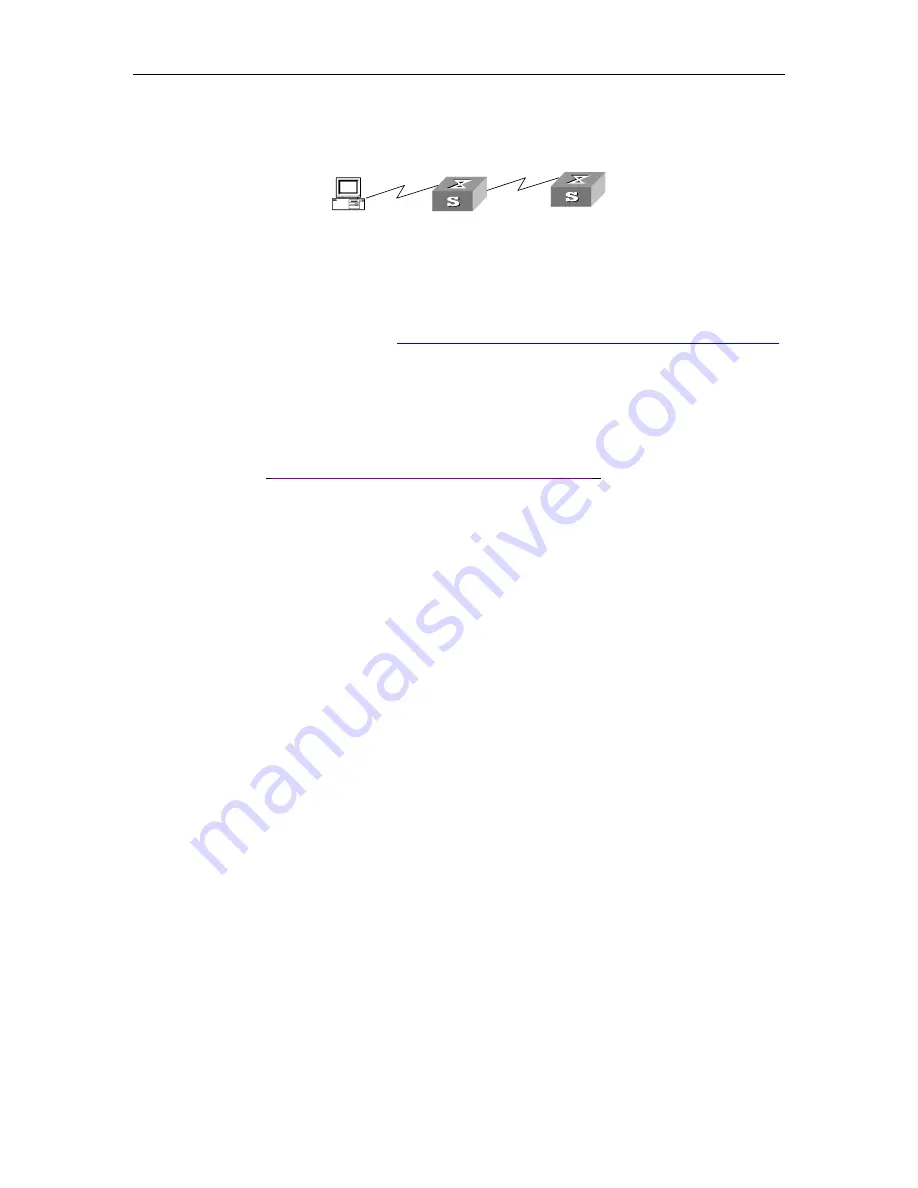
Logging in Ethernet Switch
20
Figure
1-7), you can run
telnet
command to log in and configure another Ethernet switch
(that is Telnet Server in
Figure
1-7).
Telnet Client
PC
Telnet Server
Figure 1-7 Provide Telnet Client service
Step 1:
Configure IP address for the switch (that is Telnet Client in Figure 1-7). The way to
configure switch via console refers to
Set up Configuration Environment via the Console Port
the way to configure ip address of switch refers to 03 using
ip address
command in VLAN
interface mode).
Step 2:
The user logs in the Telnet Client (Ethernet switch). For the login process, refer to the
section describing
Connect PC to Ethernet Switch through Telnet
Step 3:
Perform the following operations on the Telnet Client:
#telnet A.B.C.D (A.B.C.D is the IP address of the Telnet Server.)
Step 4:
Enter the preset login password and you will see the prompt such < >. If the prompt “Too
many users!” appears, it indicates that too many users are connected to the Ethernet through
the Telnet at this moment. In this case, please connect later.
Step 5:
Use the corresponding commands to configure the Ethernet switch or Configuration Mode
it
running state. Enter “?” to get the immediate help. For details of specific commands, refer to
the following chapters.






























