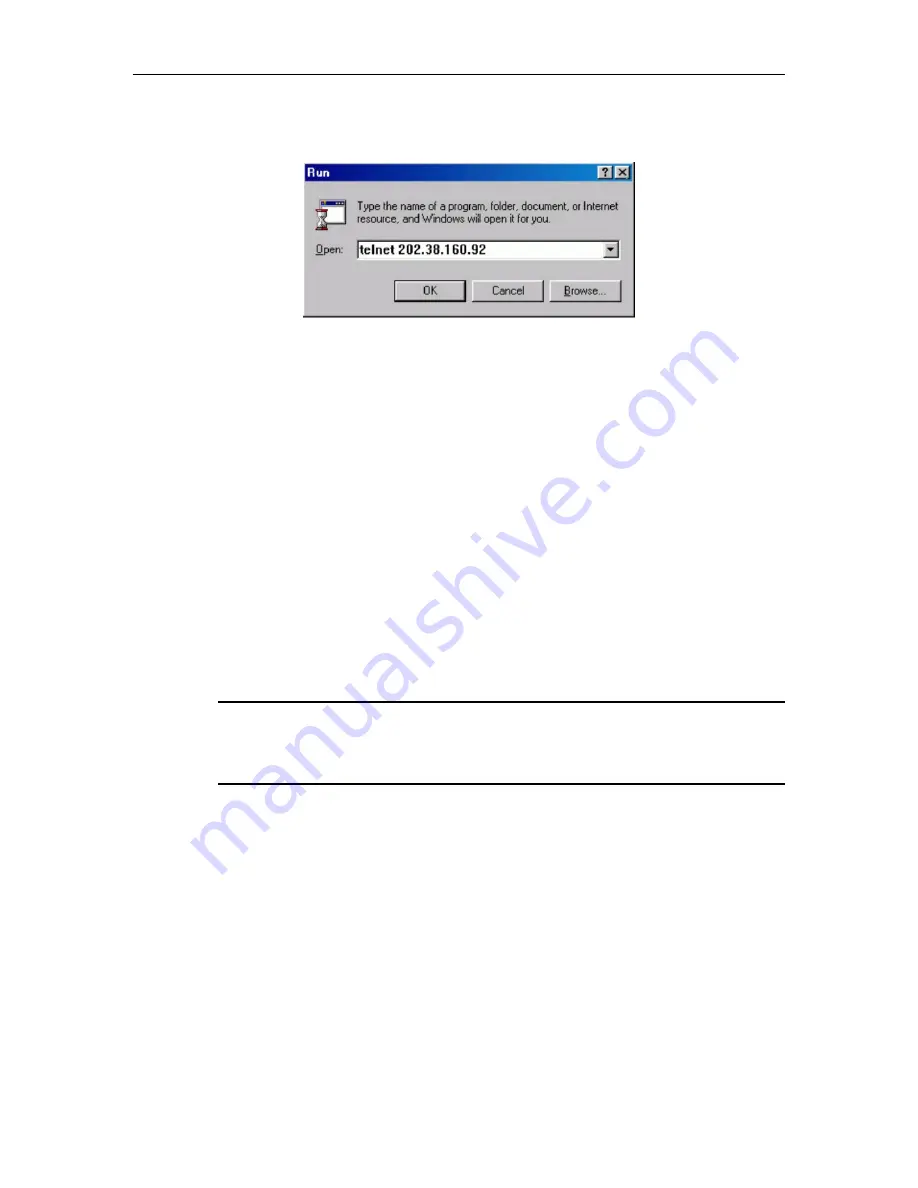
Logging in Ethernet Switch
19
Step 3:
Run Telnet on the PC and input the IP address of the VLAN connected to the PC port.
Figure 1-6 Run Telnet
Step 4:
The terminal displays “Username (1-32 chars):” and prompts the user
to input the login username and password. After you input the correct username and
corresponded password, it displays the command line prompt (such as < >). If the prompt
“Too many users!” appears, it indicates that too many users are connected to the Ethernet
through the Telnet at this moment. In this case, please reconnect later. At most 5 Telnet users
are allowed to log in to the series Ethernet Switches simultaneously. Default username is
admin
and the password is
admin
. If the default password has been modified, it requires the
modified password.
Step 5:
Use the corresponding commands to configure the Ethernet switch or to monitor
the running state. Enter “?” to get the immediate help. For details of specific commands, refer
to the following chapters.
Note:
When configuring the Ethernet switch via Telnet, do not modify the IP address of it
unnecessary, for the modification might cut the Telnet connection.
1.2.2 Telnet Ethernet Switch through Ethernet
Switch
Switch can be both the Telnet server and client. After a user has telnet to a switch from PC,
he or she can configure another switch through this switch via Telnet. The local switch serves
as Telnet client and the peer switch serves as Telnet server. If the ports connecting these two
switches are in a same local network, their IP addresses must be configured in the same
network segment. Otherwise, the two switches must establish a route that can reach each
other.
As shown in the figure below, after you telnet to an Ethernet switch (that is Telnet Client in






























