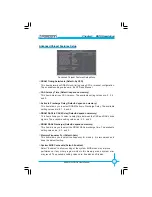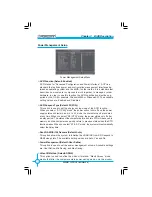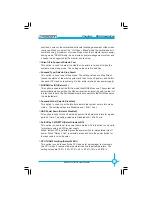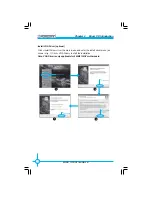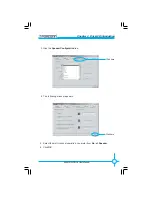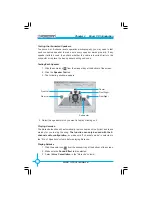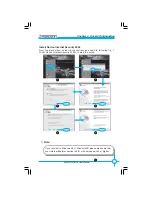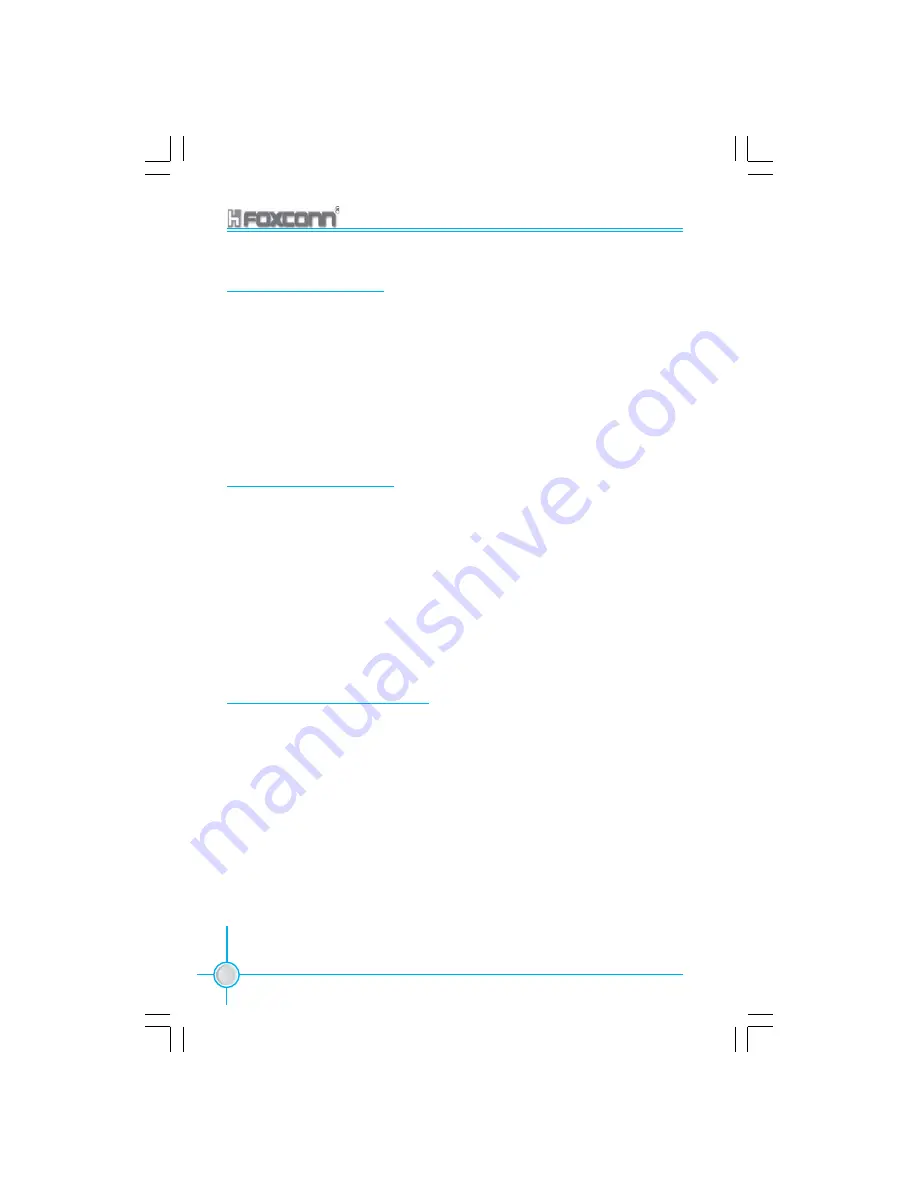
Chapter 3 BIOS Description
64
865M01G/PE/GV User Manual
Load Optimized Defaults
Load Fail-Safe Defaults
Press <Enter> to select this option. A dialogue box will pop up that allows you
to load the default BIOS settings. Select <Y> and then press <Enter> to load
the defaults. Select <N> and press <Enter> to exit without loading. The defaults
set by BIOS set the basic system functions in order to ensure system stability.
But if your computer cannot POST properly, you should load the fail-safe
defaults to restore the original settings. Then carry out failure testing. If you only
want to load the defaults for a single option, you can select the desired option
the <F6> key.
Select this option and press <Enter>, and a dialogue box will pop up to let you
load the optimized BIOS default settings. Select <Y> and then press <Enter> to
load the optimized defaults. Select <N> and press <Enter> to exit without
loading. The defaults set by BIOS are the optimized performance parameters
for the system, to improve the performance of your system components.
However, if the optimized performance parameters are not supported by your
hardware devices, it will likely cause system reliability and stability issues. If
you only want to load the optimized default for a single option, select the
desired option and press the <F7> key.
Set Supervisor/User Password
The access rights and permissions associated with the Supervisor password are
higher than those of a regular User password. The Supervisor password can be
used to start the system or modify the CMOS settings. The User password can
also start the system. While the User password can be used to view the current
CMOS settings, these settings cannot be modified using the User password.
When you select the Set Supervisor/User Password option, the following message
will appear in the center of the screen, which will help you to set the password:
Enter Password:
Enter your password, not exceeding 8 characters, then press <Enter>. The
password you enter will replace any previous password. When
prompted, key
in the new password and press <Enter>.
Содержание 865M01 G Series
Страница 8: ...This page is intentionally left blank 865M01 English preface v1 3 121603 p65 2004 5 27 18 10 8 ...
Страница 13: ...5 865M01G PE GVUserManual Chapter 1 Product Introduction 865M01 Layout 14 15 16 3 4 2 5 7 9 8 12 11 13 10 1 6 ...
Страница 85: ...Chapter 4 Driver CD Introduction 77 865M01G PE GVUserManual Click here 4 Click OK ...
Страница 98: ...Chapter 5 Directions for Bundled Software 90 865M01G PE GVUserManual 3 Click Ok to update BIOS 4 Click Restart ...