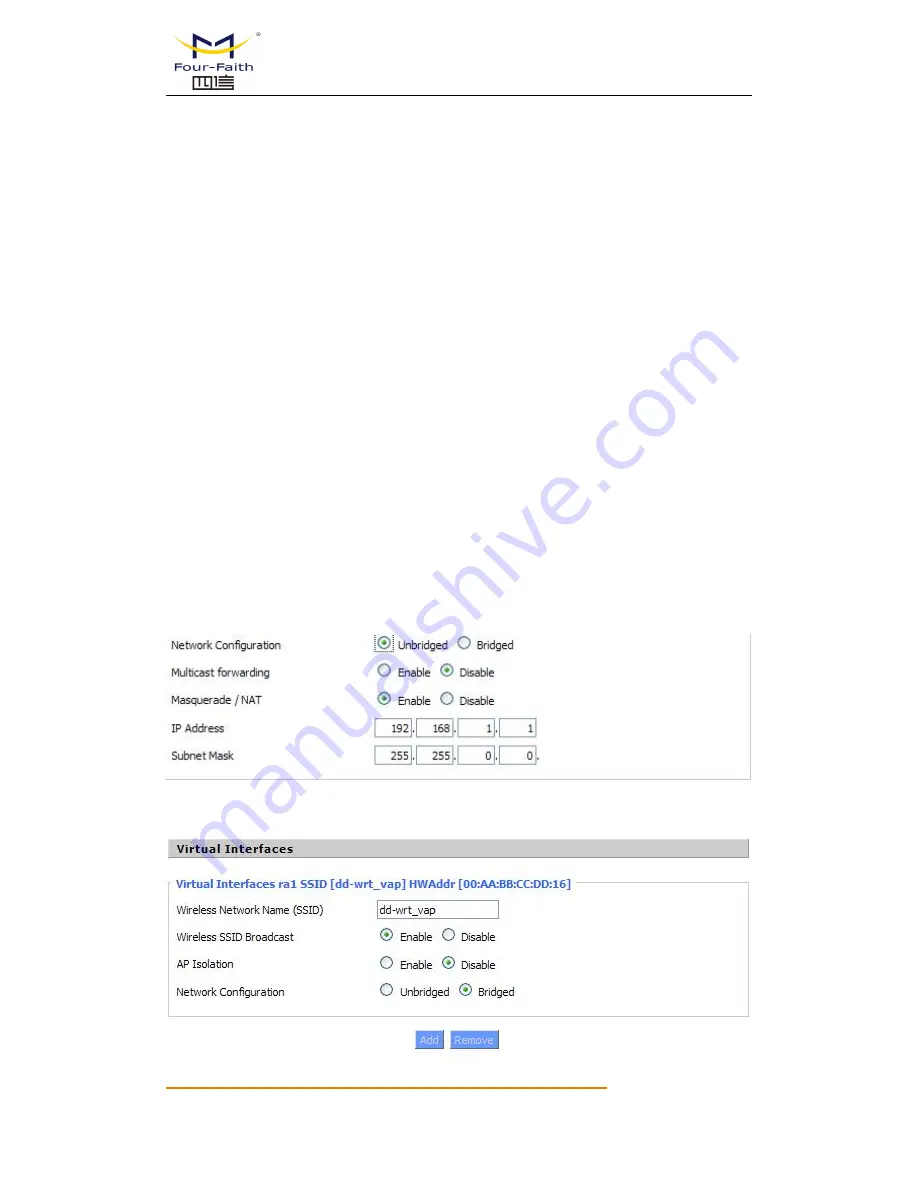
F-DPU100 Distributed Processing Unit User Manual
Xiamen Four-Faith Communication Technology Co.,Ltd.
Page 33 of 86
Add: 11th Floor,A-06 Area,No.370,Chengyi Street,Jimei,Xiamen,Fujian,China. 361021
Web: en.four-faith.com
Tel: +86-592-5907276 / 5907277
Fax: +86-592-5912735
B-only
:
Only supports the 802.11b standard wireless devices.
G-only
:
Only supports the 802.11g standard wireless devices.
NG-Mixed
:
Support 802.11g, 802.11n wireless devices.
N-only
:
Only supports the 802.11g standard wireless devices.
8021.11n Transmission Mode
:
In the wireless network mode to "N-only" choose to transfer its
transmission mode.
Greenfield:
When you determine the surrounding environment, there is no other 802.11a/b/g
devices use the same channel, use this mode to increase throughput. Other 802.11a/b/g devices use
the same channel in the environment, the information you send may generate an error, re-issued.
Mixed
:
This mode is contrary to the green mode, but will reduce the throughput.
Wireless Network Name(SSID)
: The SSID is the network name shared among all devices in a
wireless network. The SSID must be identical for all devices in the wireless network. It is
case-sensitive and must not exceed 32 alphanumeric characters, which may be any keyboard
character. Make sure this setting is the same for all devices in your wireless network.
。
Wireless Channel
:
A total of 1-13 channels to choose more than one wireless device environment,
please try to avoid using the same channel with other devices.
。
Channel Width
:
20MHZ and 40MHZ
。
Extension Channel
:
Channel for 40MHZ, you can choose upper or lower.
Wireless SSID Broadcast
:
Enable
:
SSID broadcasting.
Disable
:
Hidden SSID.
Network Configuration
:
Bridged
:
Bridge to the F-DPU100, under normal circumstances, please select the bridge.
Unbridged
:
There is no bridge to the F-DPU100, IP addresses need to manually configure.
Virtual Interfaces
:
Click Add to add a virtual interface. Add successfully, click on the remove,
you can remove the virtual interface
。






























