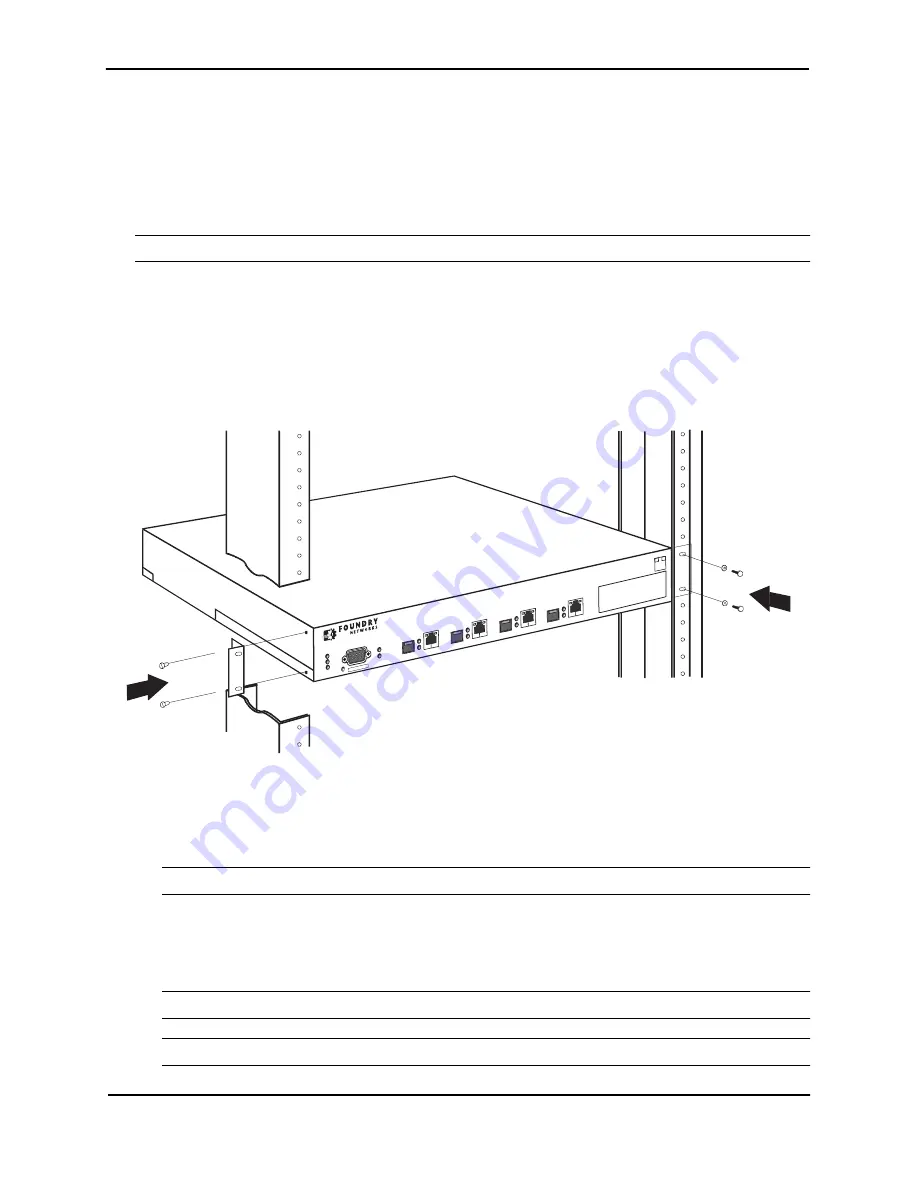
Foundry ServerIron Hardware Installation Guide
4 - 10
© 2008 Foundry Networks, Inc.
October 2008
Wall Mount Installation
1.
To mount the device on a wall, you must order and install the Wall Mount Bracket kit (part number 70076-
000). Follow the instructions included in the kit to mount the device on a wall.
2.
Proceed to “Powering On the System” on page 4-10.
Rack Mount Installation
NOTE:
You need a #2 Phillips-head screwdriver for installation.
1.
Remove the rack mount kit from the shipping carton. The kit contains two L-shaped mounting brackets and
mounting screws.
2.
Attach the mounting brackets to the sides of the device as illustrated in Figure 4.7 on page 4-10.
3.
Attach the device in the rack as illustrated in Figure 4.7 on page 4-10.
4.
Proceed to “Powering On the System” on page 4-10.
Figure 4.7 Installing the Device in a Rack
Powering On the System
After you complete the physical installation of the system, you can power on the system.
1.
Ensure that all power supplies are fully and properly inserted and no power supply slots are uncovered.
CAUTION: Never leave tools inside the device.
2.
Remove the power cord from the shipping package.
3.
Attach the AC power cable to the AC connector on the rear panel.
4.
Insert the power cable plug into a 115V/120V outlet.
NOTE:
To turn the system off, simply unplug the power cord(s).
NOTE:
The socket should be installed near the equipment and should be easily accessible.
™
S
e
r
v
e
r
I
r
o
n
4
G
S
S
L
C
o
n
s
o
l
e
1
F
1
C
2
F
2
C
3
F
3
C
4
F
4
C
P
W
R
P
S
1
P
S
2
B
P
O
u
t
I
n
L
I
N
K
&
A
C
T
L
I
N
K
&
A
C
T
L
I
N
K
&
A
C
T
L
I
N
K
&
A
C
T
LINK
ACT











































