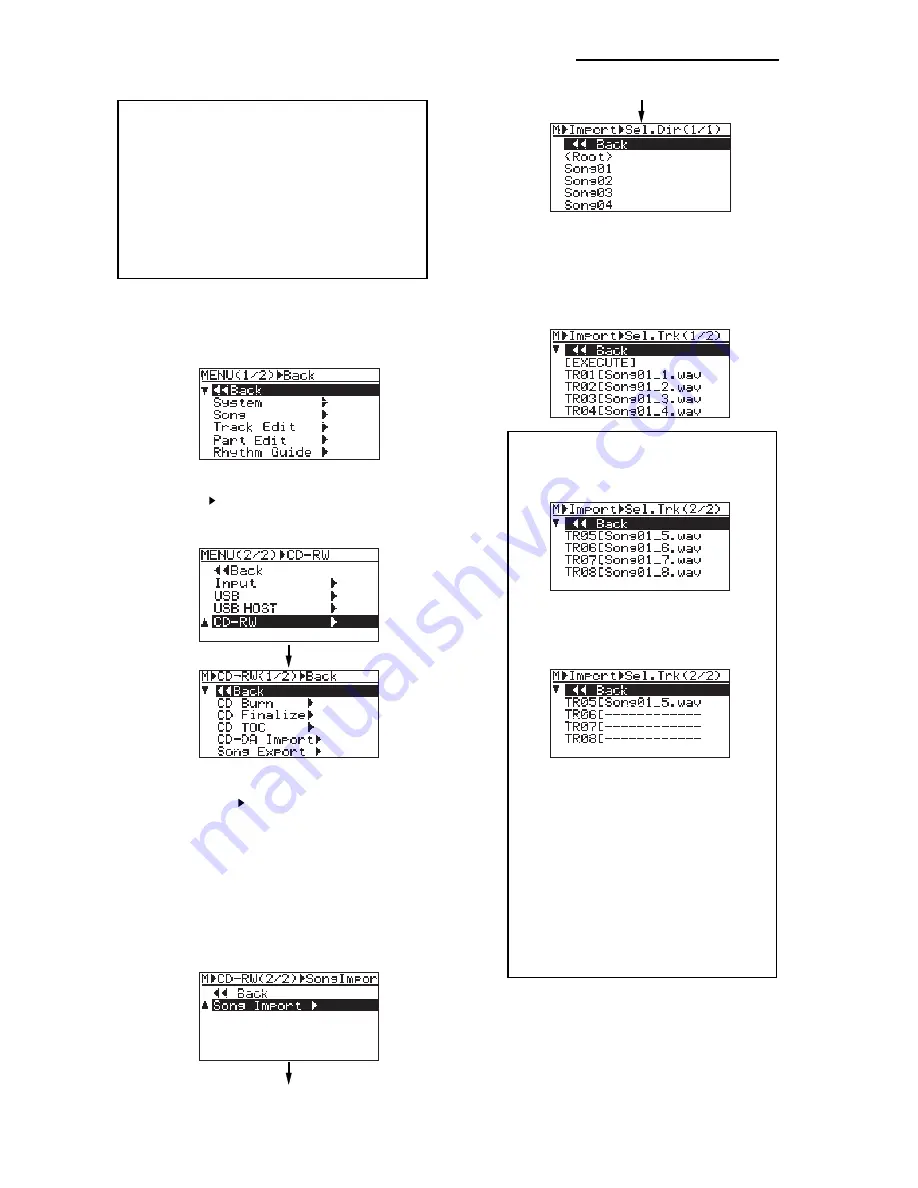
MR16 Supplementary manual
(for the MR16 with a CD-R/RW drive built in)
1)
While the unit is stopped, press the
[MENU/ENTER] knob to enter the MENU mode.
The display now shows the first page of the
menu selection screen.
2)
Use the [MENU/ENTER] knob to select
"CD-RW " on the second page and press the
[MENU/ENTER] knob.
The display now shows the CD-RW menu screen.
3)
Use the [MENU/ENTER] knob to select
"Song Import " on the second page and press
the [MENU/ENTER] knob.
The display now shows the screen for selecting
the folder on the CD-R/RW disc.
The folders you can import a mono WAV file
from are limited to the root folder and subfolder
in the next level.
The following screen example shows the root
folder (<Root>) and four subfolders (Folder1
through Folder4).
4)
Use the [MENU/ENTER] knob to select a folder
from which you import a mono WAV file and
press the [MENU/ENTER] knob.
The display now shows the screen as below.
You can see the name of the file to be imported
to each track.
<Note>:
If there are files for all tracks (1 through
8) in the screen example above, you can see
the screen as below by scrolling down the list.
If no appropriate file to be imported exists for a
track in the folder, "--------" is shown instead of
a file name.
5)
Use the [MENU/ENTER] knob to select
"[EXECUTE]" and press the [MENU/ENTER]
knob.
The display now shows the confirmation screen
for import, where "
[NO]
" is highlighted.
The screen example below shows that there
are no files for tracks 6, 7 and 8, or there are
mono WAV files but file names do not conform
to the specified format. In other words, The
names of tracks 6, 7 and 8 do not conform to
the "{Song name}_{Track number}" format.
In such a case, you can manually set files for
tracks 6, 7 and 8 by following the procedure
shown on the next page. To continue file im-
port operation in the above condition, go to the
next step (5).
20
<Note>:
If you import a WAV file to a recorded song,
the imported file overwrites the existing track data. Note
that if the time length of the imported file is shorter than
the length of the existing track data, the imported file
only overwrites the overlapping part.
The rest part of the original data still remains. Also note
that you cannot undo the import operation. If you do not
satisfy with the result, press the [UNDO/REDO] key to
undo the import operation. The unit returns to the con-
dition before importing a track.









































