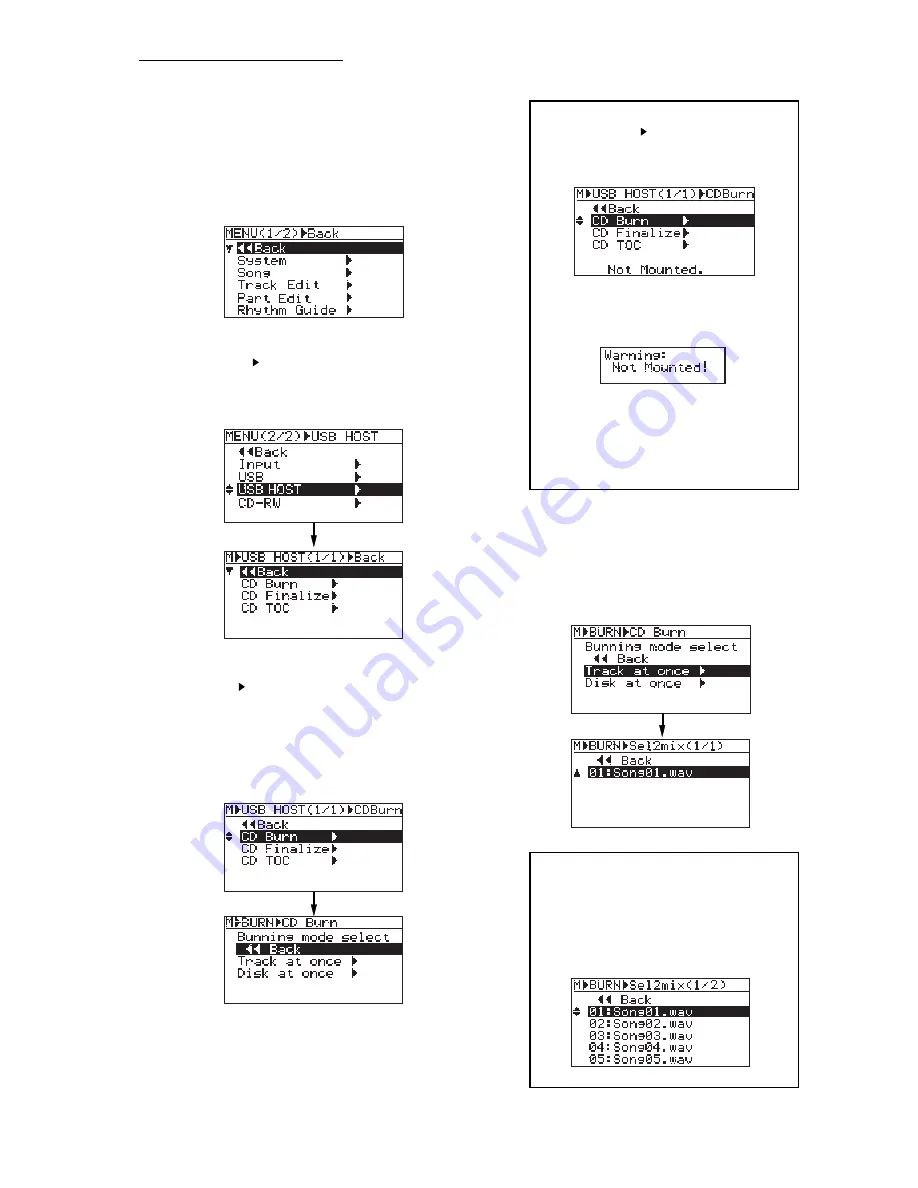
MR16 Supplementary manual
(for the MR16 with a CD-R/RW drive built in)
1)
Connect the MR16 to an external CD-R/RW drive
using a USB cable.
2)
While the MR16 is stopped, press the
[MENU/ENTER] knob to enter the MENU mode.
The display now shows the first page of the
menu selection screen.
3)
Use the [MENU/ENTER] knob to select
"USB HOST " on the second page and press
the [MENU/ENTER] knob.
The display now shows the USB HOST menu
screen.
4)
Use the [MENU/ENTER] knob to select
"CD Burn " and press the [MENU/ENTER]
knob.
The display now shows the Burning mode
selection screen.
You can select between "
Track at once
" and
"
Disk at once
" (see the previous page).
<Note>:
If "Not Mounted" is shown when you
select "USB HOST " using the [MENU/ENTER]
knob in step 3) above, an external CD-R/RW
drive is not connected to the MR16 correctly.
If you press the [MENU/ENTER] knob in the
above condition, the following message pops
up.
In such a case, check the USB cable connec-
tion while the MR16 stops accessing to the
HDD drive or CD-R/RW drive. Then confirm-
ing that the display does not show "Not
Mounted", press the [MENU/ENTER] knob.
5)
Use the [MENU/ENTER] knob to select the
desired burning mode and press the
[MENU/ENTER] knob.
The display now shows the screen for selecting
a stereo WAV file in the "
2 MIX folder
" of the
current song. In the screen example below, only
one stereo WAV file is stored.
<Note>:
When more than one stereo WAV file
is stored in the "2 MIX folder" (as shown in the
example below), you can use the [MENU/EN-
TER] knob to select a desired file for "CD Burn"
(The maximum number of displayed files in the
list is ten).
23




















