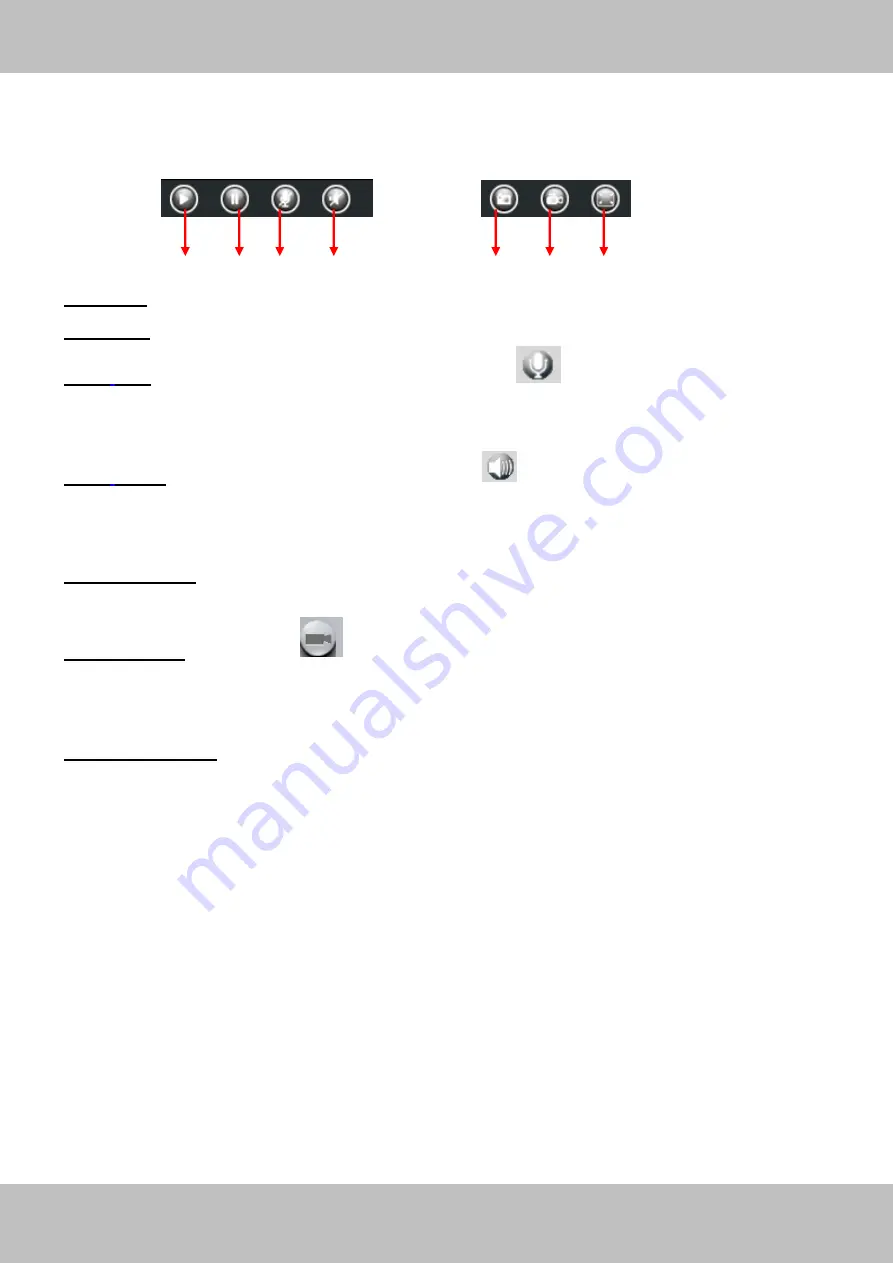
14
w
w
w
w
w
w
.
.
f
f
o
o
s
s
c
c
a
a
m
m
.
.
c
c
o
o
m
m
S
S
h
h
e
e
n
n
z
z
h
h
e
e
n
n
F
F
o
o
s
s
c
c
a
a
m
m
I
I
n
n
t
t
e
e
l
l
l
l
i
i
g
g
e
e
n
n
t
t
T
T
e
e
c
c
h
h
n
n
o
o
l
l
o
o
g
g
y
y
C
C
o
o
.
.
,
,
L
L
i
i
m
m
i
i
t
t
e
e
d
d
T
T
e
e
l
l
:
:
8
8
6
6
7
7
5
5
5
5
2
2
6
6
7
7
4
4
5
5
6
6
6
6
8
8
F
F
a
a
x
x
:
:
8
8
6
6
7
7
5
5
5
5
2
2
6
6
7
7
4
4
5
5
1
1
6
6
8
8
14
Section9
Play/Stop/ Talk/Audio/ Snap/ Record/ Full screen button
1------Play
Click it to play the video of the camera
2------Stop
Click it to stop the video of the camera
3------
Talk
:
Click the button and the icon will become to
, then talk to the microphone that
connected with PC, people around the camera can here your voice. Click the icon again and stop
talking.
4------
Audio
Click this icon, the icon will become to
you can hear the sound around the
camera by the earphone or speakers that connected with PC.
5----- Snapshot:
Click it to make snapshot and it pop-up a window which picture you snapshot,
right click in the window and save the picture to anywhere you want.
6-----
Record
:
Click the icon
and the camera start recording, you can see a green dot in
the live window. Click again and stop recording. The default storage path is C:\IPCamRecord.
You can change the storage path: Go to
Settings- >Record->Storage Location
panel.
7------Full Screen
Click it to make full-screen, or you can double click the surveillance screen
to make full-screen. Double click again and exit full-screen.
1
2
3
5
6
7
4






























