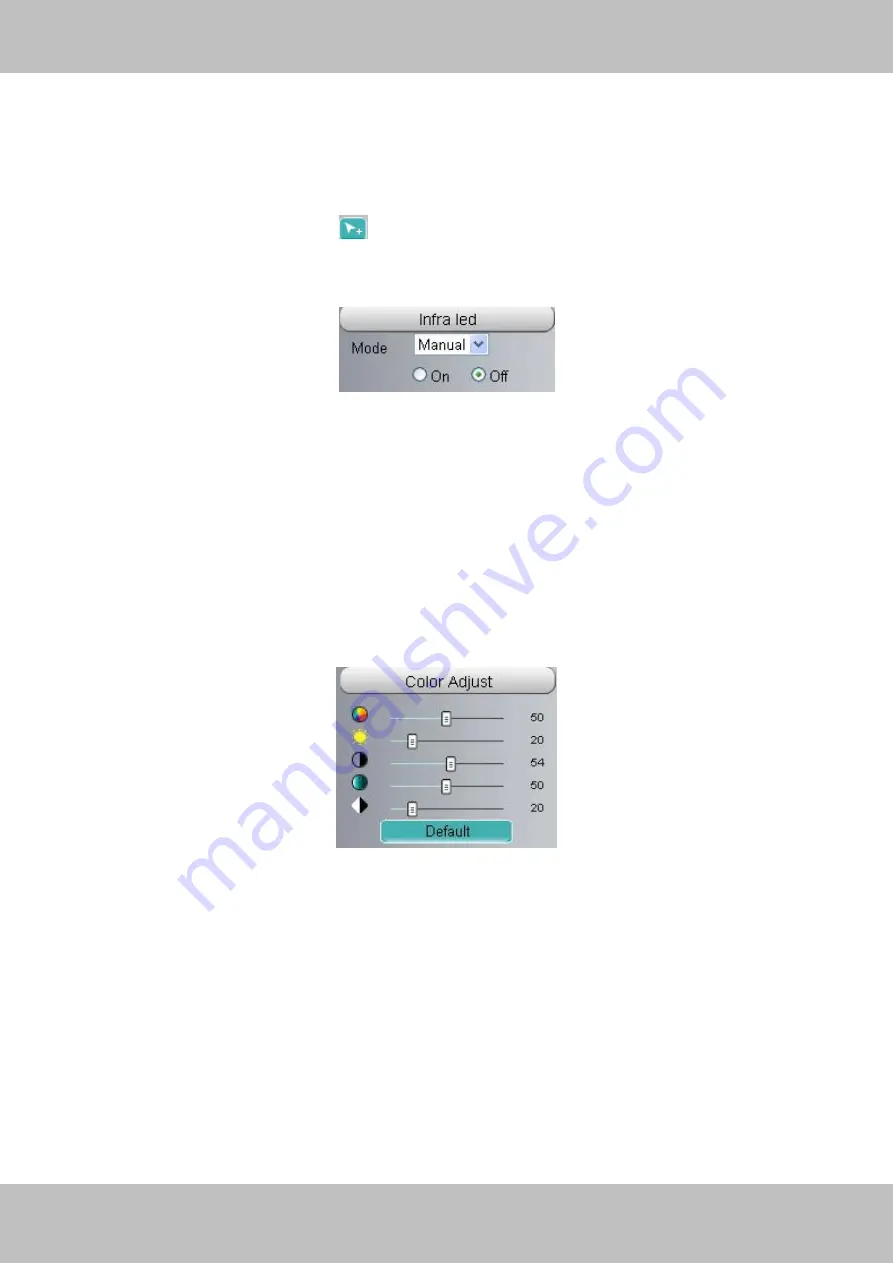
13
w
w
w
w
w
w
.
.
f
f
o
o
s
s
c
c
a
a
m
m
.
.
c
c
o
o
m
m
S
S
h
h
e
e
n
n
z
z
h
h
e
e
n
n
F
F
o
o
s
s
c
c
a
a
m
m
I
I
n
n
t
t
e
e
l
l
l
l
i
i
g
g
e
e
n
n
t
t
T
T
e
e
c
c
h
h
n
n
o
o
l
l
o
o
g
g
y
y
C
C
o
o
.
.
,
,
L
L
i
i
m
m
i
i
t
t
e
e
d
d
T
T
e
e
l
l
:
:
8
8
6
6
7
7
5
5
5
5
2
2
6
6
7
7
4
4
5
5
6
6
6
6
8
8
F
F
a
a
x
x
:
:
8
8
6
6
7
7
5
5
5
5
2
2
6
6
7
7
4
4
5
5
1
1
6
6
8
8
13
preset position, click Cancel.
After that, you can move the camera and stop at another place, and set another preset position.
You can do all the 16 preset positions with this method.
If you want to see one preset position you have set, only select the preset position name from the
preset dropdown list, and click go
button, the camera will go to the preset position.
Section6
Infra led
Click Infra led and there are two modes to adjust the infrared led: Auto and Manual . The default
mode is Auto.
Auto:
Select it and the camera will adjust the infra led (on or off) automatically.
Manual:
Select it and you can turn on or turn off the infra led manually.
Section7
Image quality settings
In this page, you can tune Hue, Brightness, Contrast, Saturation, and Sharpness to get higher
quality.
Section8
OSD
If you have added time and camera name in the video, you can see it in the live window.
Go to
Settings ---Basic settings---Camera name
panel, and you can change another device
name. The default device name is anonymous.
Go to
Settings ---Basic settings---Camera time
panel and adjust the device time.
Go to
Settings ---Video---On Screen Display
panel, you can add or no add OSD.





























