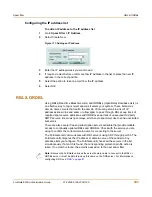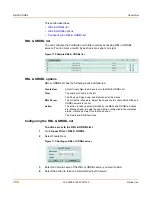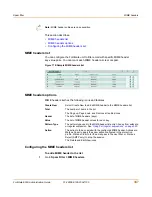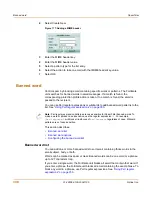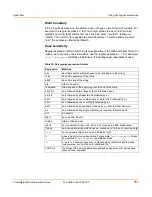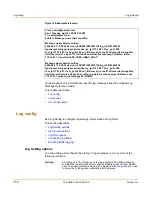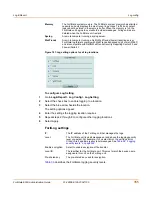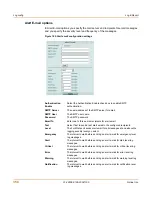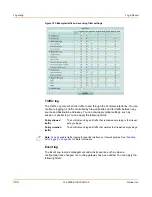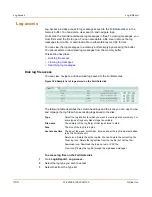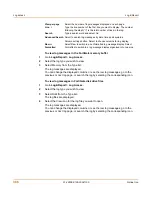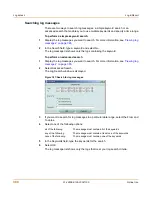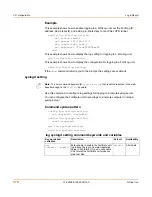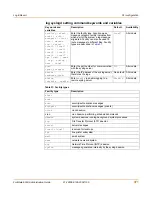356
01-28006-0100-20041105
Fortinet Inc.
Log config
Log & Report
Disk settings
Table 36: Logging severity levels
Level
Description
Emergency
The system has become unstable.
Alert
Immediate action is required.
Critical
Functionality is affected.
Error
An error condition exists and functionality could be affected.
Warning
Functionality could be affected.
Notification
Notification of normal events.
Information
General information about system operations.
Maximum size of log
file
The maximum size of the log file that is saved to the disk. When the log
file reaches the specified maximum size, the current log file is saved and
a new active log file is started. The default maximum log file size is 10 MB
and the maximum log file size allowed is 10 GB.
Roll log time
At the specified time of day, the current log file is saved and a new active
log file is started.
Roll Log Frequency The number of times the current log should be saved and a new active
log started: each minute, hour, or day (as selected in the Unit drop down
list).
Unit
The unit of time that corresponds to the specified Roll Log Frequency:
minute, hour, or day.
Roll log day
The day of the week when the log should be saved and a new log started.
At midnight on the specified day the current log file is saved and a new
active log file is started.
Roll log policy
The policy to follow for saving the current log and starting a new active
log. Overwritten deletes the oldest log entry when the disk is full. Block
traffic stops all network traffic when the disk is full. Do not log stops
logging messages when the disk is full.
Level
The FortiGate unit logs all messages at and above the logging severity
level you select. For example, if you select Error, the unit logs Error,
Critical, Alert and Emergency level messages. See
Table 36, “Logging
severity levels,” on page 356
.
Log file upload settings
Upload When Rolling Select to upload log files to an FTP server whenever a log file rolls.
Configure settings for the FTP server and select the type of log files to
upload.
Upload Server IP
Enter the IP address of the FTP server to which to upload the log files.
Port
Enter the port number used by the FTP server. The default port is 21,
which is the standard FTP port.
Username
Enter the user name required to connect to the FTP server.
Password
Enter the password required to connect to the FTP server.
Remote Directory
Enter the name of the path on the FTP server into which to transfer the
log files. If you do not specify a remote directory, the log files are
uploaded to the root directory of the FTP server.
Log files to upload
Select the log files to upload to the FTP server. You can upload the Traffic
Log file, Event Log file, Antivirus Log file, Web Filter Log file, Attack Log
file, Spam Filter Log file, and Content Archive file.
Содержание FortiGate FortiGate-500A
Страница 24: ...24 01 28006 0100 20041105 Fortinet Inc Customer service and technical support Introduction...
Страница 46: ...46 01 28006 0100 20041105 Fortinet Inc Changing the FortiGate firmware System status...
Страница 72: ...72 01 28006 0100 20041105 Fortinet Inc FortiGate IPv6 support System network...
Страница 80: ...80 01 28006 0100 20041105 Fortinet Inc Dynamic IP System DHCP...
Страница 110: ...110 01 28006 0100 20041105 Fortinet Inc FortiManager System config...
Страница 116: ...116 01 28006 0100 20041105 Fortinet Inc Access profiles System administration...
Страница 134: ...134 01 28006 0100 20041105 Fortinet Inc Shutdown System maintenance...
Страница 248: ...248 01 28006 0100 20041105 Fortinet Inc CLI configuration Users and authentication...
Страница 324: ...324 01 28006 0100 20041105 Fortinet Inc CLI configuration Antivirus...
Страница 386: ...386 01 28006 0100 20041105 Fortinet Inc Glossary...
Страница 394: ...394 01 28006 0100 20041105 Fortinet Inc Index...