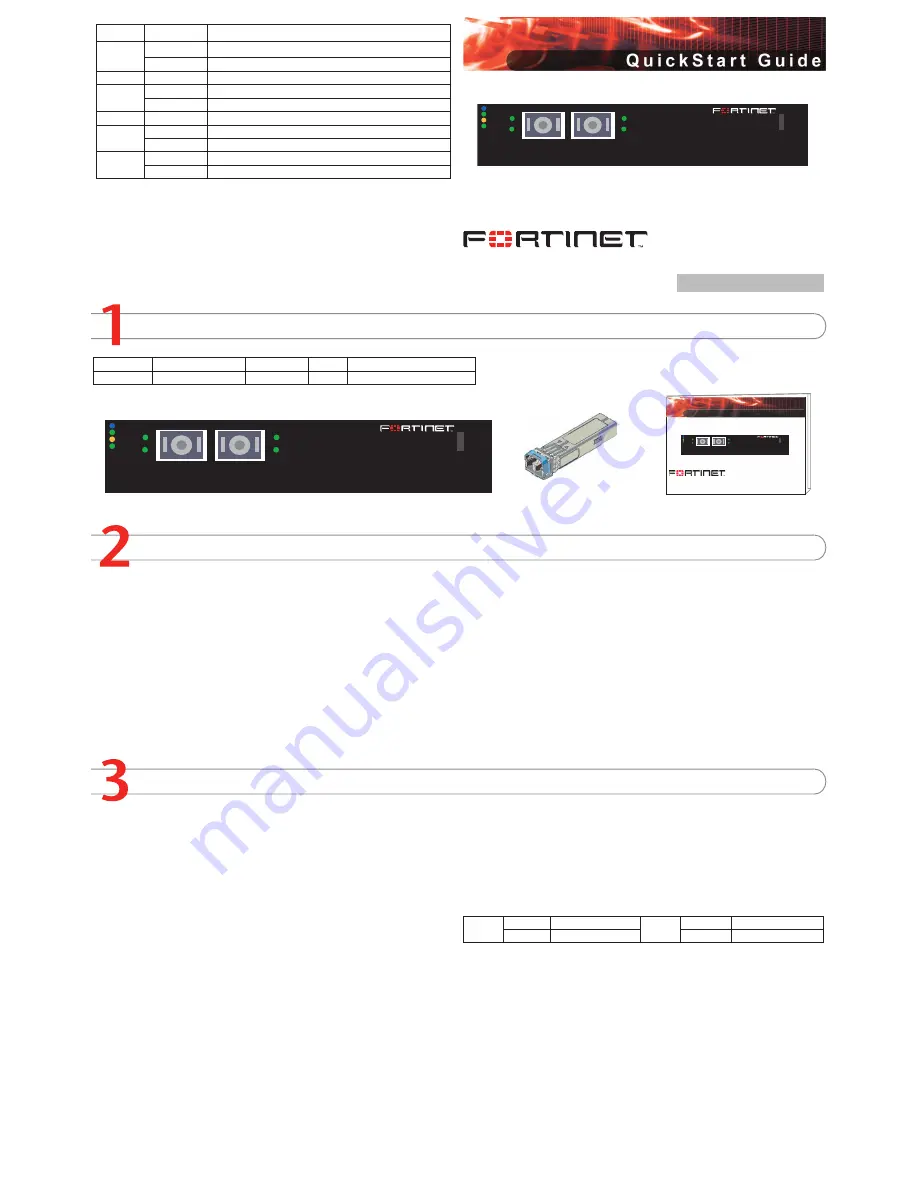
© Copyright 2007 Fortinet Incorporated. All rights reserved.
Products mentioned in this document are trademarks or registered trade-
marks of their respective holders.
Regulatory Compliance
FCC Class A Part 15 CSA/CUS
7 September 2007
Checking the Package Contents
Installing the transceivers
Installing the AMC module
QuickStart Guide
FortiGate-ADM-XB2
Copyright 2007 Fortinet Incorporated. All rights reserved.
Trademarks
Products mentioned in this document are trademarks.
Q u i c k S t a r t G u i d e
x2 XFP Transceivers
ADM-XB2
LINK
ACT
1
2
HS
OOS
PWR
OT
LINK
ACT
ADM-XB2
LINK
ACT
1
2
HS
OOS
PWR
OT
LINK
ACT
ADM-XB2
LINK
ACT
1
2
HS
OOS
PWR
OT
LINK
ACT
The FortiGate ADM-XB2 module ships with two XFP transceivers that you must install for nor-
mal operation of the FortiGate ADM-XB2 module. The XFP transceivers are inserted into cage
sockets numbered 1 and 2 on the FortiGate ADM-XB2 front panel. You can install the SFP
transceivers before or after inserting the FortiGate ADM-XB2 module into a FortiGate unit.
To complete this procedure, you need:
• A FortiGate- ADM-XB2 module
• Two XFP transceivers
• To avoid any electrostatic discharge, install in a static free area.
FortiGate ADM-XB2 modules must be protected from static discharge and physical shock.
Only handle or work with FortiGate ADM-XB2 modules at a static-free workstation.
Handling the XFP transceivers by holding the release Latch can damage the connector.
Do not force the XFP transceivers into the cage slots.
If the transceiver does not easily slide in and click into place, it may not be aligned correctly or
It is important to carefully seat the FortiGate ADM-XB2 module all the way into the chassis.
Only then will the FortiGate ADM-XB2 module power-on and start up correctly.
To complete this procedure, you need:
• A FortiGate ADM-XB2 module
• A FortiGate chassis with an empty AMC double-width (DW) opening.
• To avoid any electrostatic discharge, install in a static free area.
FortiGate ADM-XB2 modules are not hot swappable. The procedure for inserting the
FortiGate ADM-XB2 module into a FortiGate chassis slot requires the FortiGate unit to be
powered off.
FortiGate ADM-XB2 modules must be protected from static discharge and physical shock.
Only handle or work with FortiGate ADM-XB2 modules at a static-free workstation.
To insert a FortiGate ADM-XB2 module into a FortiGate chassis
Ensure the FortiGate unit is powered off before proceeding.
Attach an ESD wrist or ankle strap to your wrist or ankle and to an ESD socket or to a
bare metal surface on the chassis or frame.
Remove the panel block on the FortiGate unit using the hot swap latch.
Insert the FortiGate ADM-XB2 module into the empty slot in the chassis. Ensure the
Fortinet logo is right-side up. It should be on the upper-right corner of the module
Carefully guide the module into the chassis.
Pull out the hot swap latch on the right-hand side of the module to the extended position
if it is pushed in.
Insert the module by applying moderate force to the front faceplate near the upper edge
to slide the module into the slot.
1.
2.
3.
4.
5.
6.
7.
FortiGate-ADM-XB2
01-30005-0415-20070907
Connector
Type
Speed
Protocol Description
Ports 1 and 2
XFP - SGMII Fiber
Ethernet
Fiber network connections.
may be upside down. If this happens, remove the XFP transceiver, realign it or rotate it and
slide it in again.
To Install the transceivers
Remove the caps from XFP cage sockets on the FortiGate ADM-XB2 front panel.
Hold the sides of the XFP transceiver and slide XFP transceiver into the cage socket
until it clicks into place.
1.
2.
The module should glide smoothly into the chassis. If you encounter any resistance while
sliding the module in, the module could be aligned incorrectly. Pull the module back out
and try inserting it again.
Press the hot swap latch firmly to lock in the module.
Power on the FortiGate unit.
The hot swap (HS) LED turns on and then begins flashing.
After a few minutes the HS LED will turn off. If the module is operating correctly the PWR
LED will stay lit.
ASM-XB2 module ports
AMC/1
IP:
____.____.____.____
AMC/2
IP:
____.____.____.____
Netmask:
____.____.____.____
Netmask:
____.____.____.____
Removing the AMC module
Should you need to remove the ADM-XB2, shut down the FortiGate unit using proper shut
down procedures.
To remove the ADM-XB2 module
Ensure the FortiGate unit is powered off before proceeding.
To avoid any electrostatic discharge (ESD) when handling FortiGate ASM-XB2 modules,
install in a static free area.
Pull the hot swap latch on the right-hand side of the module to unlock the module to the
extended position to unlock the module from the FortiGate unit.
Gently pull the hot swap latch to remove the module.
8.
9.
1.
2.
3.
4.
LED
State
Description
HS
Blue
Ejection latch open.
Flashing
Ejection latch opened during system operation.
OOS
LED currently not in use.
PWR
Amber
The module is properly inserted in the FortiGate unit.
Off
The module is not receiving power from the FortiGate unit.
OT
LED currently not in use.
LINK
Green
The correct cable is in use and the connected equipment has power.
Off
No link established.
ACT
Flashing Green
Network activity at this interface.
Off
No network activity at this interface.
















