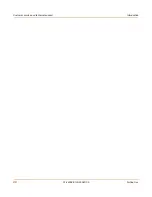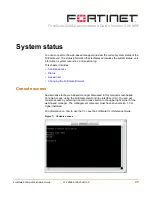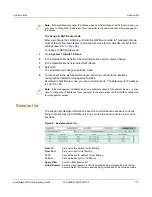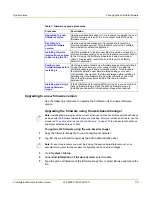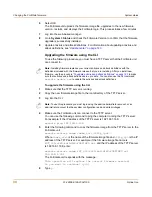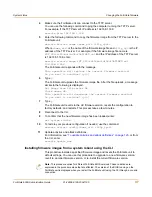30
01-28006-0100-20041105
Fortinet Inc.
Status
System status
2
Start the web-based manager and go to
System > Status > Status
.
3
In the Antivirus Definitions field of the Unit Information section, select Update.
4
In the Update File field, type the path and filename for the antivirus definitions update
file, or select Browse and locate the antivirus definitions update file.
5
Select OK to copy the antivirus definitions update file to the FortiGate unit.
The FortiGate unit updates the antivirus definitions. This takes about 1 minute.
6
Go to
System > Status
to confirm that the Antivirus Definitions Version information
has updated.
To update the attack definitions manually
1
Download the latest attack definitions update file from Fortinet and copy it to the
computer that you use to connect to the web-based manager.
2
Start the web-based manager and go to
System > Status > Status
.
3
In the Attack Definitions field of the Unit Information section, select Update.
The Intrusion Detection System Definitions Update dialog box appears.
4
In the Update File field, type the path and filename for the attack definitions update
file, or select Browse and locate the attack definitions update file.
5
Select OK to copy the attack definitions update file to the FortiGate unit.
The FortiGate unit updates the attack definitions. This takes about 1 minute.
6
Go to
System > Status > Status
to confirm that the Attack Definitions Version
information has updated.
To change to Transparent mode
After you change the FortiGate unit from the NAT/Route mode to Transparent mode,
most of the configuration resets to Transparent mode factory defaults, except for HA
settings (see
“HA” on page 84
).
To change to Transparent mode:
1
Go to
System > Status > Status
.
2
In the Operation Mode field of the Unit Information section, select Change.
3
In the Operation Mode field, select Transparent.
4
Select OK.
The FortiGate unit changes operation mode.
5
To reconnect to the web-based manager, connect to the interface configured for
Transparent mode management access and browse to https:// followed by the
Transparent mode management IP address.
By default in Transparent mode, you can connect to port1. The default Transparent
mode management IP address is 10.10.10.1.
Note:
For information about configuring the FortiGate unit for automatic attack definitions
updates, see
“Update center” on page 120
.
Содержание FortiGate FortiGate-500A
Страница 24: ...24 01 28006 0100 20041105 Fortinet Inc Customer service and technical support Introduction...
Страница 46: ...46 01 28006 0100 20041105 Fortinet Inc Changing the FortiGate firmware System status...
Страница 72: ...72 01 28006 0100 20041105 Fortinet Inc FortiGate IPv6 support System network...
Страница 80: ...80 01 28006 0100 20041105 Fortinet Inc Dynamic IP System DHCP...
Страница 110: ...110 01 28006 0100 20041105 Fortinet Inc FortiManager System config...
Страница 116: ...116 01 28006 0100 20041105 Fortinet Inc Access profiles System administration...
Страница 134: ...134 01 28006 0100 20041105 Fortinet Inc Shutdown System maintenance...
Страница 248: ...248 01 28006 0100 20041105 Fortinet Inc CLI configuration Users and authentication...
Страница 324: ...324 01 28006 0100 20041105 Fortinet Inc CLI configuration Antivirus...
Страница 386: ...386 01 28006 0100 20041105 Fortinet Inc Glossary...
Страница 394: ...394 01 28006 0100 20041105 Fortinet Inc Index...