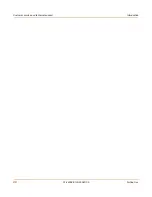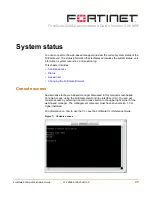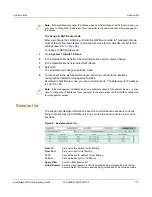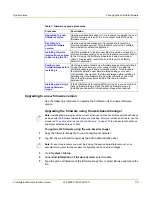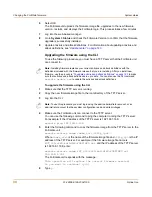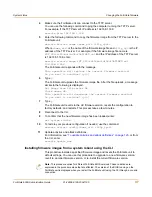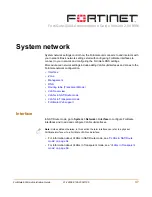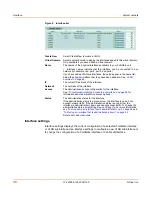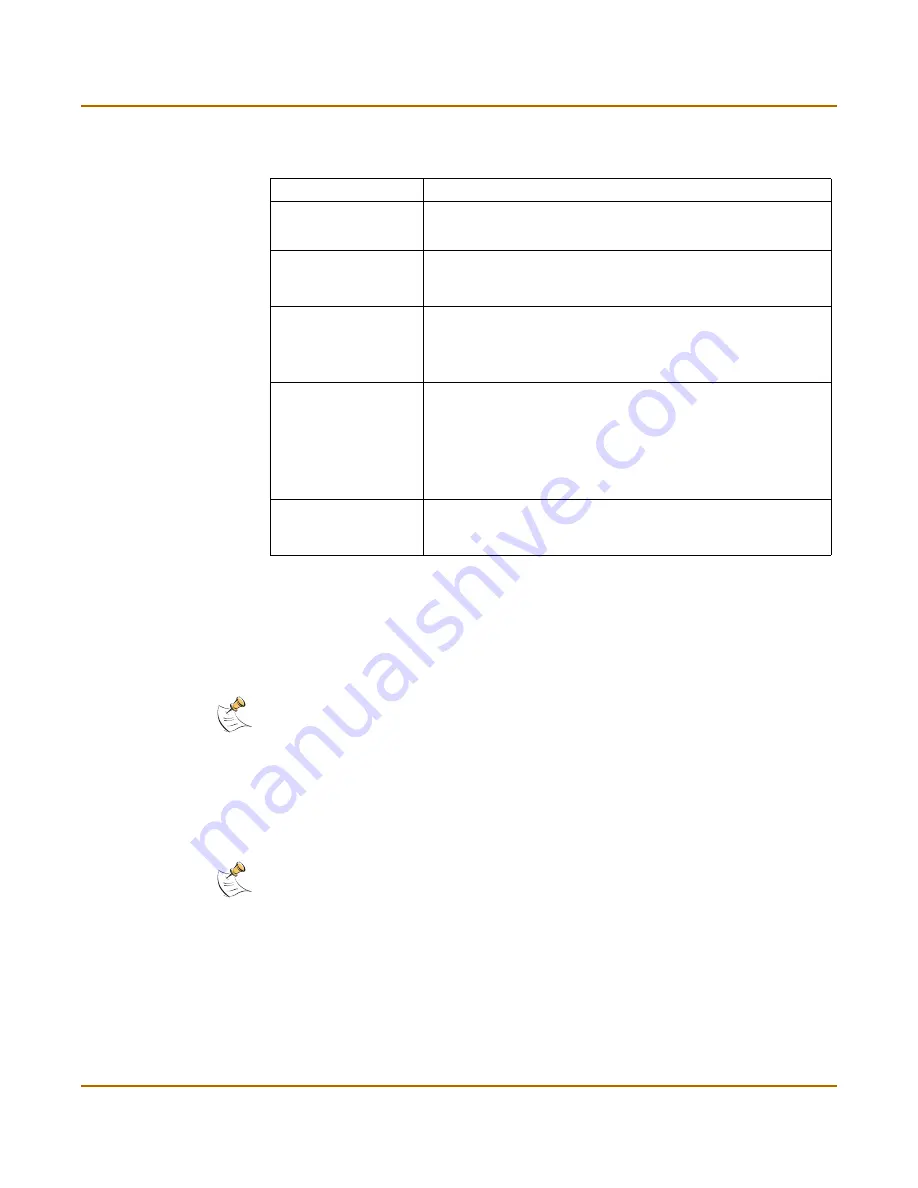
System status
Changing the FortiGate firmware
FortiGate-500A Administration Guide
01-28006-0100-20041105
33
Upgrading to a new firmware version
Use the following procedures to upgrade the FortiGate unit to a newer firmware
version.
Upgrading the firmware using the web-based manager
To upgrade the firmware using the web-based manager
1
Copy the firmware image file to your management computer.
2
Log into the web-based manager as the admin administrative user.
3
Go to
System > Status
.
4
Under
Unit Information > Firmware Version
, select Update.
5
Type the path and filename of the firmware image file, or select Browse and locate the
file.
Table 1: Firmware upgrade procedures
Procedure
Description
Upgrading to a new
firmware version
Use the web-based manager or CLI procedure to upgrade to a new
FortiOS firmware version or to a more recent build of the same
firmware version.
Reverting to a
previous firmware
version
Use the web-based manager or CLI procedure to revert to a
previous firmware version. This procedure reverts the FortiGate
unit to its factory default configuration.
Installing firmware
images from a system
reboot using the CLI
Use this procedure to install a new firmware version or revert to a
previous firmware version. To use this procedure you must connect
to the CLI using the FortiGate console port and a null-modem
cable. This procedure reverts the FortiGate unit to its factory
default configuration.
Testing a new
firmware image before
installing it
Use this procedure to test a new firmware image before installing it.
To use this procedure you must connect to the CLI using the
FortiGate console port and a null-modem cable. This procedure
temporarily installs a new firmware image using your current
configuration. You can test the firmware image before installing it
permanently. If the firmware image works correctly you can use
one of the other procedures listed in this table to install it
permanently.
Installing and using a
backup firmware
image
If the FortiGate unit is running BIOS version v3.x, you can install a
backup firmware image. Once the backup firmware image is
installed you can switch to this backup image when required.
Note:
Installing firmware replaces the current antivirus and attack definitions with the definitions
included with the firmware release that you are installing. After you install new firmware, use the
procedure
“To update antivirus and attack definitions” on page 123
to make sure that antivirus
and attack definitions are up to date.
Note:
To use this procedure you must login using the admin administrator account, or an
administrator account that has system configuration read and write privileges.
Содержание FortiGate FortiGate-500A
Страница 24: ...24 01 28006 0100 20041105 Fortinet Inc Customer service and technical support Introduction...
Страница 46: ...46 01 28006 0100 20041105 Fortinet Inc Changing the FortiGate firmware System status...
Страница 72: ...72 01 28006 0100 20041105 Fortinet Inc FortiGate IPv6 support System network...
Страница 80: ...80 01 28006 0100 20041105 Fortinet Inc Dynamic IP System DHCP...
Страница 110: ...110 01 28006 0100 20041105 Fortinet Inc FortiManager System config...
Страница 116: ...116 01 28006 0100 20041105 Fortinet Inc Access profiles System administration...
Страница 134: ...134 01 28006 0100 20041105 Fortinet Inc Shutdown System maintenance...
Страница 248: ...248 01 28006 0100 20041105 Fortinet Inc CLI configuration Users and authentication...
Страница 324: ...324 01 28006 0100 20041105 Fortinet Inc CLI configuration Antivirus...
Страница 386: ...386 01 28006 0100 20041105 Fortinet Inc Glossary...
Страница 394: ...394 01 28006 0100 20041105 Fortinet Inc Index...