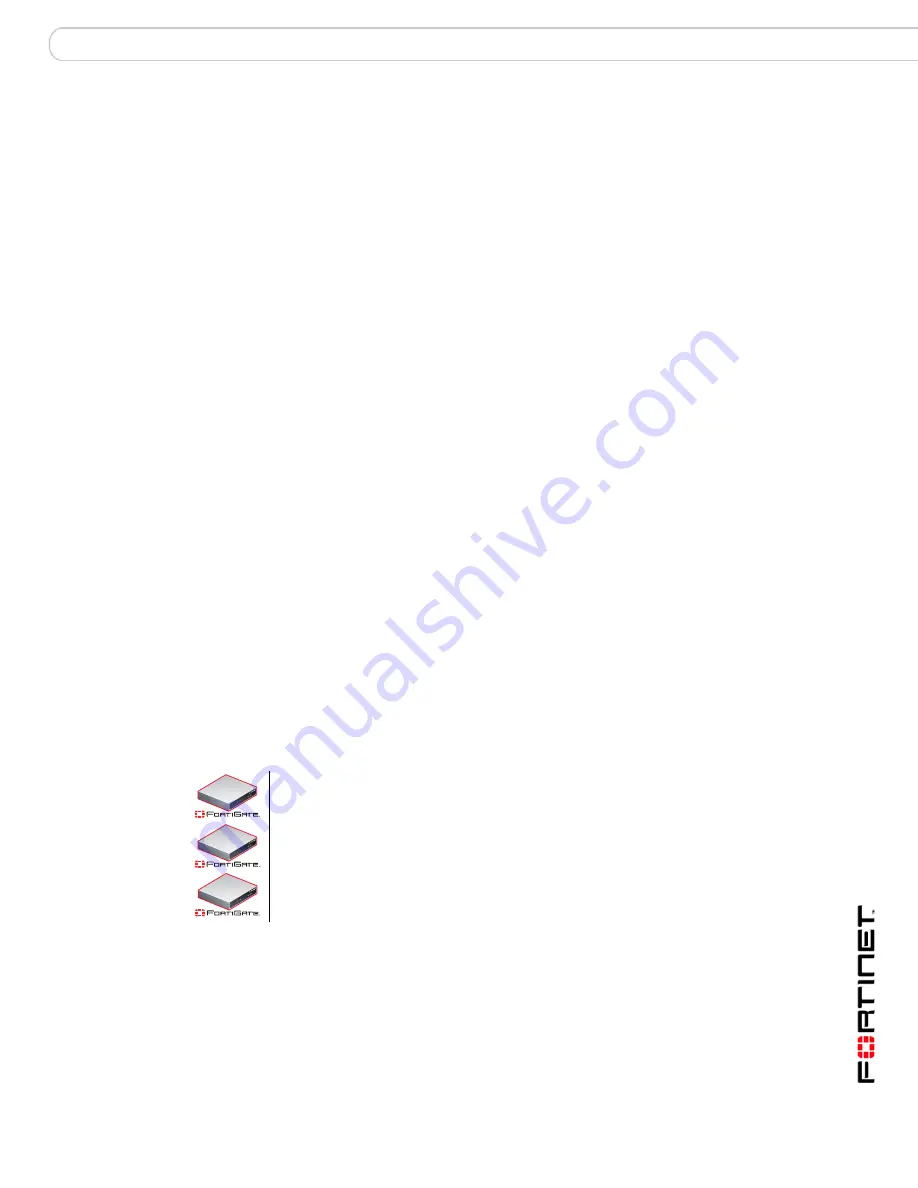
FortiGate Firmware
Installing and using a backup firmware image
FortiGate-50A/50B, FortiWiFi-50B and FortiGate-100 FortiOS 3.0 MR4 Install Guide
01-30004-0265-20070831
77
10
Type an IP address that can be used by the FortiGate unit to connect to the FTP
server.
The IP address can be any IP address that is valid for the network the interface is
connected to. Make sure you do not enter the IP address of another device on this
network.
The following message appears:
Enter File Name [image.out]:
11
Enter the firmware image file name and press Enter.
The TFTP server uploads the firmware image file to the FortiGate unit and
messages similar to the following appear.
• FortiGate unit running v2.x BIOS
Do You Want To Save The Image? [Y/n]
Type N.
• FortiGate unit running v3.x BIOS
Save as Default firmware/Run image without saving:[D/R]
or
Save as Default firmware/Backup firmware/Run image without
saving:[D/B/R]
12
Type
R
.
The FortiGate image is installed to system memory and the FortiGate unit starts
running the new firmware image but with its current configuration.
13
You can log into the CLI or the web-based manager using any administrative
account.
14
To confirm the new firmware image has been loaded, from the CLI enter:
get system status
You can test the new firmware image as required.
Installing and using a backup firmware image
If the FortiGate unit is running BIOS version v3.x, you can install a backup
firmware image. Once the backup firmware image is installed you can switch to
this backup image when required.
Installing a backup firmware image
To run this procedure you:
The following procedures are specific to the FortiGate-100, FortiGate-50B and
FortiWiFi-50B.
100
50B
WiFi-50B
Содержание Fortigate 100D
Страница 83: ...www fortinet com ...
Страница 84: ...www fortinet com ...



































