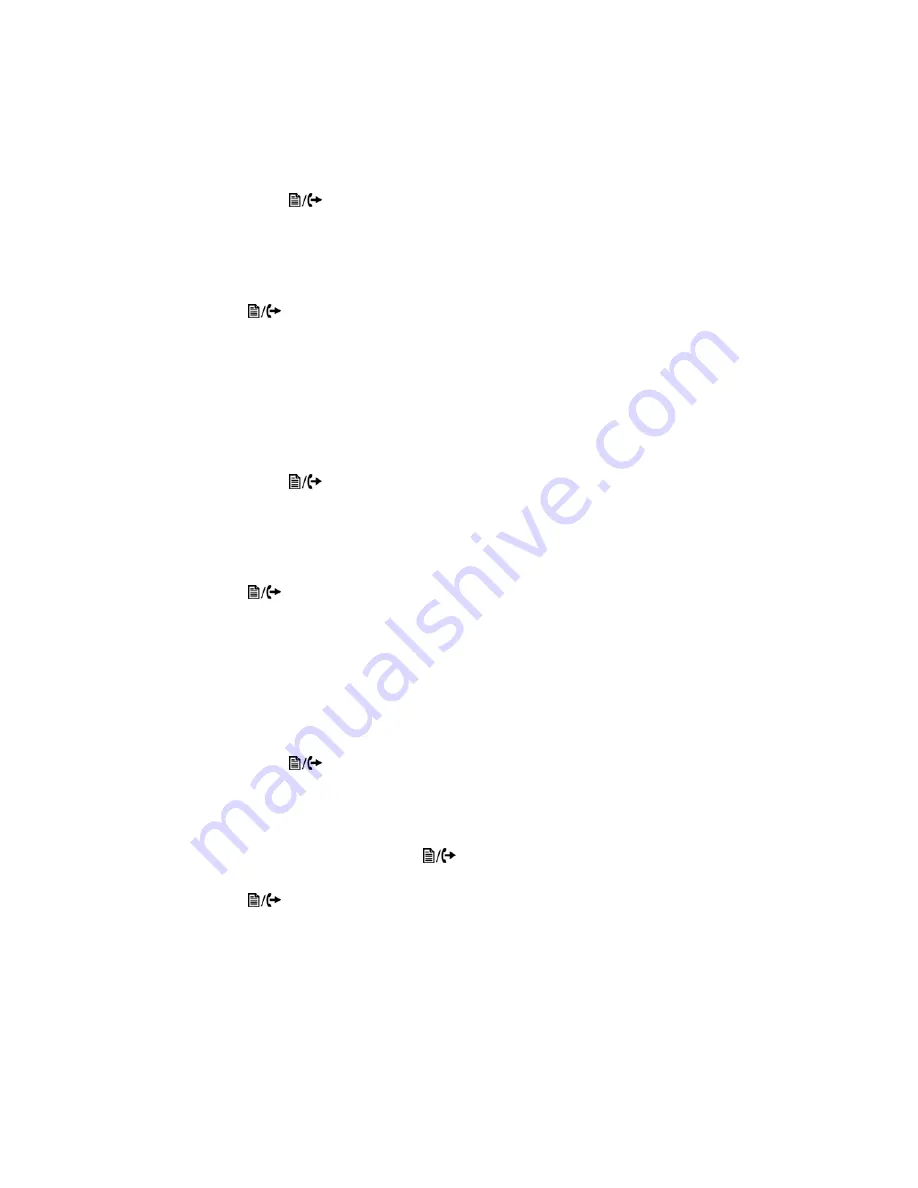
Personalizing your Phone
Page 23
FortiFone™ User Guide for FON-260i
Call Waiting Tone
While in a call, the phone can provide a tone over the existing conversation to indicate a call
waiting. To receive the tone, Call Waiting must also be enabled.
To enable/disable Call Waiting Tone:
• Press the
button, select
4. Call Preferences
then press the
OK
button.
• Select
3. Call Waiting Tone
then press the
OK
button.
• Using the navigation buttons, select
On
to enable Call Waiting Tone, or
Off
to disable Call
Waiting Tone. Press the
OK
button.
• Move to another parameter with the navigation buttons and continue the session or press
the
button to exit the configuration session.
Call Hold Ringback
With Call Hold Ringback enabled, the phone rings if the first call is placed on hold then a
second call is taken and terminated by hanging up the phone. It is a reminder that there is still a
call on hold.
To enable/disable Call Hold Ringback:
• Press the
button, select
4. Call Preferences
then press the
OK
button.
• Select
4. Call Hold Ringback
then press the
OK
button.
• Using the navigation buttons, select
On
to enable Hold Ringback, or
Off
to disable Hold
Ringback. Press the
OK
button.
• Move to another parameter with the navigation buttons and continue the session or press
the
button to exit the configuration session.
Message Waiting Tone
When the notification of a new message is received, the Message LED flashes. As an option, a
brief “stutter” dial tone will provide an audible indication for a message waiting when going off
hook to place calls.
To enable/disable stutter dial tone for a message wait indication:
• Press the
button, select
4. Call Preferences
then press the
OK
button.
• Select
5. Msg Waiting Tone
then press the
OK
button.
• Using the navigation buttons, select
On
to enable the stutter dial tone, or
Off
to disable the
stutter dial tone. Press the
OK
button.
• Press the
Back
softkey or the
button to exit the menu.
• Move to another parameter with the navigation buttons and continue the session or press
the
button to exit the configuration session.
Содержание FortiFone
Страница 1: ...FortiFone User Guide for FON 260i...
Страница 72: ......






























