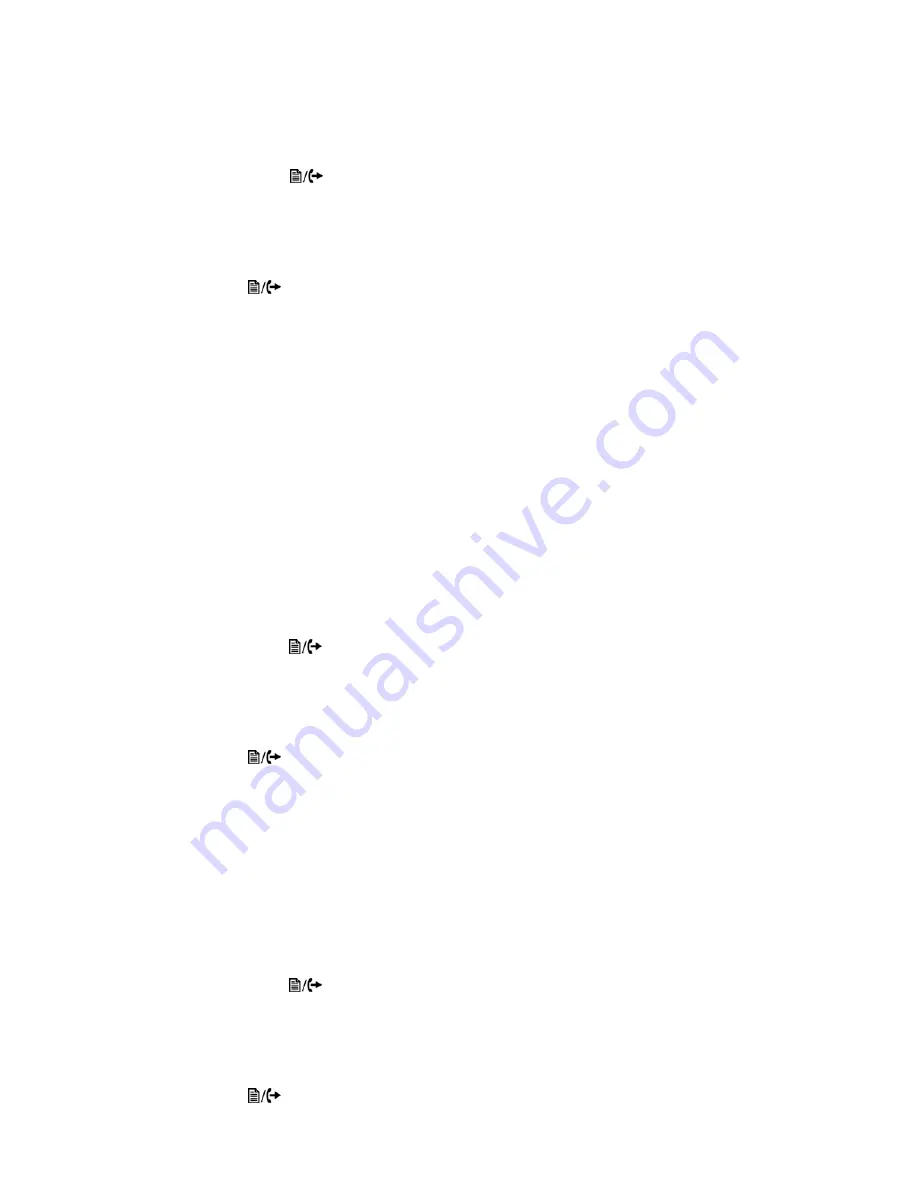
Personalizing your Phone
Page 22
FortiFone™ User Guide for FON-260i
Key Tone
If desired, a tone can be played when a button on the phone is pressed.
To enable/disable the Key Tone:
• Press the
button, select
3. Phone Settings
then press the
OK
button.
• Select
8. Key Tone
then press the
OK
button.
• Using the navigation buttons, select
Yes
to enable the Key Tone, or
No
to disable the Key
Tone. Press the
OK
button.
• Move to another parameter with the navigation buttons and continue the session or press
the
button to exit the configuration session.
Language
The phone ships with 3 supported languages — English, Spanish and French. The default
language is English. Languages are configured by the administrator in the FortiVoice
Management software for the extension. Please contact your administrator.
Call Preferences
Call Preferences define various call handling features of the phone.
Do Not Disturb
When the DND (Do Not Disturb) feature is active, the phone does not notify the user of an
incoming call. The phone system configuration determines routing of the incoming call while
your phone is in DND mode.
To enable the DND operation:
• Press the
button, select
4. Call Preferences
then press the
OK
button.
• Select
1. Do Not Disturb
then press the
OK
button.
• Using the navigation buttons, select
On
to enable DND, or
Off
to disable DND. Press the
OK
button.
• Move to another parameter with the navigation buttons and continue the session or press
the
button to exit the configuration session.
Call Waiting
With Call Waiting configured for a FortiVoice extension, notification of a new incoming call is
indicated via several methods. The line button flashes to indicate the new call, and an optional
beep tone is delivered over the existing conversation. In addition, the LCD displays the
incoming Caller ID during the notification.
If Call Waiting is disabled, the phone will return a busy status to the phone system and it will
handle the call accordingly. By default, Call Waiting is enabled on all phones.
To enable/disable Call Waiting:
• Press the
button, select
4. Call Preferences
then press the
OK
button.
• Select
2. Call Waiting
then press the
OK
button.
• Using the navigation buttons, select
On
to enable Call Waiting, or
Off
to disable Call Waiting.
Press the
OK
button.
• Move to another parameter with the navigation buttons and continue the session or press
the
button to exit the configuration session.
Содержание FortiFone
Страница 1: ...FortiFone User Guide for FON 260i...
Страница 72: ......






























