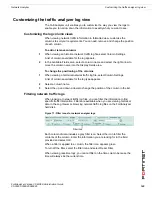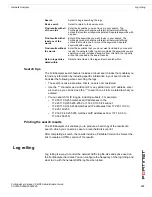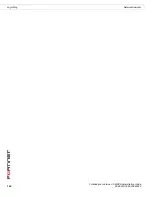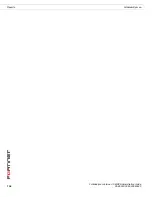Vulnerability scan
Jobs
FortiAnalyzer Version 3.0 MR3 Administration Guide
05-30003-0082-20060925
153
Adding a new vulnerability scan job
To enable the FortiAnalyzer unit to run a vulnerability report, you need to
configure a report job, indicating the device to scan and what the scan will
encompass.
To add a new vulnerability scan job
1
Go to
Tools
>
Vulnerability Scan
>
Jobs
.
2
Select Create new.
3
Complete the following:
4
Select the blue arrow for Scan options to expand the list.
5
Complete the following:
6
Select the blue arrow for Schedule Option.
Create New
Select to add a job to the queue.
Job Name
The name of the job you configure.
Target
The IP addresses of the device or host that the FortiAnalyzer unit
will scan.
Status
The current status of the job in the queue. This can include the
current activity, such as running or waiting to start or it can be the
date the job is set to run in the future.
Action
Select Delete to remove the job from the list.
Select Edit to modify the job. You cannot modify a job if it is
currently running.
Select Run Now to initiate a report.
Job Name
Enter a name for the vulnerability report.
Scan Targets
Enter the IP addresses, or range of addresses, of the device or
hosts you want the FortiAnalyzer to scan and select Add. You can
add as many devices or hosts as required. To remove a device,
select Remove.
Remote
Authentication
Select when the FortiAnalyzer unit needs to log into a remote
system to perform the vulnerability scan.
User Name
Enter the user name for a remote scan. This option is only
available when selecting Remote Authentication.
Password
Enter the password for the above user name. This option is only
available when selecting Remote Authentication.
Quick Scan
Select to run a scan in quick mode. The FortiAnalyzer scans a list
of known ports but will not scan every port ID for every host. It will
only check a list of known ports.
Custom Scan
Select to enable the FortiAnalyzer unit to scan specific ports
based on specific severity levels.
Modules Severity
Select the condition level and the severity level.
For details on what the FortiAnalyzer scans at any given level, see
.
TCP Ports Range
Enter the port numbers, or port ranges, the FortiAnalyzer scans.
Separate each port number or range of numbers with a comma.
Enable UDP scan
Select to run a port scan on UDP ports.
UDP Ports Range
Enter the port numbers, or port ranges, the FortiAnalyzer scans.
Separate each port number or range of numbers with a comma.
Содержание FortiAnalyzer-100A
Страница 1: ...www fortinet com FortiAnalyzer Version 3 0 MR3 A D M I N I S T R A T I O N G U I D E...
Страница 10: ...FortiAnalyzer Version 3 0 MR3 Administration Guide 10 05 30003 0082 20060925 Contents...
Страница 76: ...FortiAnalyzer Version 3 0 MR3 Administration Guide 76 05 30003 0082 20060925 Blocked Devices Devices...
Страница 88: ...FortiAnalyzer Version 3 0 MR3 Administration Guide 88 05 30003 0082 20060925 Log rolling Logs...
Страница 94: ...FortiAnalyzer Version 3 0 MR3 Administration Guide 94 05 30003 0082 20060925 Log rolling Content archive...
Страница 138: ...FortiAnalyzer Version 3 0 MR3 Administration Guide 138 05 30003 0082 20060925 Output Alerts...
Страница 150: ...FortiAnalyzer Version 3 0 MR3 Administration Guide 150 05 30003 0082 20060925 Log rolling Network Analyzer...
Страница 156: ...FortiAnalyzer Version 3 0 MR3 Administration Guide 156 05 30003 0082 20060925 Reports Vulnerability scan...
Страница 161: ...www fortinet com...
Страница 162: ...www fortinet com...