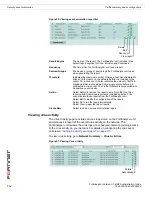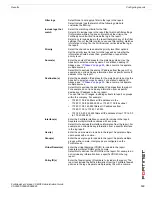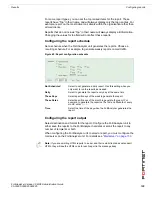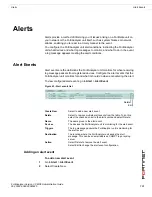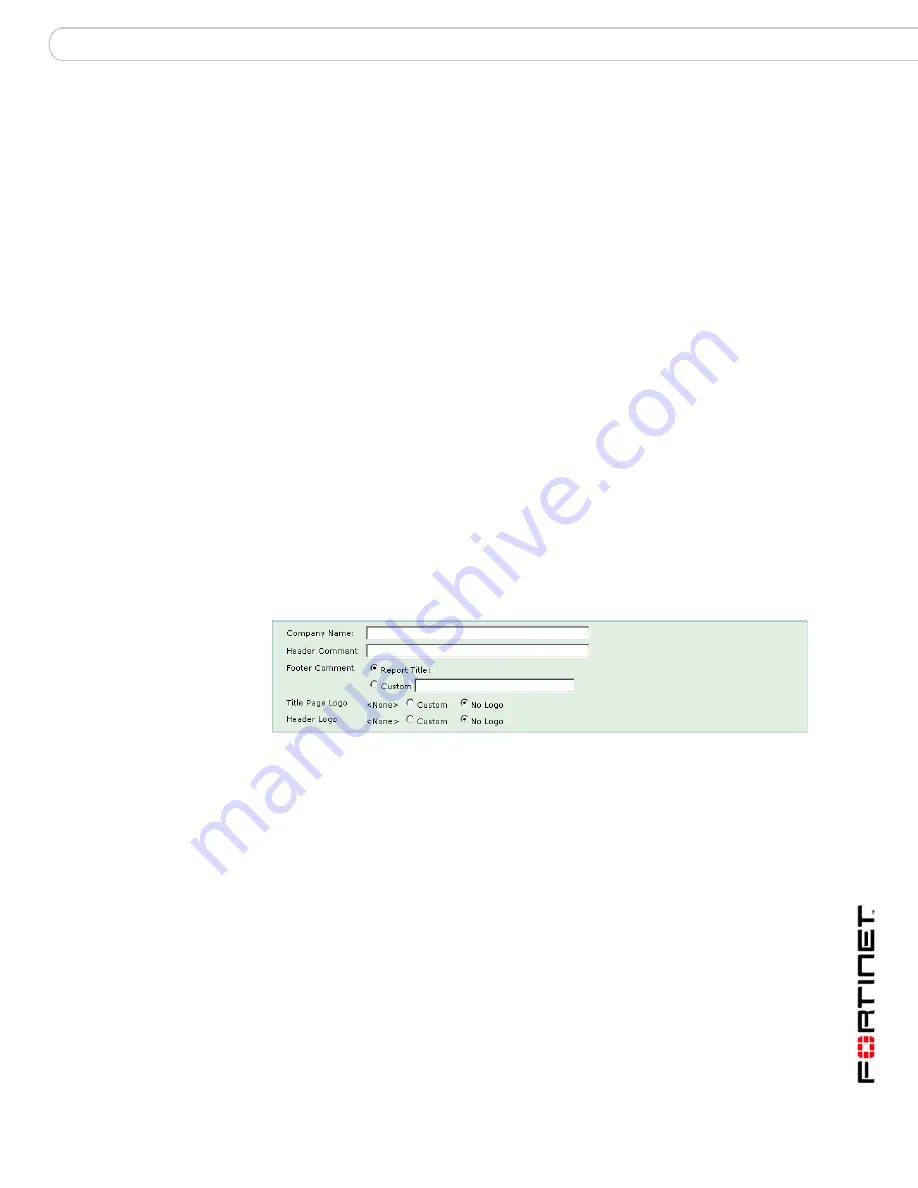
Reports
Configuring reports
FortiAnalyzer Version 3.0 MR3 Administration Guide
05-30003-0082-20060925
121
4
Select to run the report immediately after configuration (on demand) or run the
report at configured intervals.
When selecting an on demand report, the FortiAnalyzer unit does not save the
report profile after the generating the report.
5
Enter a Report Title and Description.
6
Select the blue arrow next to the options you need to configure:
7
Select OK.
Customizing the report properties
Customize the report with company or branch information and logos to create a
professional report.
Figure 56: Customizing the report properties
When adding a logo to the report, consider the following table to ensure you
select the correct logo format for the report created. If you select a logo that is not
supported for a report format, the logo will not appear in the report.
Properties
Select to add logos, headers, footers and company information to
customize the report.
Devices
Select the devices or groups of devices to include in the report.
Report Scope
Select the filtering information and time range for the reporting
period.
FortiGate Report
Type(s)
Select the reports to include.
Report Format
Select how the report information is displayed in the report, by
device or for all devices.
Schedule
Configure when the FortiAnalyzer unit runs the report, for
example, weekly, or monthly.
Output
Select the file format for the reports.
Company Name
Enter the name of your company, department or branch.
Header Comment
Enter a title or information to include in the header of the report.
Footer Comment
Select the information to include in the footer of the report:
•
Select Report Title to use the title of the report entered in the
first step of creating a new report profile.
•
Select Custom to add your own information.
Title Page Logo
Add a company logo to the title page of the report. Select Custom
to locate the logo and select Upload to save it to the FortiAnalyzer
hard disk for use in the report.
Header Logo
Add a smaller company logo to the headers of the report. Select
Custom to locate the logo and select Upload to save it to the
FortiAnalyzer hard disk for use in the report.
Содержание FortiAnalyzer-100A
Страница 1: ...www fortinet com FortiAnalyzer Version 3 0 MR3 A D M I N I S T R A T I O N G U I D E...
Страница 10: ...FortiAnalyzer Version 3 0 MR3 Administration Guide 10 05 30003 0082 20060925 Contents...
Страница 76: ...FortiAnalyzer Version 3 0 MR3 Administration Guide 76 05 30003 0082 20060925 Blocked Devices Devices...
Страница 88: ...FortiAnalyzer Version 3 0 MR3 Administration Guide 88 05 30003 0082 20060925 Log rolling Logs...
Страница 94: ...FortiAnalyzer Version 3 0 MR3 Administration Guide 94 05 30003 0082 20060925 Log rolling Content archive...
Страница 138: ...FortiAnalyzer Version 3 0 MR3 Administration Guide 138 05 30003 0082 20060925 Output Alerts...
Страница 150: ...FortiAnalyzer Version 3 0 MR3 Administration Guide 150 05 30003 0082 20060925 Log rolling Network Analyzer...
Страница 156: ...FortiAnalyzer Version 3 0 MR3 Administration Guide 156 05 30003 0082 20060925 Reports Vulnerability scan...
Страница 161: ...www fortinet com...
Страница 162: ...www fortinet com...