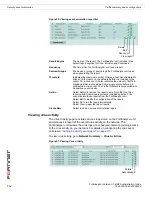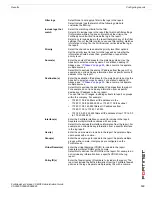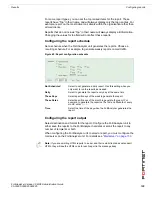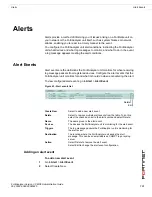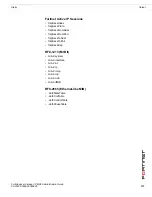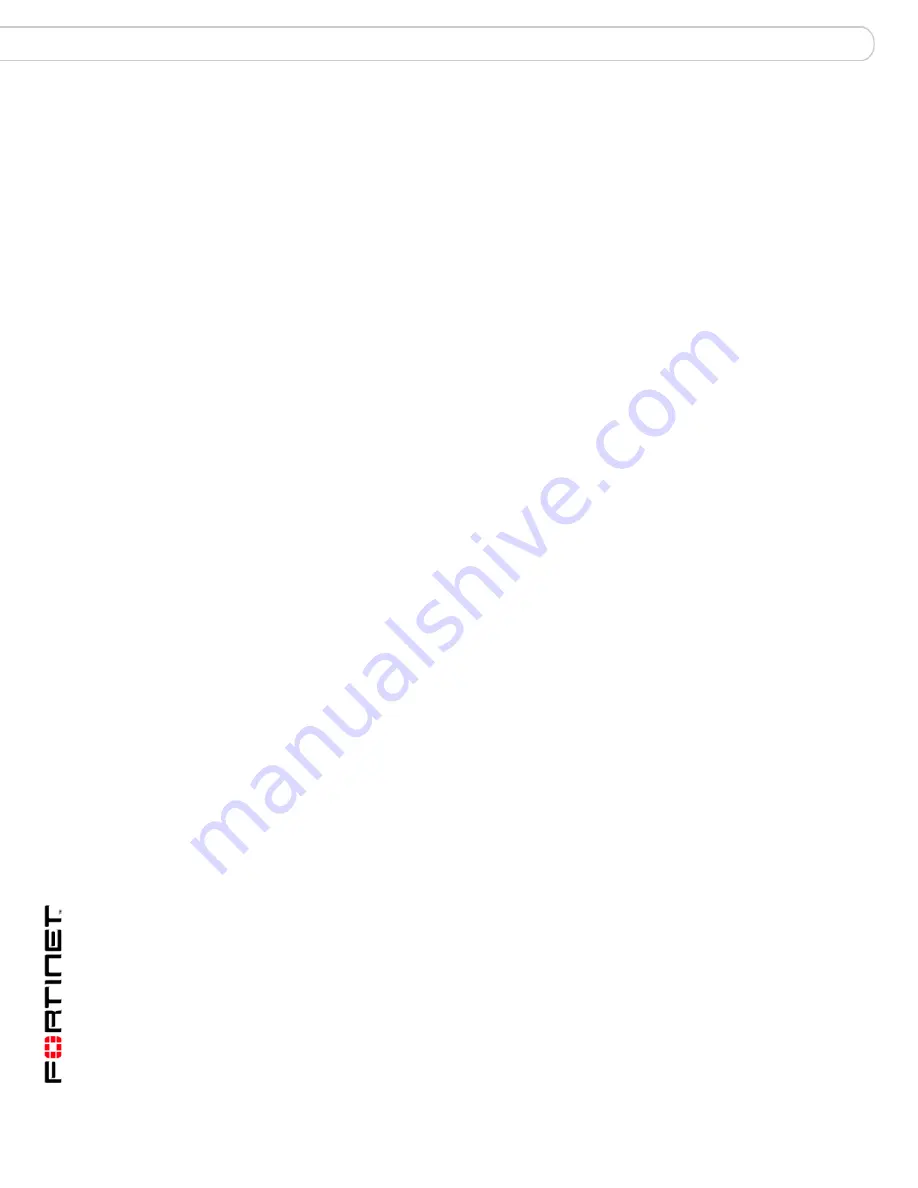
FortiAnalyzer Version 3.0 MR3 Administration Guide
128
05-30003-0082-20060925
Browsing reports
Reports
Viewing reports
To view a generated report
1
Go to
Report
>
Browse
.
2
In the Report files column, select a report group from the list and do one of the
following:
• Select the report name to view a roll up report of all individual reports.
• Select the blue triangle to expand the individual report list, and select to view
an individual report.
• In the Other Formats column, select a file format for a report from the list.
Default reports
When registering a FortiGate unit that is running firmware version 3.0 or higher, a
default report profile will automatically be created. This version of the firmware
enables the FortiGate administrator to view all reports created by the
FortiAnalyzer unit for the FortiGate unit, as well as modify and update the default
report profile. The default profile uses the naming convention of
Default_<FortiGate Serial Number>.
You cannot delete the default report profiles.
You are also unable to modify the default report profile. Only the FortiGate
administrator can modify this type of report profile. The FortiGate administrator
has limited capabilities when a updating report profile. For example, they cannot
customize the header and footer information, or add logos to the reports.
Page Navigation
Enter a page number to display reports when a report list spans
multiple pages. Select Go to move to the page.
Use the page forward and page back arrows to navigate through
individual pages.
Sample Reports
Select to view an example of a report generated by the
FortiAnalyzer unit.
Report Files
Displays the generated reports. Select the report name to view a
roll up of all reports in HTML format.
The report appears in the reports list with the report name, date
and time the report was generated.
For example, a report name of “Report 1-2006-03-31-2112”, is a
report called “Report 1”, generated on March 31, 2006 at 9:12pm.
Select the blue arrow to expand the report to view the individual
reports in HTML format.
Started
Indicates the date and time when the FortiAnalyzer unit generated
the report.
Finished
Indicates the date and time when the FortiAnalyzer unit completed
the report. If the FortiAnalyzer unit is in the process of generating
a report, a progress bar will appear in this column.
Size (bytes)
The file size of the report in HTML format. The generated reports
are available in HTML, PDF, RTF and ASCII text formats,
depending on the output configuration. For details on setting
“Configuring the report output” on page 125
.
Other Formats
Select a file format to view the generated report.
Action
Select Edit to rename the roll up report.
Select Delete to remove the report from the FortiAnalyzer hard
disk.
Содержание FortiAnalyzer-100A
Страница 1: ...www fortinet com FortiAnalyzer Version 3 0 MR3 A D M I N I S T R A T I O N G U I D E...
Страница 10: ...FortiAnalyzer Version 3 0 MR3 Administration Guide 10 05 30003 0082 20060925 Contents...
Страница 76: ...FortiAnalyzer Version 3 0 MR3 Administration Guide 76 05 30003 0082 20060925 Blocked Devices Devices...
Страница 88: ...FortiAnalyzer Version 3 0 MR3 Administration Guide 88 05 30003 0082 20060925 Log rolling Logs...
Страница 94: ...FortiAnalyzer Version 3 0 MR3 Administration Guide 94 05 30003 0082 20060925 Log rolling Content archive...
Страница 138: ...FortiAnalyzer Version 3 0 MR3 Administration Guide 138 05 30003 0082 20060925 Output Alerts...
Страница 150: ...FortiAnalyzer Version 3 0 MR3 Administration Guide 150 05 30003 0082 20060925 Log rolling Network Analyzer...
Страница 156: ...FortiAnalyzer Version 3 0 MR3 Administration Guide 156 05 30003 0082 20060925 Reports Vulnerability scan...
Страница 161: ...www fortinet com...
Страница 162: ...www fortinet com...