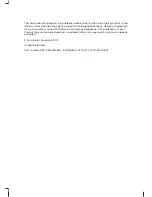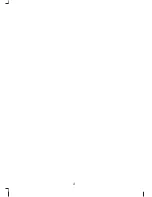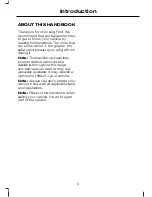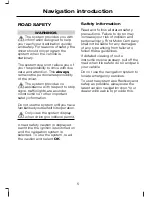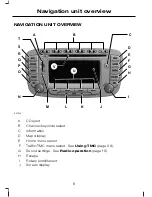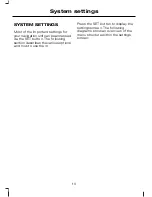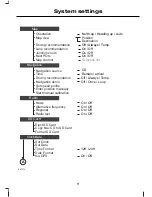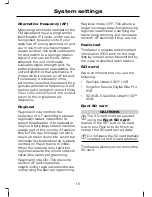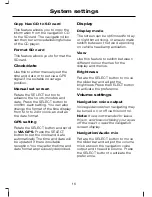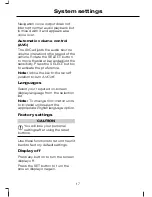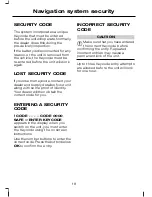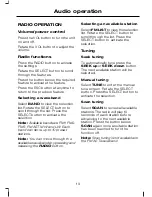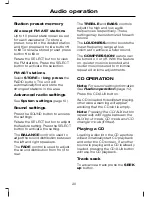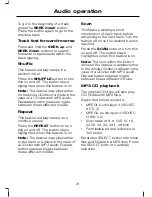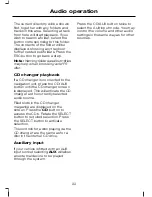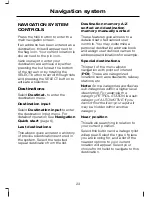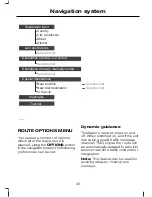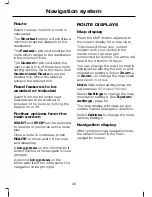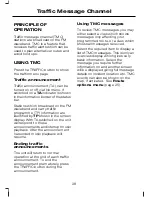Map
Orientation
This changes the way in which the
map is displayed.
•
Select
NORTH UP
to display the
map with north always at the top
of the screen.
•
Select
HEADING UP
to display
the map with the direction of the
vehicle always at the top of the
screen. The display will rotate as
your vehicle changes direction.
•
Select
AUTO
to select a
combination of the above two
options. For lower map scales, the
system will use a
HEADING UP
display, and for higher scales it will
switch to a
NORTH UP
display.
Map view
•
Select
POSITION
to show the
map with the current location of
the vehicle in the centre.
•
Select
DESTINATION
to show
the map centred on the entered
destination address.
Driving recommendation
This feature enables a graphic inset
on the map display screen which
shows the next turn or direction to
travel in.
•
Select
OFF
to disable.
•
Select
ALWAYS
to turn this on
constantly. A graphic inset will
always be shown even if there is
no direction change or turn
approaching.
•
Select
TEMPORARY
to activate.
This option will only display the
inset graphic when there is a
direction change or turn
approaching.
Lane recommendation
This feature enables a graphic inset
on the map display screen which
shows the lane that you should use.
Junction zoom
This feature enables the system to
zoom in at turns.
Map content
This feature enables various
categories of information to be
included on the map display screen.
You may select and de-select the
different categories by scrolling
through the options.
Note:
Multiple categories can be
selected.
Navigation
Navigation source
Select either
CD
or
SD card
as the
navigation source.
13
System settings
Содержание CD Navigation system
Страница 1: ...Feel the difference Owner s handbook CD Navigation system ...
Страница 4: ...2 ...
Страница 39: ......
Страница 40: ...Feel the difference 8S7J 19A285 BDA CG3539en ...