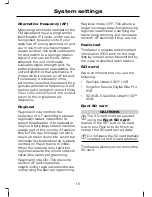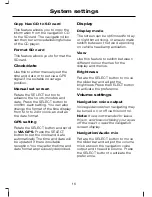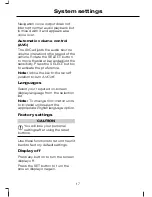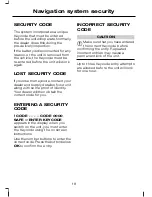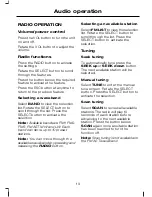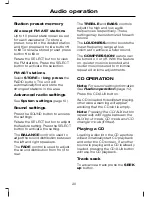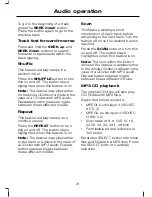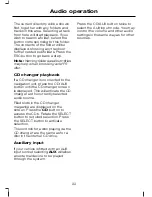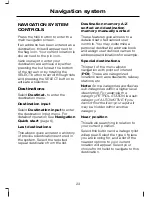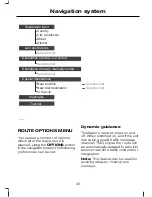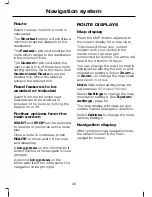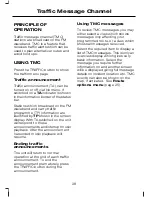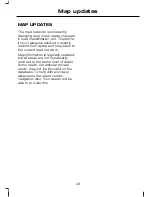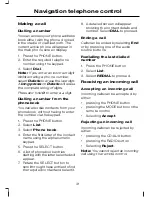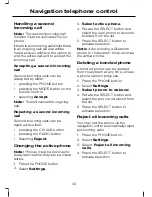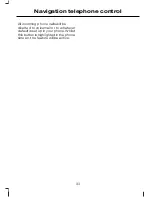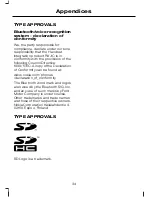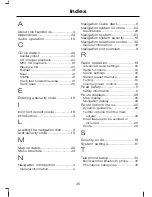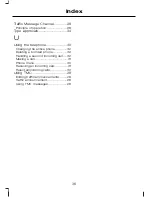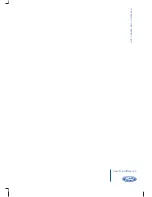Route
Select the way in which a route is
calculated.
The
Shortest
option will prioritise a
minimum practical distance to the
destination.
The
Fastest
option will prioritise the
route which will get to the destination
in the minimum time.
The
Custom
option will allow the
user to set a mix of these two route
setting options. Go to the menu item
Customized Route
to set the
desired mix. Move the slider to
achieve the desired mix.
Road features to be
avoided or included
Select from the list which road
features are to be avoided or
included in the route by turning the
feature on or off.
Further options from the
main screen
START
and
STOP
can be selected
to resume or cancel an active route
plan.
Once a route is underway, press
ROUTE
to show a list of the route
and distances.
A
long press
on the information
I
button will mute the navigation voice
prompts.
A second
long press
on the
information
I
button will resume the
navigation voice prompts.
ROUTE DISPLAYS
Map display
Press the MAP button adjacent to
the screen display for a map view.
This view will show your current
location with your vehicle in the
centre shown as an arrow
surrounded by a circle. The arrow will
face in the direction of travel.
You can change the way the map is
displayed by altering the zoom and
orientation settings. Select
Zoom +
or
Zoom -
to change the map scale
and zoom in or out.
Note:
Map scale settings may be
set between 50 m and 100 km.
Select
Settings
to change the map
orientation settings. See
System
settings
(page 10).
The map display will rotate as your
vehicle makes changes in direction.
Select
Options
to change the route
options settings.
Navigation display
After commencing a navigation route,
the default screen is the main
navigation screen.
26
Navigation system
Содержание CD Navigation system
Страница 1: ...Feel the difference Owner s handbook CD Navigation system ...
Страница 4: ...2 ...
Страница 39: ......
Страница 40: ...Feel the difference 8S7J 19A285 BDA CG3539en ...