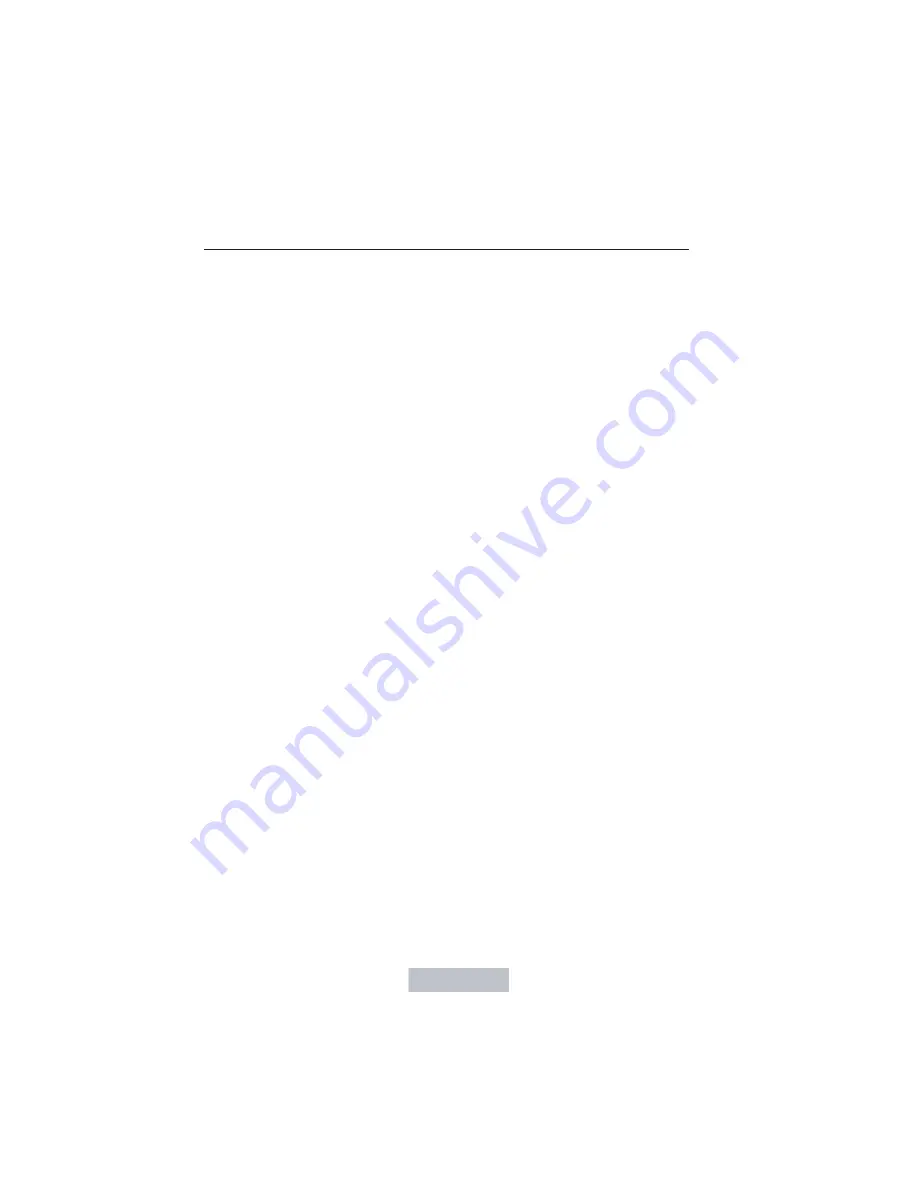
Route Preferences
Preferred Route
allows you to choose to have the system display the
Shortest, Fastest
or most
Ecological
route first. If you set
Always
Use Preferred Route
to
Yes
, the system uses the selected route type
to calculate only one route to the desired destination.
Always Use Preferred Route
bypasses route selection in destination
programming. The system only calculates one route based on the
preferred route setting.
Eco Time Penalty
allows you to select a low, medium or high cost for
the calculated Eco Route. The higher the setting, the longer the time
allotment is for the route.
Avoid
features allows you to choose to have the system avoid freeways,
toll roads, ferries and car trains when planning your route. Turn these
features
ON
or
OFF.
Use HOV Lanes
allows you to choose to have the system use
high-occupancy vehicle lanes, if available, when planning your route.
Navigation Preferences
Guidance Prompts
allows you to choose to have the system use
Voice
& Tones
or
Tone Only
on your programmed route.
Auto - Fill State/Province
allows you have the system automatically fill
in the state and province based on the information already entered into
the system. Turn this feature
ON
or
OFF.
Traffic Preferences
Avoid Traffic Problems
allows you to choose how you want the system
to handle traffic problems along your route.
•
Automatic:
Have the system reroute you to avoid traffic incidents
that develop and impact the current route. The system does not
provide a traffic alert notification.
•
Manual:
Have the system always provide a traffic alert notification
for traffic incidents along the planned route. You have a choice to
accept or ignore the notification before making the route deviation.
Traffic Alert Notification
allows you to choose have the system
display traffic alert notifications.
Other traffic alert features allows you to turn on certain, or all, traffic
icons on the map such as road work, incident, accidents and closed
roads. Scroll down to view all the different types of alerts. Turn these
features
ON
or
OFF.
MyFord Touch® (If Equipped)
441
2014 Focus
(foc)
Owners Guide gf, 1st Printing, October 2012
USA
(fus)
















































